1 document history, 2 conventions used, Document history – Lenze E94AYAE SM301 User Manual
Page 6: Conventions used, 1about this documentation
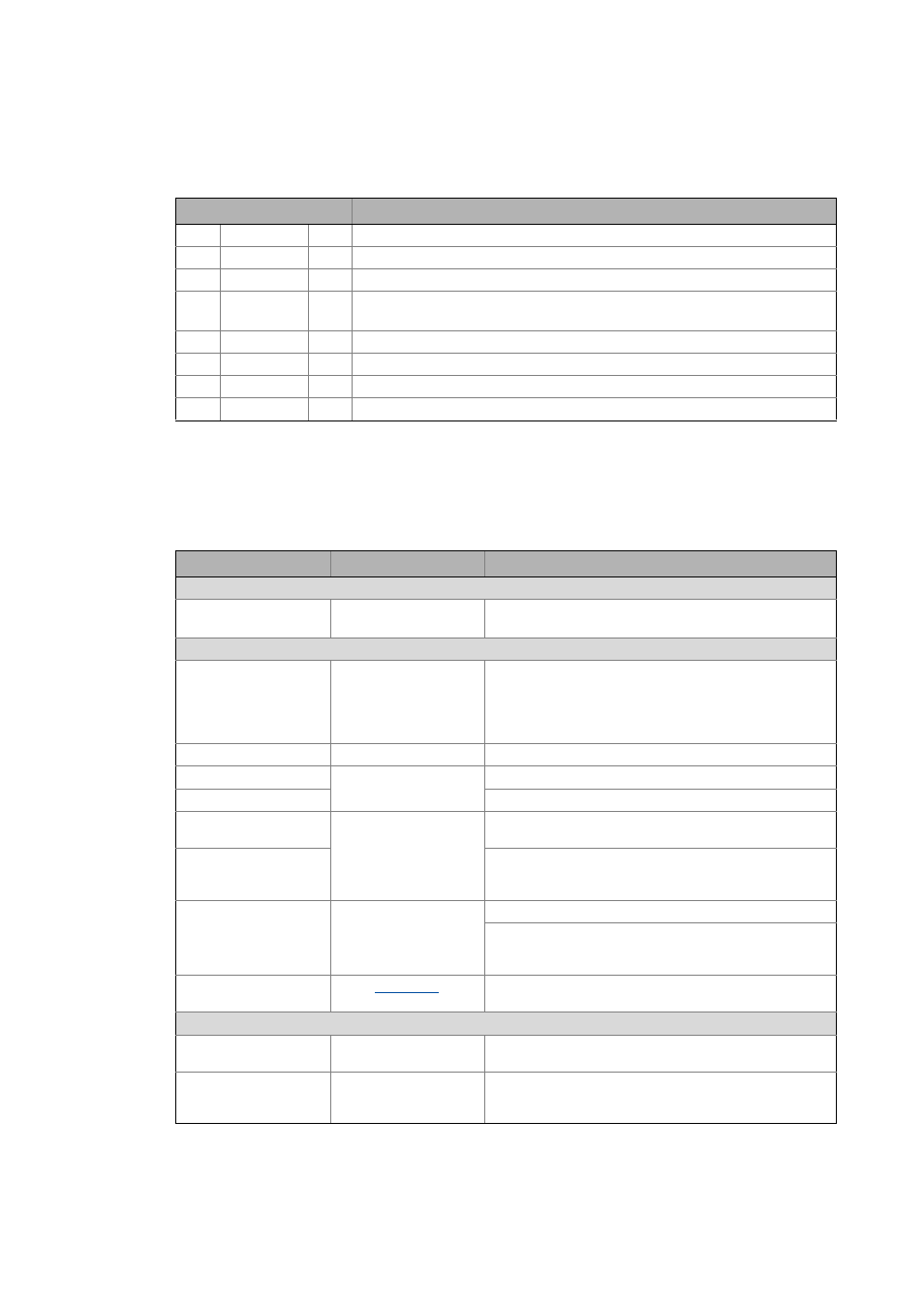
1
About this documentation
1.1
Document history
6
Lenze · SM301 safety module · Parameter setting & configuration · DMS 2.3 EN · 11/2013 · TD05
_ _ _ _ _ _ _ _ _ _ _ _ _ _ _ _ _ _ _ _ _ _ _ _ _ _ _ _ _ _ _ _ _ _ _ _ _ _ _ _ _ _ _ _ _ _ _ _ _ _ _ _ _ _ _ _ _ _ _ _ _ _ _ _
1.1
Document history
1.2
Conventions used
This documentation uses the following conventions to distinguish between different types of
information:
Version
Description
2.3
11/2013
TD05 Supplements and conversion to new layout
2.2
10/2011
TD05 Supplements
2.1
09/2010
TD05 Extended by new functions for SM301 V1.4
2.0
09/2009
TD05 New edition due to reorganisation of the company
Extended by new functions for SM301 V1.3
1.3
10/2007
TD05 Extended by new functions for SM301 V1.2
1.2
04/2007
TD05 Extended by new functions for SM301 V1.1
1.1
10/2006
TD05 Error corrections
1.0
09/2006
TD05 First edition for SM301 V1.0
Type of information
Writing
Examples/notes
Spelling of numbers
Decimal separator
Point
The decimal point is always used.
Example: 1234.56
Text
Version information
Blue text colour
All information that applies to from a certain software
version of the drive onwards are marked accordingly in this
documentation.
Example:
This function extension is available from software
version V3.0!
Program name
» «
The Lenze PC software »Engineer«...
Window
italics
The Message window ... / The Options dialog box...
Variable names
By setting bEnable to TRUE...
Control element
bold
The OK button... / The Copy command... / The Properties
tab... / The Name input field...
Sequence of menu
commands
If the execution of a function requires several commands,
the individual commands are separated by an arrow: Select
File
Open to...
Shortcut
Press
If a command requires a combination of keys, a "+" is placed
between the key symbols:
Use
Hyperlink
Underlined
Optically highlighted reference to another topic. It is
activated with a mouse-click in this online documentation.
Icons
Page reference
Optically highlighted reference to another page. In this
online documentation activated via mouse-click.
Step-by-step instructions
Step-by-step instructions are indicated by a pictograph.
