Downloading configuration file – Allied Telesis AT-S25 User Manual
Page 186
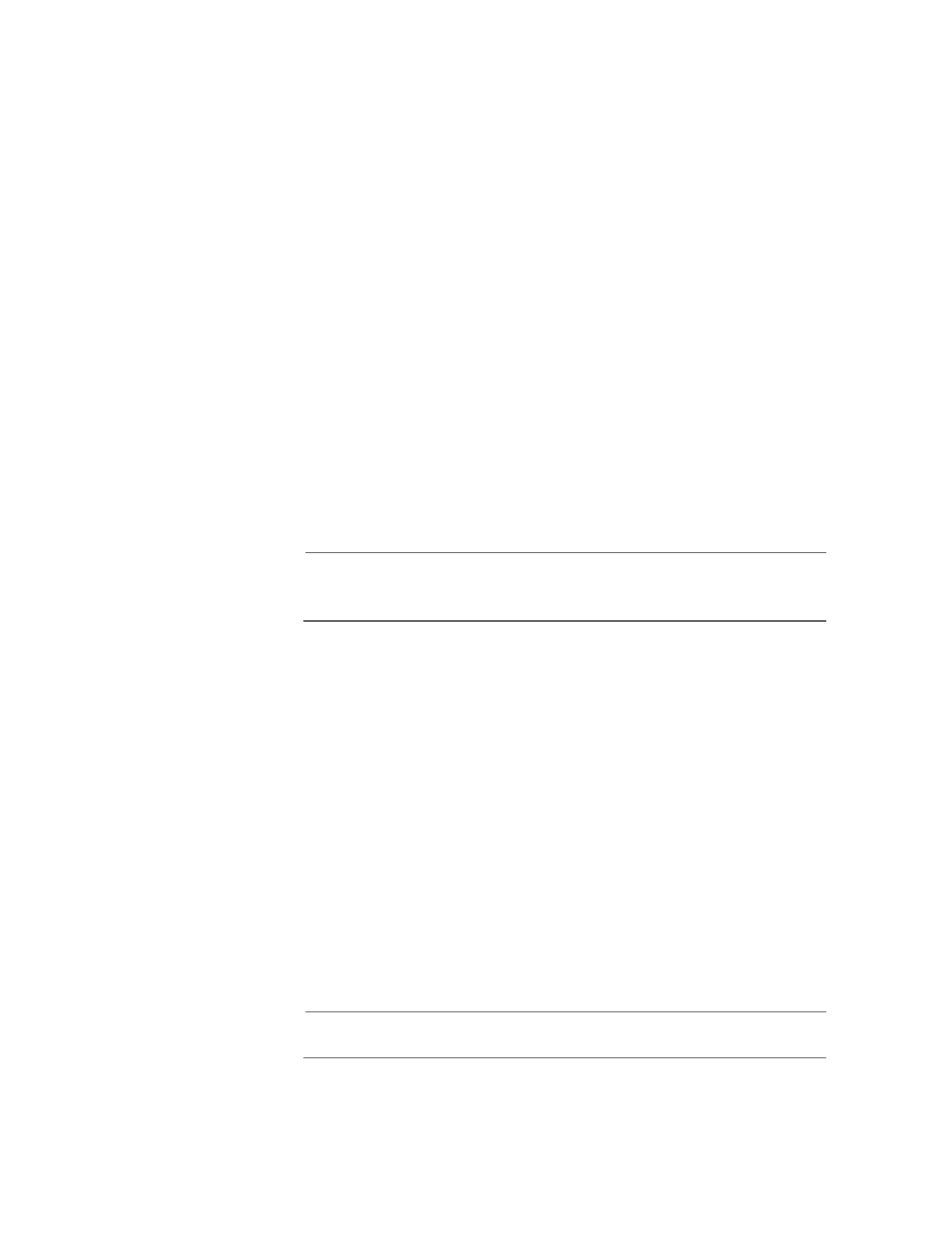
Section II: Local and Telnet Mangement
186
Downloading
Configuration
File
To download a new configuration file onto a switch, perform the
following procedure:
1. From the Main Menu, type 4 to select Administration Menu.
2. From the Administration Menu, type D to select Downloads & Uploads
Menu.
3. To download a new configuration file onto the switch, type 2 to select
Download Configuration through Xmodem/TFTP.
The following prompt is displayed:
Download Method/Protocol [X-Xmodem, T-TFTP] :
❑ To download a file using Xmodem, perform the following steps:
a. Type X and press the Enter key. The following prompt is
displayed:
The System is now ready for download. Please
start your XMODEM transfer.
b. The file transfer of the new configuration file is now begun.
Note
The transfer protocol must be Xmodem or 1K Xmodem. For faster
transfer, 1K Xmodem is preferable.
❑ To download a file using TFTP, perform the following procedure:
a. Type T and press the Enter key. The following prompt is
displayed:
TFTP Server IP address:
b. Enter the IP address of the TFTP server. The following prompt
is displayed:
Remote File Name:
c. Enter the directory path and file name of the new
configuration file that you wish to download; then press the
Enter key.
Once the filename has been specified, the download begins.
Downloading a configuration file takes only a few moments.
Note
Do not interrupt the initialization process. Do not reboot the switch.
