4 setting the remote copy transport layer, 1 setting up remote copy over ip, Setting the remote copy transport layer – HP 3PAR Remote Copy Software User Manual
Page 70: Setting up remote copy over ip
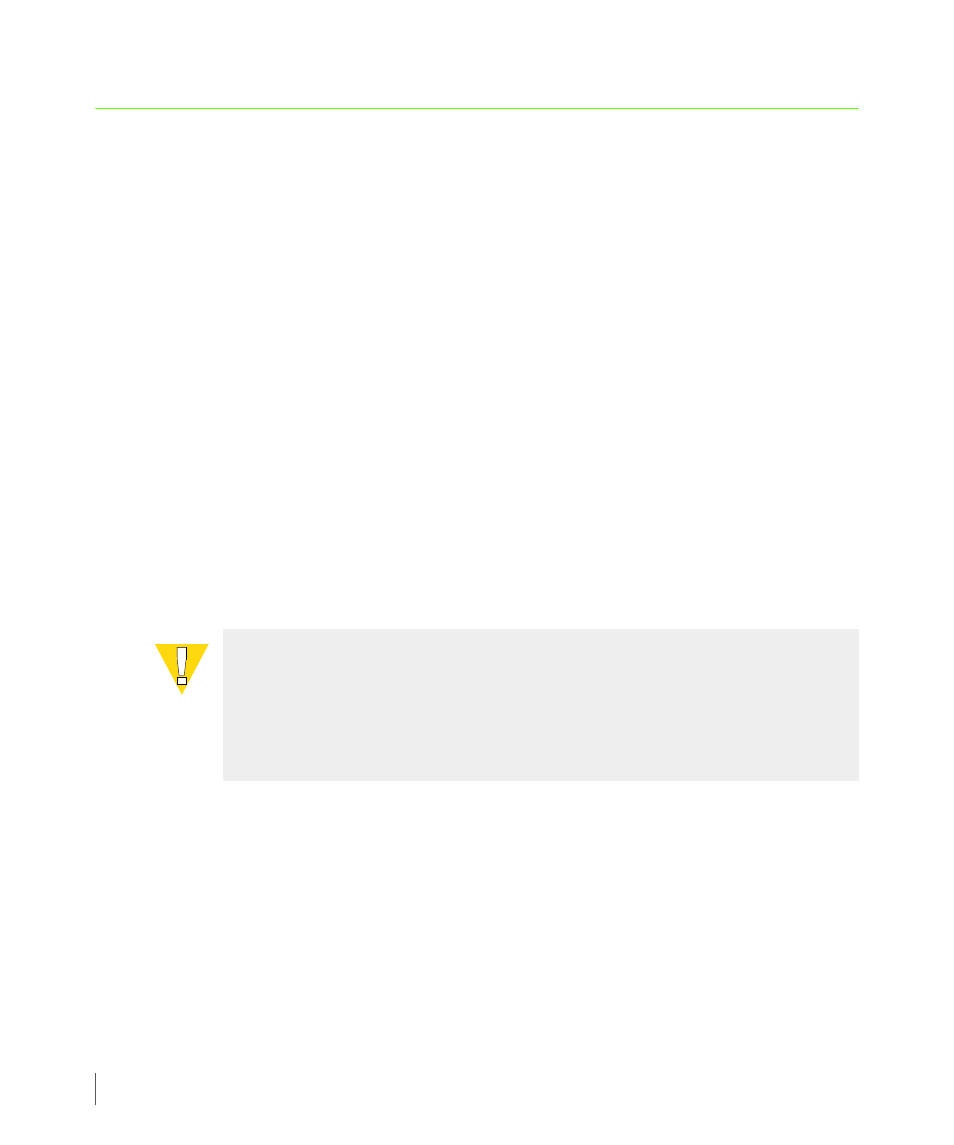
3.8
Setting the Remote Copy Transport Layer
Remote Copy User’s Guide
InForm OS Version 2.3.1
3.4 Setting the Remote Copy Transport Layer
Prior to setting up Remote Copy, you must set up the Remote Copy transport layer as described
in this section. The method for setting the RC transport layer differs depending on whether the
configuration uses Remote Copy over IP (RCIP) or Remote Copy over Fibre Channel (RCFC).
However, note that this is the only part of the Remote Copy setup that differs between RCIP or
RCFC.
3.4.1 Setting Up Remote Copy Over IP
For RCIP configurations, each link between a Remote Copy pair is a physical link between a
controller node on one storage server and a controller node on the other storage server in the
pair. These physical links use a GigE port from each of the two nodes in the storage servers that
belong to the Remote Copy pair. Typically, these ports are configured during the initial setup
of the storage system.
If setup did not occur, or the configuration has changed, you will need to reconfigure the ports
before you can begin setting up Remote Copy. Ports are configured using the
controlport rcip
command. See
Appendix B, Remote Copy Commands
for more
information on this command. See the InForm OS Command Line Interface Reference for
complete information on using this command.
CAUTION: When configuring the GigE interfaces, the GigE interface and the
management Ethernet port of an InServ Storage Server controller node should be
on different IP subnets. If they are configured on the same subnet, Remote Copy
packets might go over the management port and would not be available to the
Remote Copy software.
