4 the dhcp configuration screen – ZyXEL Communications MES-2110 User Manual
Page 63
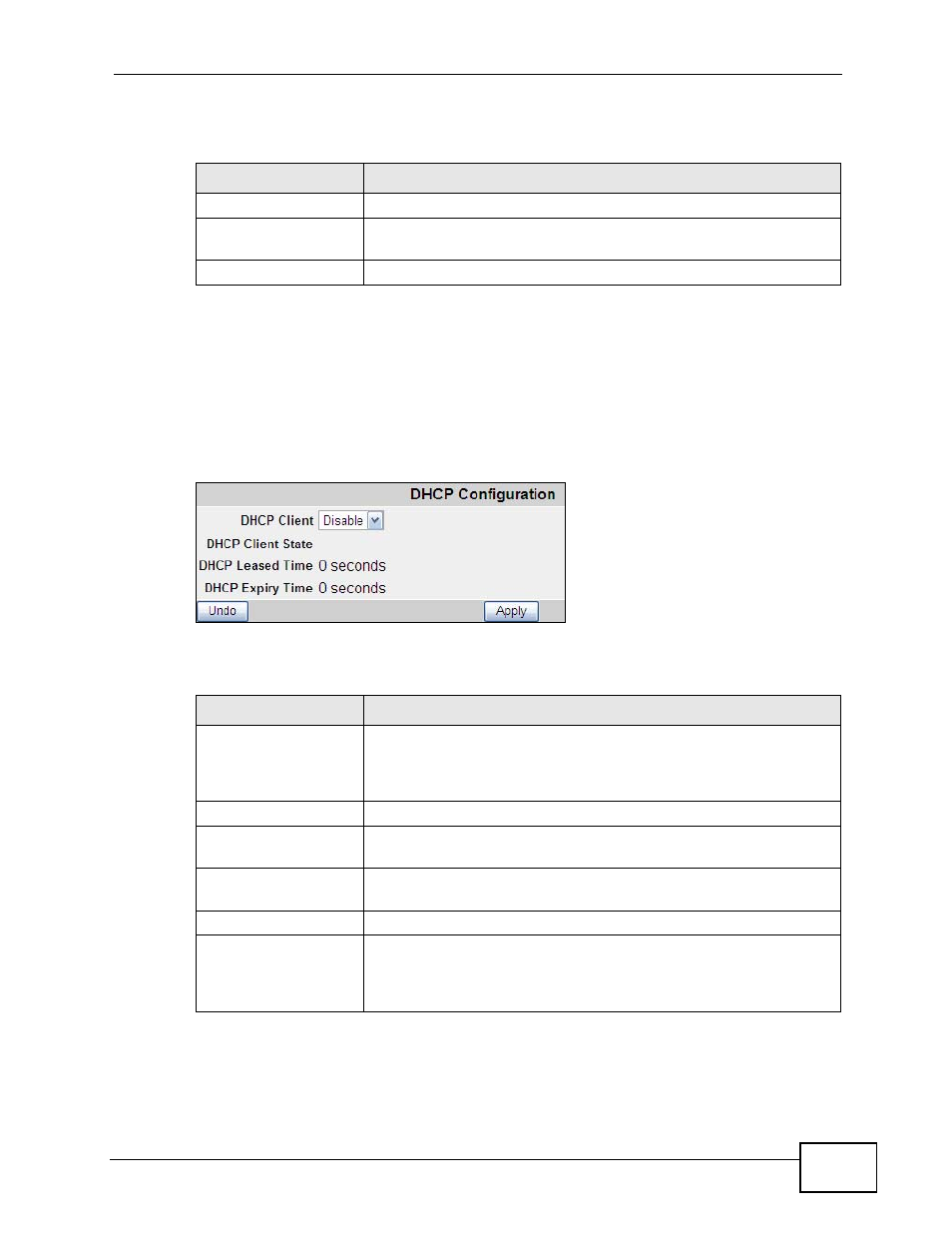
Chapter 6 System Details
MES-2110 User’s Guide
63
The following table describes the labels in this screen.
6.4 The DHCP Configuration Screen
Use this screen to turn on or off the DHCP client. Click System Details > DHCP
Config to open the following screen.
Figure 22 System Details > DHCP Config
The following table describes the labels in this screen.
Table 8 System Details > Board Info.
LABEL
DESCRIPTION
Hardware Version
This is the version number of the MES-2110’s hardware.
Firmware Version
This is the version number of the MES-2110’s current firmware
including the date and time that the firmware is created.
Port Number
This shows the number of available ports on the MES-2110.
Table 9 System Details > DHCP Config
LABEL
DESCRIPTION
DHCP Client
Use this to turn the DHCP client on or off. Turn on the DHCP client
if you have a DHCP server that can assign the MES-2110 an IP
address, subnet mask and a default gateway IP address
automatically.
DHCP Client State
This shows whether the DHCP client is Enabled or Disabled.
DHCP Leased Time
This is how long ago the MES-2110 got an IP address from a
DHCP server (if DHCP client is enabled).
DHCP Expiry Time
This is how long there is to go before the MES-2110 will get a new
IP address from a DHCP server (if DHCP client is enabled).
Undo
Click this to restore your last saved settings.
Apply
Click Apply to save your changes to the ZyXEL Device’s run-time
memory. The ZyXEL Device loses these changes if it is turned off
or loses power, so use the Save Settings link in the navigation
panel to save your changes to the non-volatile memory.
