1 set up the administrative password, 4 saving your configuration – ZyXEL Communications MES-2110 User Manual
Page 58
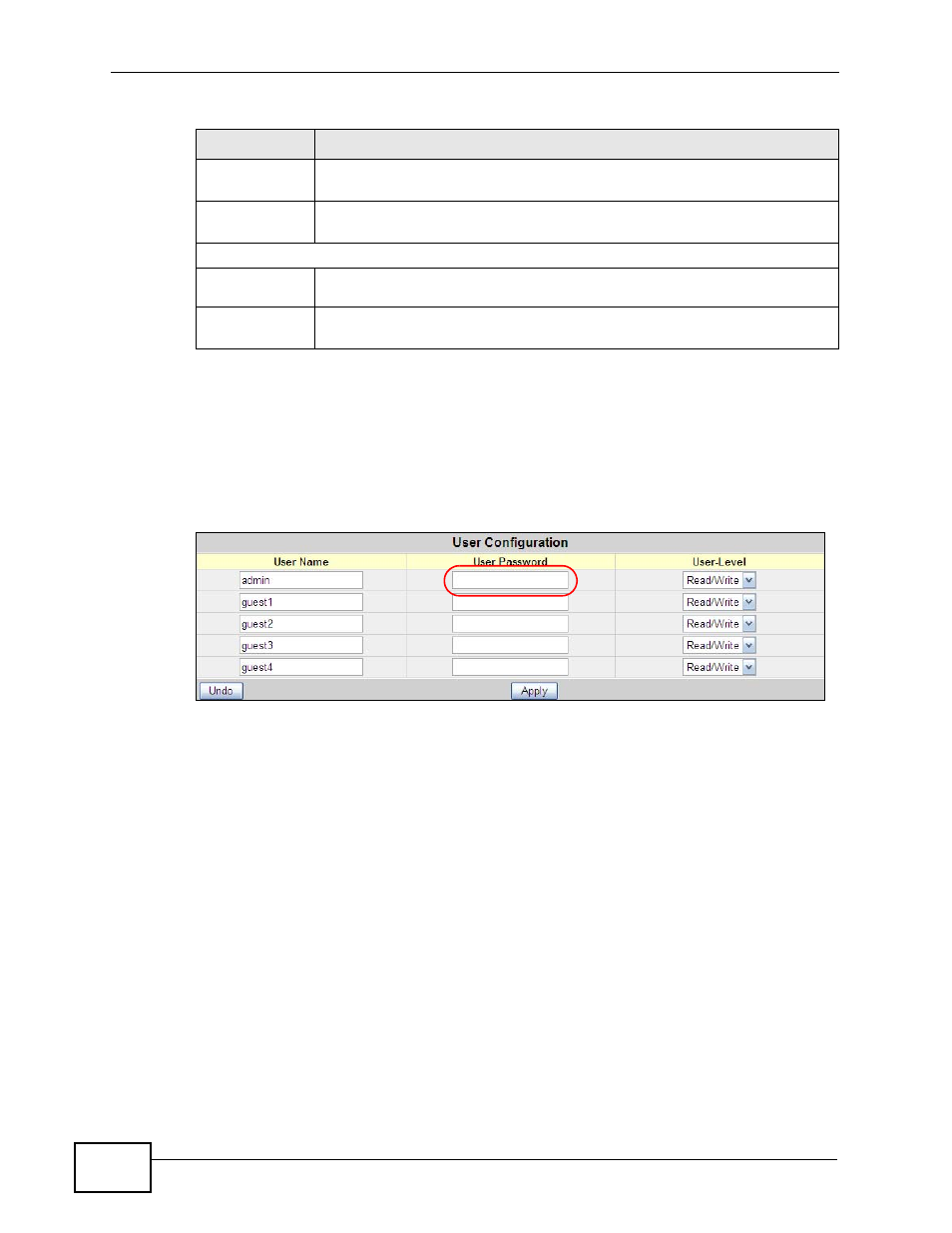
Chapter 5 The Web Configurator
MES-2110 User’s Guide
58
5.3.1 Set Up the Administrative Password
After you log in for the first time, it is recommended you set up an administrator
password. Click Mgmt Config > User Config to display the next screen. Enter a
password for the admin account and click Apply.
Figure 18 Configure Administrator Login Password
5.4 Saving Your Configuration
When you are done modifying the settings in a screen, click Apply to save your
changes back to the run-time memory. Settings in the run-time memory are lost
when the MES-2110’s power is turned off.
Click the Save Settings link in the navigation panel to save your configuration to
nonvolatile memory. Nonvolatile memory refers to the MES-2110’s storage that
remains even if the MES-2110’s power is turned off. If you don't use Save
Settings all configuration changes will only apply until you restart the MES-2110.
Note: Use the Save Settings link when you are done with a configuration session.
Note: After saving changes to the IP Address, Subnet Mask or Gateway settings, the
MES-2110 will need to reboot to put them into effect (after prompting you for
confirmation.)
Firmware
Download
This link takes you to a screen where you can perform firmware
maintenance.
Configurati
on File
This link takes you to a screen where you can perform configuration file
maintenance.
System Restart Menu
Restart
Option
This link takes you to a screen where you can reboot the system.
Save Settings
This link takes you to a screen where you can save the changes you have
made on the MES-2110 and restart the MES-2110.
Table 6 Navigation Panel Links (continued)
LINK
DESCRIPTION
