Copying songs from the included cd to “favorites, Connecting external memory – Roland RK-300 User Manual
Page 36
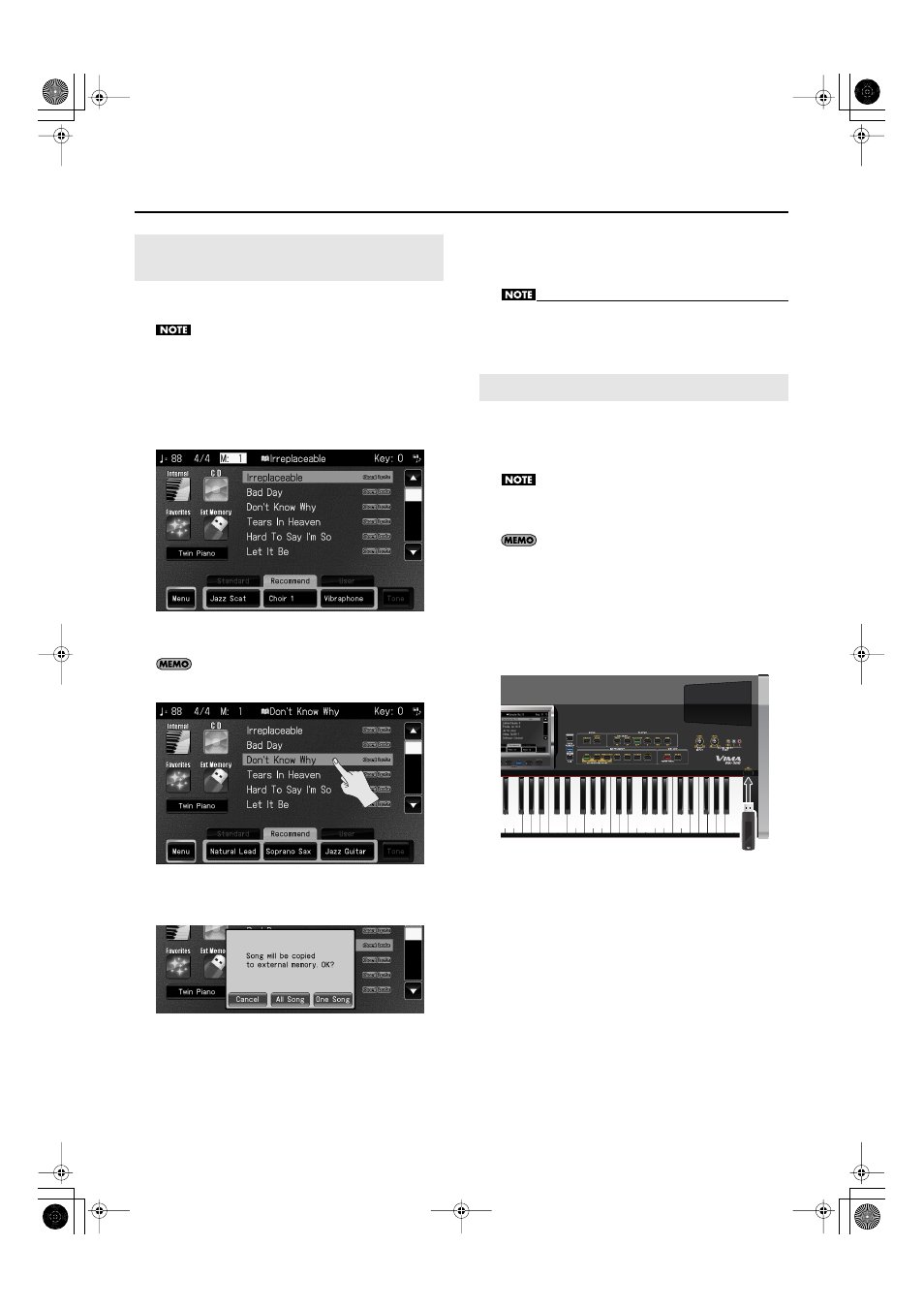
36
Getting Ready
Here’s how to copy songs from the included CD to
“Favorites” (user memory).
If USB memory is not connected to the USER MEMORY
connector, you won’t be able to copy to “Favorites.”
1.
Insert the included CD into the CD drive.
After a brief interval, a list of the songs in the included CD
will appear in the screen.
fig.d-AccCD-List.eps
2.
Use the [PREV] or [NEXT] button to select a song.
You can also select a song by touching it in the screen.
fig.d-AccCD-List2.eps
3.
Press the [COPY/SAVE] button.
The following screen appears.
fig.d-AccCDcopy.eps
* If you decide not to copy the song, touch < Cancel >.
4.
Touch < One Song > if you want to copy a single
song, or < All > if you want to copy all songs.
The song(s) from the included CD will be copied to “Favorites.”
•
Never turn off the power while the screen indicates
“Copying...”
You can connect USB memory to the EXT MEMORY
connector, and play back songs that were saved on the USB
memory. Songs you’ve recorded on the RK-300 can also be
copied to USB memory for safekeeping (p. 152).
Use USB memory sold by Roland. We cannot guarantee
operation if any other USB memory is used.
Before using newly purchased USB memory, you’ll need to
format (initialize) it on the RK-300. For details, refer to
“Initializing External Memory (Format External Memory)” (p.
192).
1.
Connect the USB memory to the EXT MEMORY
connector as shown in the illustration below.
fig.EXTUSB.eps
* Make sure that the memory is plugged in all the way. Do not
use excessive force.
Copying Songs from the Included CD
to “Favorites”
Connecting External Memory
RK-300_e.book 36 ページ 2008年9月10日 水曜日 午後4時6分
