P. 124, Connected to the dvd input jack (p. 124), Player (p. 124) – Roland RK-300 User Manual
Page 124
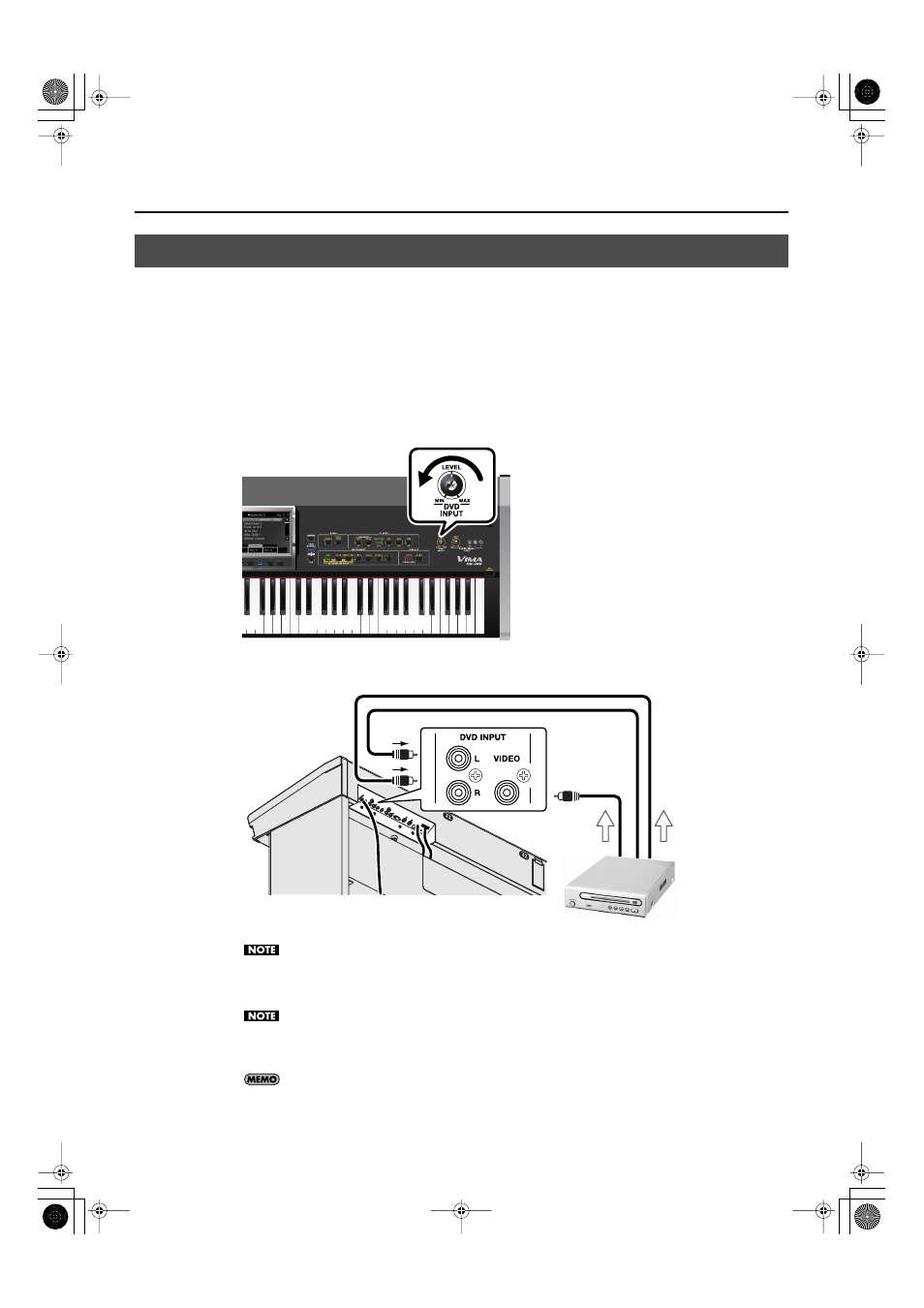
124
Enjoying Music and Video
You can connect your DVD player and use an external display or a television connected to the RK-300
to show the image from the DVD player while listening to the music or narration through the RK-300’s
speakers.
You can also temporarily mute the DVD’s sound on the RK-300 and perform to the DVD’s background
video, or decrease the melody portion and sing the melody yourself.
1.
Turn the front panel [DVD INPUT] knob all the way toward the left to minimize
the volume.
fig.P-DVDLevelKnob.eps
2.
Connect your DVD player to the RK-300’s rear panel DVD INPUT jacks.
fig.SetDVD.eps
DVD player cables can differ depending on the model. Check the shape of the connector on
the RK-300, and make sure you have the correct type of cable when making connections.
Make sure that the DVD player you’re connecting matches the television format selected on
the RK-300. For details on setting the television format of your DVD player, refer to the
owner’s manual for your DVD player. For details on setting the RK-300’s television format,
refer to“Specifying the Television Format (Video Type)” (p. 175).
You can also connect your DVD player to the RK-300’s front panel Roland AUDIO/VIDEO
PORT jacks and view the video from your DVD player on the external display.
Performing with a Background Image from a DVD Player
VIDEO
connector
L
White
Red
White
Red
Yellow
Visual
Audio
R
AUDIO
White
White
RK-300_e.book 124 ページ 2008年9月10日 水曜日 午後4時6分
