Roland RK-300 User Manual
Page 116
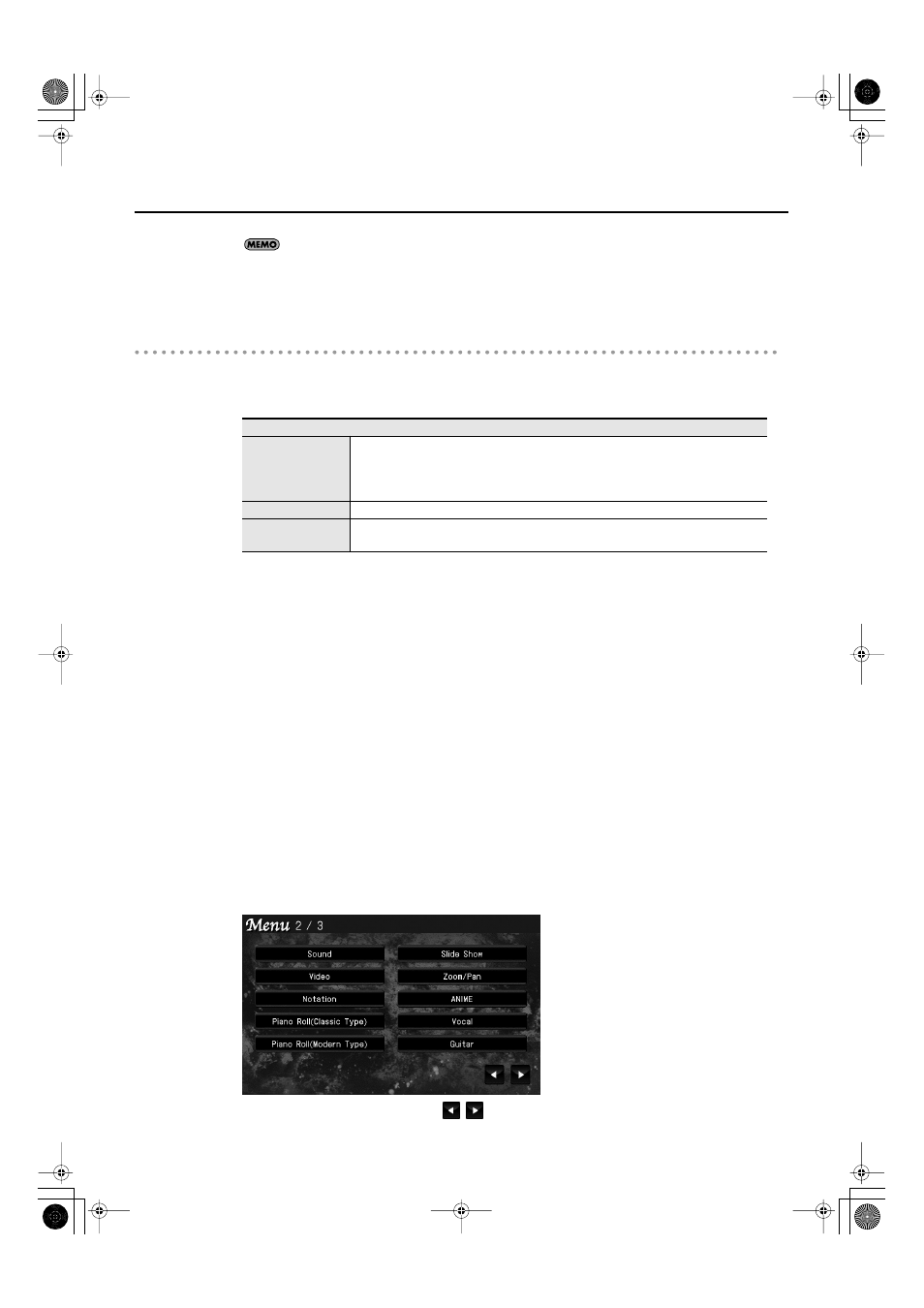
116
Enjoying Music and Video
If you touch < Reset >, all settings (parameters) shown in the current screen will return to
their factory-set values.
5.
When you’re finished making settings, press the [EXIT] button.
Adding user categories
You can add your own categories (user categories) to the picture categories.
1.
Use your computer to prepare the desired images.
2.
Connect your USB memory to your computer, create a folder named “JPEG” in
the USB memory, and inside that folder create a folder with the category name
(no more than 14 characters long).
For example, you might assign a category name that is descriptive of the images, such as “WORLD” or
“FLOWER.”
3.
Place the desired images into the folder named for the category.
4.
Make sure that USB memory (user memory) is connected to the USER MEMORY
connector on the rear panel.
5.
Connect the USB memory containing your images to the RK-300’s EXT
MEMORY connector.
6.
Accesµs the main screen.
* If the main screen is not shown, press the [EXIT] button until the main screen appears.
7.
Touch < Menu >.
The Menu screen appears.
fig.d-SetMenu3-2.eps
* There are three menu screens. Touch
to switch screens.
Image data that can be displayed
Size
800 x 480 pixels (recommended)
(Images of 1280 x 960 pixels or smaller and 400 kilobytes or less are supported)
* If you use images that are larger than the recommended size, it may take longer
to switch images.
Format
JPEG format (.JPG)
Name
Assign a name that consists of five letters followed by a three-digit number; e.g.,
“IMAGE001.JPG”
RK-300_e.book 116 ページ 2008年9月10日 水曜日 午後4時6分
