Attaching a cd drive, Connect a usb cd drive here (p. 30) – Roland RK-300 User Manual
Page 30
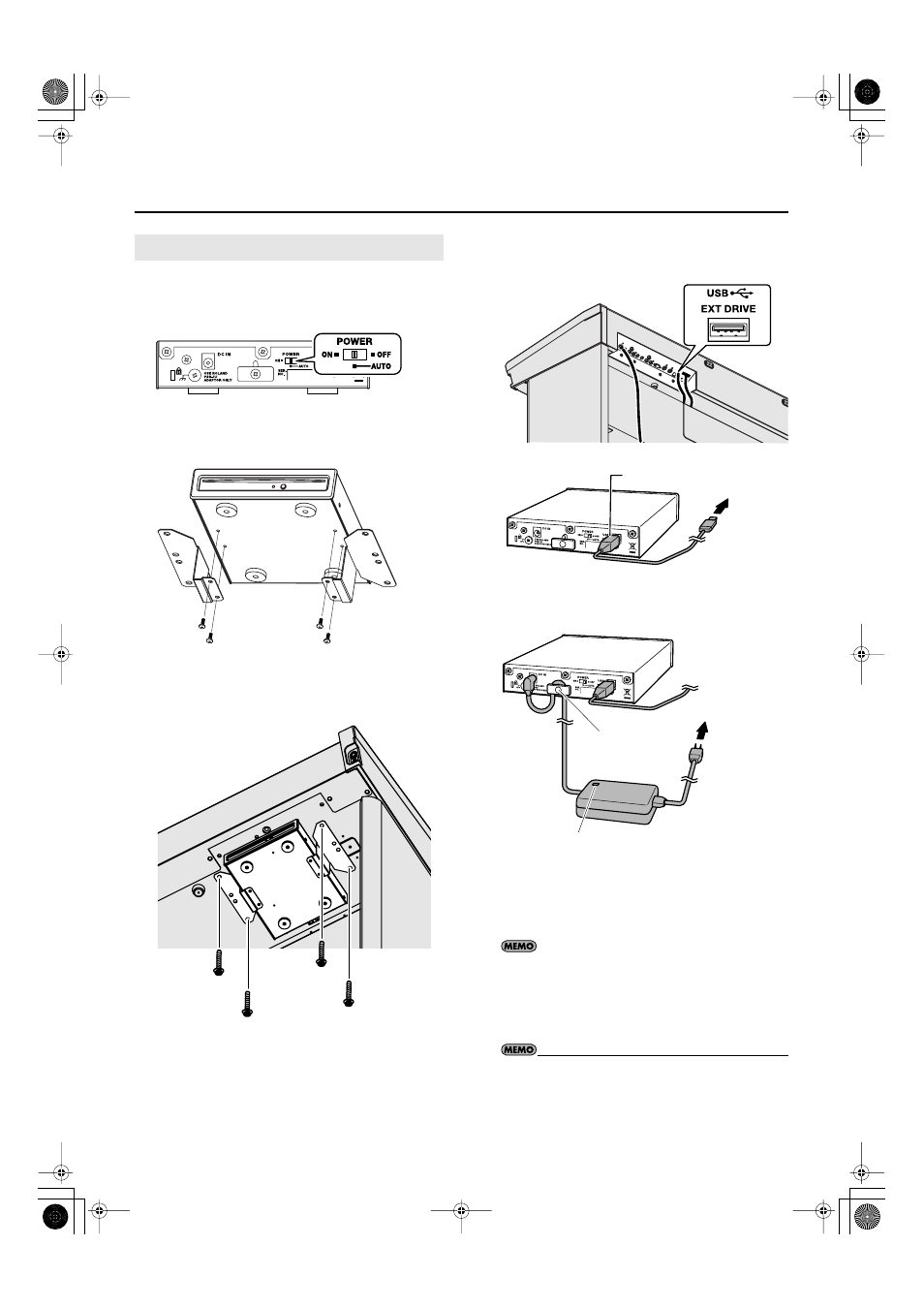
30
Getting Ready
(If using the KSC-48 dedicated stand)
1.
Turn the CD drive’s power “AUTO.”
0_fig.CDSW.eps
2.
Use the screws (3 x 8 mm) to attach the holders to
the CD drive.
0_fig.CDHolder.eps
3.
As shown in the illustration, fasten the CD drive
using the screws (4 x 16 mm) and the screw holes
located on the bottom of the RK-300.
0_fig.CDD.eps
4.
Use a USB cable to connect the CD drive’s USB
connector to the EXT DRIVE connector on the RK-
300’s rear panel.
fig.CDD-USB.eps
5.
Connect the AC adaptor included with the CD drive
to the CD drive’s DC IN jack.
0_fig.CDD-Adap.eps
6.
Connect the AC adaptor to an AC outlet.
To prevent the inadvertent disruption of power to your unit
(should the plug be pulled out accidentally), and to avoid
applying undue stress to the AC adaptor jack, anchor the
power cord using the cord hook, as shown in the illustration.
•
If you’re using the KSC-48 dedicated stand, you can also
use the included CD tray to place the CD drive on the
front panel.
Attaching a CD Drive
Screws (3 x 8 mm)
Screws (4 x 16 mm)
USB cable
To EXT DRIVE
connector
AC adaptor
Power cord
To AC outlet
Cord hook
Place the AC adaptor so the side with the indicator (see illustration)
faces upwards and the side with textual information faces
downwards.
The indicator will light when you plug the AC adaptor into an AC
outlet.
RK-300_e.book 30 ページ 2008年9月10日 水曜日 午後4時6分
