Roland KR-17 User Manual
Owner’s manual
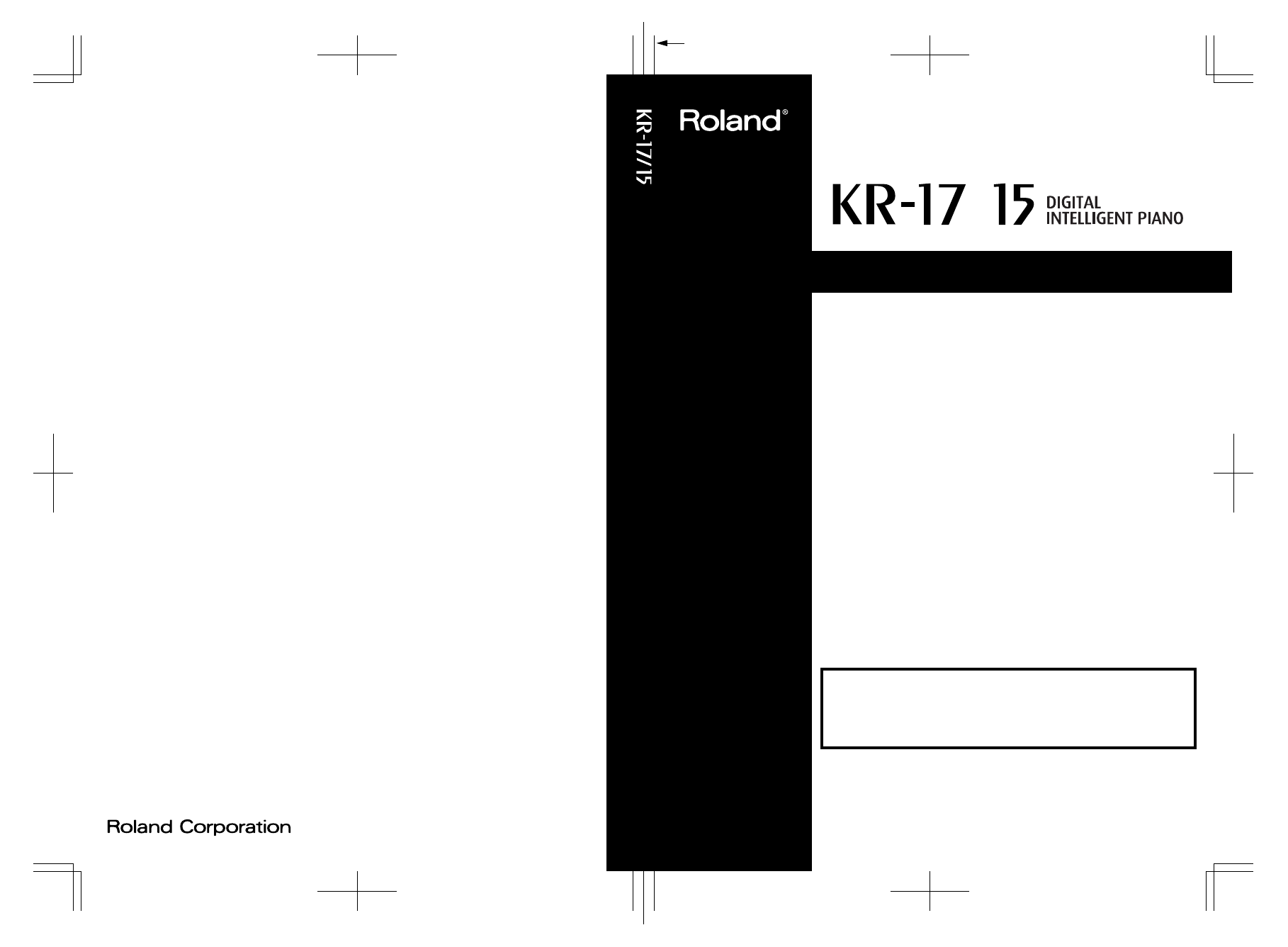
/
Owner’s Manual
03126190 ’04-12-6N
Owner’s Manual
To resize thickness, move all items on the front cover
and center registration marks to left or right
Before using this unit, carefully read the sections entitled: “IMPORTANT SAFETY
INSTRUCTIONS” (p. 2), “USING THE UNIT SAFELY” (p. 3, 4, 5), and “IMPORTANT NOTES”
(p. 6, 7, 8). These sections provide important information concerning the proper operation
of the unit. Additionally, in order to feel assured that you have gained a good grasp of
every feature provided by your new unit, Owner’s Manual should be read in its entirety.
The manual should be saved and kept on hand as a convenient reference
Copyright © 2003 ROLAND CORPORATION
All rights reserved. No part of this publication may be reproduced in any form without
the written permission of ROLAND CORPORATION.
This owner’s manual is printed on recycled paper.
Document Outline
- USING THE UNIT SAFELY
- IMPORTANT NOTES
- Introduction
- Panel Descriptions
- Contents
- Before You Start Playing
- Opening and Closing the Top (KR-17)
- Opening and Closing the Top (KR-15)
- Raising the Music Stand
- Opening and Closing the Lid
- Connecting the Power Cord
- Connect the Pedal Cable
- Turning the Power On and Off
- About the Pedals
- Adjusting the Sound’s Volume and Brilliance
- Connecting Headphones
- Connecting a Microphone
- Connecting an External Display
- About the Touch Screen
- Main Screens
- Chapter 1 Performance
- Playing the Keyboard Like a Piano (One-Touch Piano)
- Performing with a Variety of Tones (Tone Buttons)
- Performing with Two Sounds Layered Together (Layer)
- Playing Different Tones with the Left and Right Hands (Split)
- Adding Reverberation to the Sound (Reverb)
- Adding a Surround Sound to the Accompaniment and Reverb (Surround)
- Adding Three-Dimensional Breadth to the Sounds You Play (Advanced 3D)
- Adjusting the Sound to Achieve the Preferred Tone Quality (Equalizer)
- Applying Effects to the Sound (Effects)
- Adding Effects to Mic Vocals (Vocal Effect)
- Using the Metronome and Rhythm (Rhythm Partner)
- Chapter 2 Automatic Accompaniment
- Music Styles and Automatic Accompaniment
- Performing Using Automatic Accompaniment (One-Touch Arranger)
- Selecting Music Styles (Music Style Buttons)
- Playing Only Music Style Rhythm Patterns
- Adjusting the Accompaniment Tempo
- Starting and Stopping the Accompaniment
- Modifying an Accompaniment
- Adding Harmony to the Right-Hand Part (Melody Intelligence)
- Playing Sounds in the Left Hand During a Performance (Lower Tone)
- Playing the Piano with Accompaniment Added (Piano Style Arranger)
- Adjusting the Volume Balance for Each Part (Balance)
- Chapter 3 Song Playback
- Chapter 4 Practice Functions
- Chapter 5 Recording and Saving the Performance
- Recording a New Song (New Song)
- Recording With Accompaniment
- Recording Along with a Song
- Recording While Selecting the Track Buttons (Redoing Recordings)
- Erasing Recorded Performances
- Changing How Recording Stops
- Recording Songs Starting with Pickups
- Using Floppy Disks
- Saving Songs
- Deleting Saved Songs
- Copying Songs on Floppy Disks to Favorites
- Chapter 6 User Program Registration
- Saving Performance Settings (User Program)
- Calling Up Saved User Programs
- Saving the User Program Sets
- Deleting Saved User Program Sets
- Copying Sets of User Programs on Floppy Disks to the User Memory
- Using the Pedal to Switch User Programs
- Simultaneously Switching User Program and Transmitting PC Numbers
- Chapter 7 Creating and Editing Songs
- Multitrack Recording with 16 Parts (16-Track Sequencer)
- Changing the Recording Method (Rec Mode)
- Composing an Accompaniment By Entering Chords (Chord Sequencer)
- Editing Songs
- Basic Operation of the Editing Functions
- Undoing Edits (Undo)
- Copying Measures (Copy)
- Copying Rhythm Patterns to Create Rhythm Parts
- Correcting Timing Discrepancies (Quantize)
- Deleting Measures (Delete)
- Inserting Blank Measures (Insert)
- Transposing Individual Parts (Transpose)
- Making Measures Blank (Erase)
- Exchanging Parts (Part Exchange)
- Correcting Notes One by One (Note Edit)
- Modifying the Tone Changes in a Song (PC Edit)
- Changing the Beat in the Middle of a Song (Beat Map)
- Changing the Tempo of Recorded Songs
- Changing the Tempo Within the Song
- Chapter 8 Creating Music Styles
- Chapter 9 Various Settings
- Changing the Settings for One-Touch Piano
- Changing the Settings for One-Touch Arranger
- Procedure
- Changing the Keyboard’s Split Point (Split Point)
- Changing Music Styles Without Changing the Tone or Tempo (One Touch Setting)
- Assigning Functions to Pedals and Performance Pads (Pedal Setting/User Functions)
- Changing the Bend Range (Pedal Setting)
- Changing How Chords Are Played and Specified (Arranger Config)
- Placing a Marker in the Middle of a Measure
- Changing the Settings for the Count-In and Countdown
- Other Settings
- Procedure
- Changing Standard Pitch (Master Tune)
- Changing the Language (Language)
- Changing the Screen Message When the Power Is Turned On (Opening Message)
- Changing the Settings for Showing Images with the External Display (External Display)
- Selecting Images To Be Shown on the KR and External Displays (User Image Display)
- Turning Off the Beat Indicator (Beat Indicator)
- Remembering the Settings Even When the Power is Turned Off (Memory Backup)
- Restoring the Factory Settings (Factory Reset)
- Calibrating the Touch Screen (Touch Screen)
- Formatting the User Memory
- Automatically Starting the Quick Tour
- Disabling Functions Other Than Piano Performance (Panel Lock)
- Changing the Functions of the Remote Control’s Buttons
- Enabling the Moving Key
- Detailed Song Playback Settings
- Changing the CD Settings
- Chapter 10 Connecting External Devices
- Appendices
- Index
