Roland RK-300 User Manual
Page 125
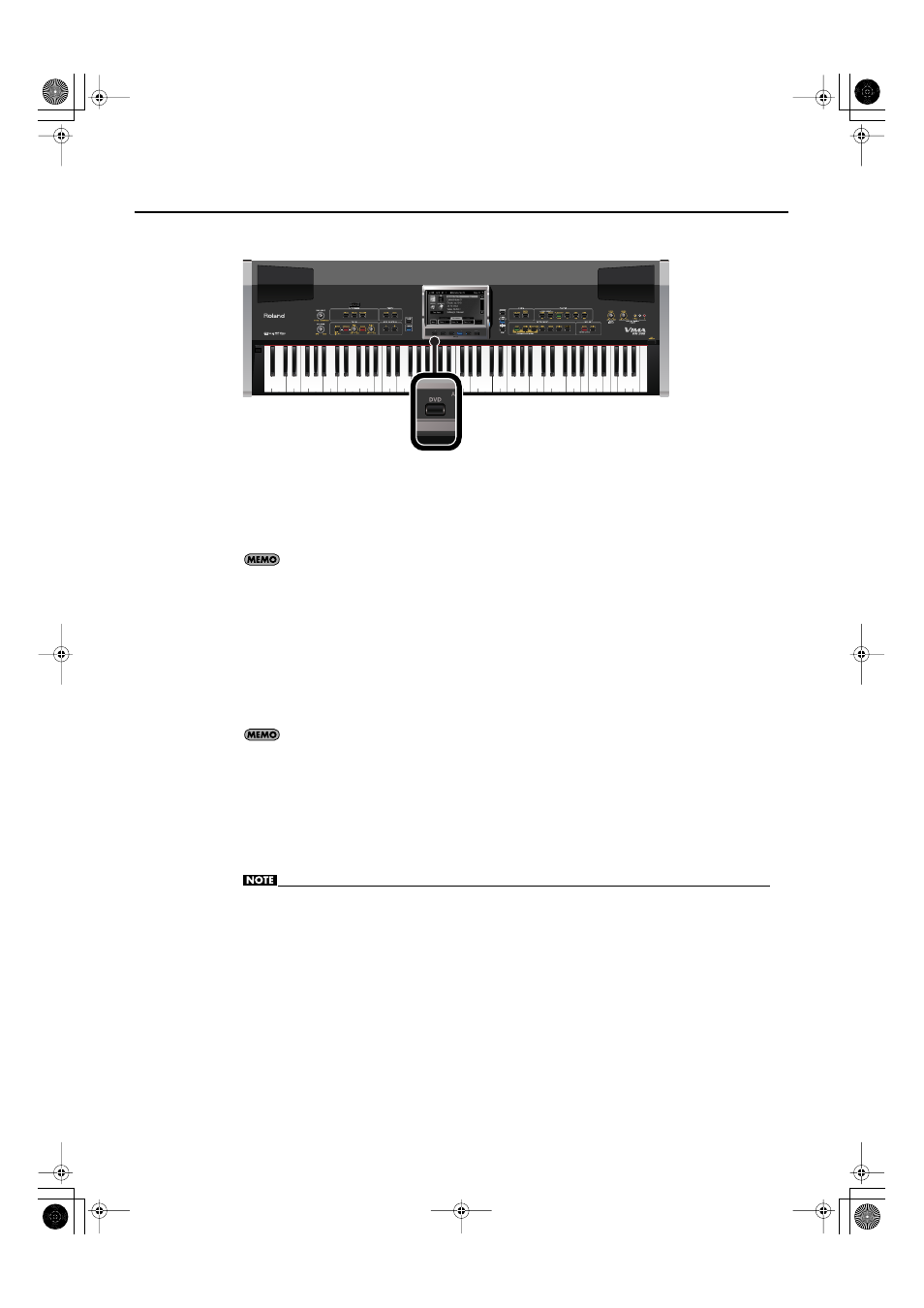
125
Enjoying Music and Video
3.
Press the [DVD] button so it’s lit.
fig.P-DVDButton.eps
4.
Play back your DVD player.
The external display or television connected to the RK-300 will show the video being played by the
DVD player. The audio from the DVD player will be played back through the RK-300’s speakers.
If you press the [VIDEO MONITOR] button located at the right of the display, the RK-300s
display will show the same image as shown in the external display. This is a convenient way
for you to see what’s being shown in the external display or television.
5.
Turn the front panel [DVD INPUT] knob to adjust the DVD volume.
6.
If you want to decrease the vocal portion of the music from the DVD, press the
[MUTE/CENTER CANCEL] button so it’s lit.
This will decrease the vocal (melody) portion of the music from the DVD, allowing you to sing or play
You can change the pitch of the DVD player’s sound. For details, refer to “Changing the
Song to a Key that’s Comfortable for Singing (KEY CONTROL)” (p. 109)
7.
When you want to turn off the DVD image, press the [DVD] button to turn off
its illumination.
If all of the video function select buttons are not lighted, the television or external display will show
• If you connect a device (such as a video camera) that contains a microphone to the RK-300’s DVD
INPUT jacks, acoustic feedback (a whine or shriek) may occur depending on the position of your
video camera relative to the speakers. If this occurs, take the following actions.
• Change the orientation of the video camera
• Move the video camera away from the speakers
• Lower the volume
RK-300_e.book 125 ページ 2008年9月10日 水曜日 午後4時6分
