Roland RK-300 User Manual
Page 31
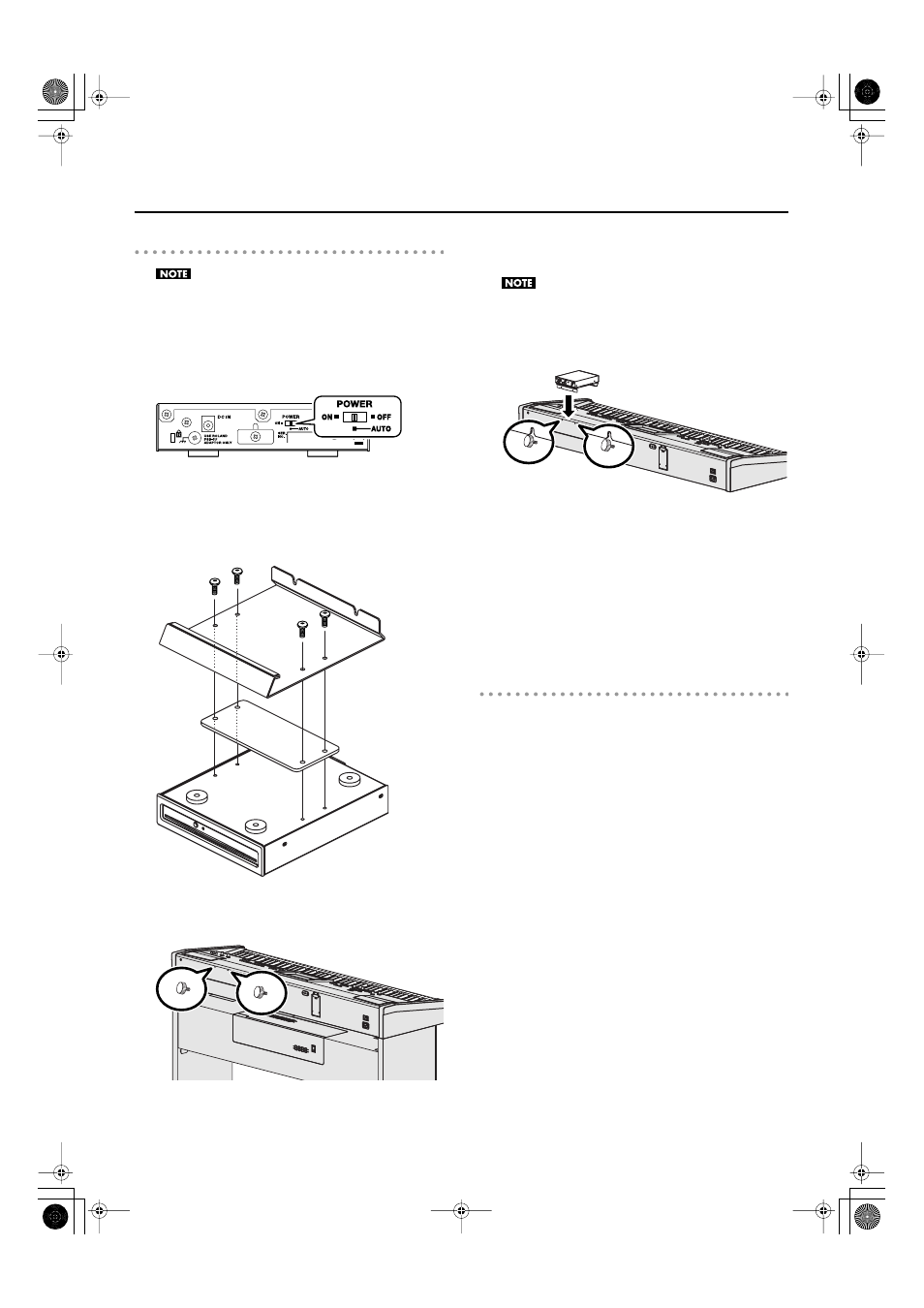
31
Getting Ready
If you’re using the KS-G8 stand
If you’re using the KS-G8 as your stand, you must use the
included CD tray to place the CD drive on the front panel.
It is not possible to attach the CD drive to the bottom of the
RK-300.
1.
Set the CD drive’s POWER switch to “AUTO.”
0_fig.CDSW.eps
2.
Using the CD drive attachment screws, attach the
CD drive to the CD tray.
When doing so, insert the spacer between the CD drive and
the CD tray.
0_fig.CDtotray.eps
3.
As shown in the illustration, loosen the two screws
fastening the CD tray on the back of the RK-300.
0_fig.MusicRestScrew.eps
4.
Place the CD tray between the screws and the RK-
300, and turn the two screws to securely fasten the
CD tray.
Be careful not to pinch your hands when installing the CD
tray.
If you remove the CD tray, be sure to securely refasten the
screws.
0_fig.SetHolder.eps
5.
Use a USB cable to connect the CD drive’s USB
connector to the RK-300’s rear panel EXT DRIVE
connector.
6.
Connect the AC adaptor included with the CD drive
to the CD drive’s DC IN jack.
7.
Connect the AC adaptor to an AC outlet.
Operating the power switch
•
At the “AUTO” setting, the CD drive’s power will turn on/
off in tandem when the RK-300’s own power is turned on/
off.
•
If you want to turn the CD drive on/off by itself (i.e., not in
synchronization with the RK-300), move the switch
between the “ON” and “OFF” settings as desired.
Spacer
RK-300_e.book 31 ページ 2008年9月10日 水曜日 午後4時6分
