System settings, Key control setting (p. 183) – Roland RK-300 User Manual
Page 183
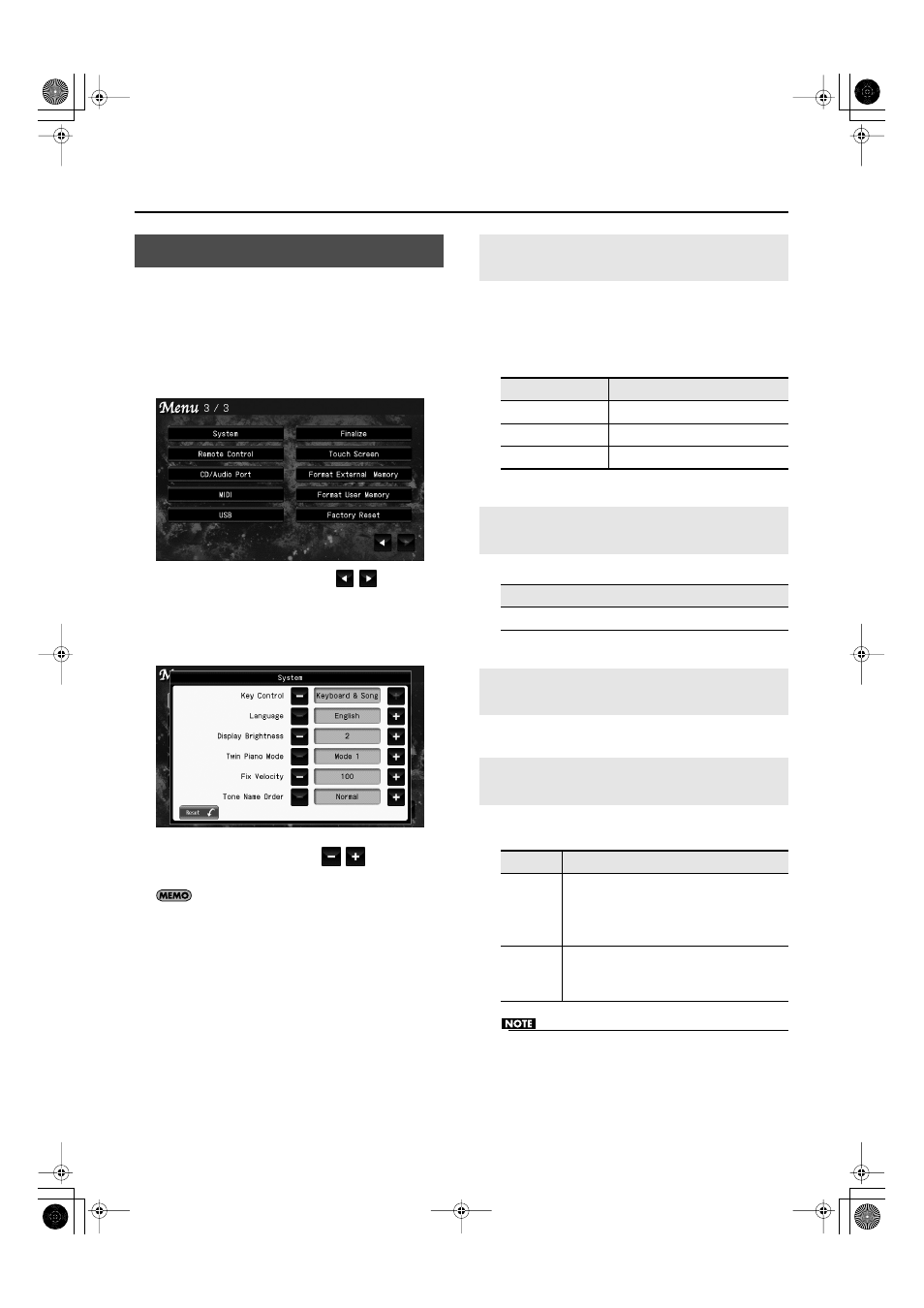
183
Settings
1.
Access the main screen.
* If the main screen is not shown, press the [EXIT] button until
the main screen appears.
2.
Touch < Menu >.
The Menu screen appears.
fig.d-SetMenu3-3.eps
* There are three menu screens. Touch
to switch
screens.
3.
Touch < System >.
The following screen appears.
fig.d-System.eps
4.
To change the setting, touch
for the item
you want to specify.
If you touch < Reset >, all settings (parameters) shown in the
current screen will return to their factory-set values.
5.
When you’re finished making settings, press the
[EXIT] button.
This setting specifies what the key control buttons will affect.
You can use the key control buttons to change the pitch of
both the song and the keyboard, the pitch of only the song,
or the pitch of only the keyboard.
→
You can change the language that is displayed in the screen.
Refer to “Adjusting the Brightness of the Screen” (p. 37).
Here you can specify how the sound will be produced when
using Twin Piano mode.
•
If you set Twin Piano mode to “Mode 2,” reverb will no
longer be applied when you turn on Twin Piano mode.
System Settings
Specifying What the Key Control
Buttons will Affect (Key Control)
Setting
Target
Keyboard
Keyboard notes
Song
Song playback
Keyboard & Song
Keyboard notes and song playback
Changing the Language Displayed in
the Screen (Language)
Setting
English, French, German, Japanese, Spanish
Adjusting the Brightness of the
Display (Display Brightness)
Changing the Way in Which the
Sound is Heard (Twin Piano Mode)
Setting
Explanation
Mode 1
As usual, the sound will be heard from the
right as you play toward the right of the
keyboard, and from the left as you play
toward the left.
Mode 2
Notes played in the right area will be heard
from the right speaker, and notes played in the
left area will be heard from the left speaker.
RK-300_e.book 183 ページ 2008年9月10日 水曜日 午後4時6分
