Remote control settings – Roland RK-300 User Manual
Page 184
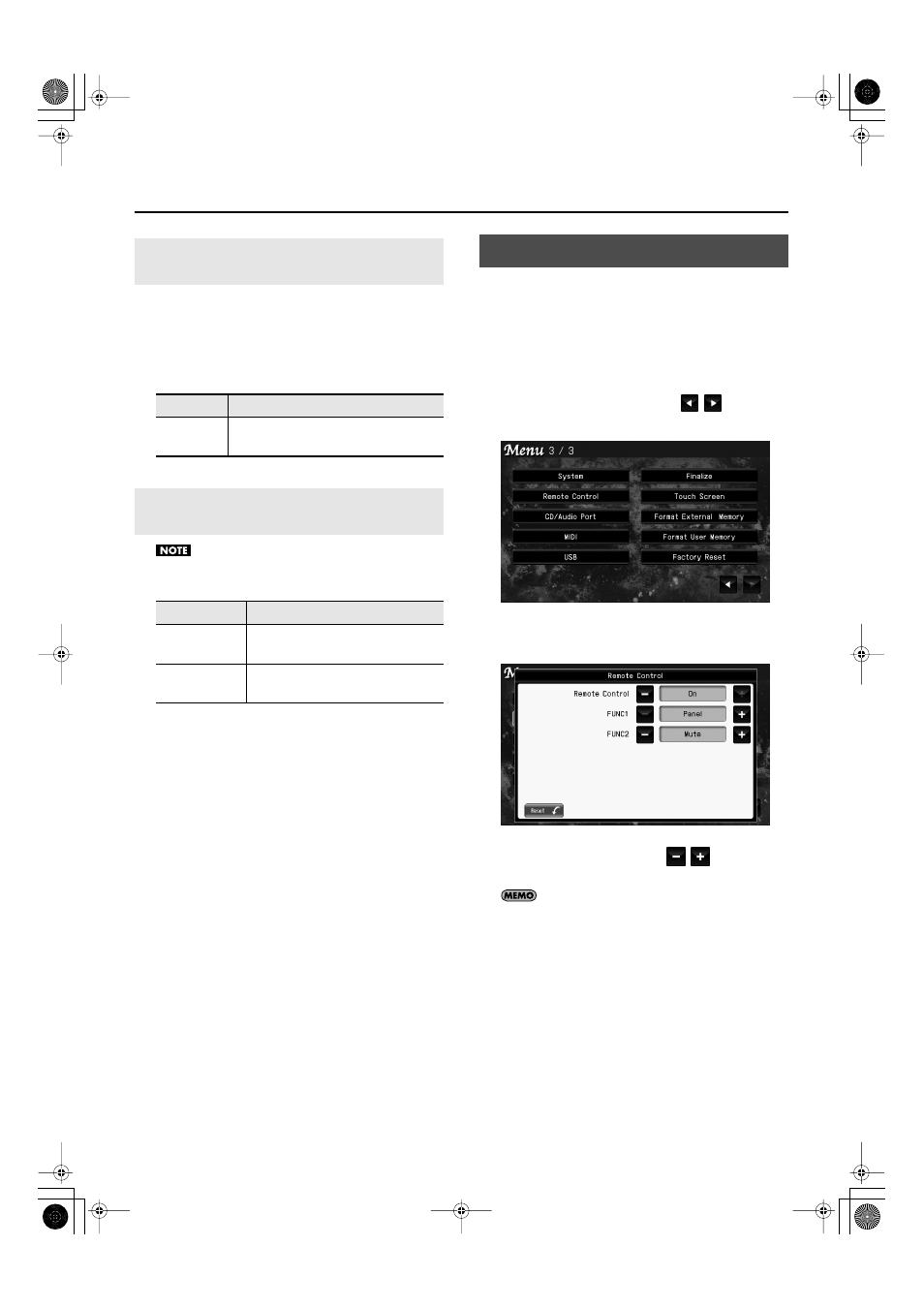
184
Settings
This sets the velocity the sound will have when the keyboard
touch (p. 53) is set to “Fixed.”
If you turn the keyboard’s touch sensitivity “Fixed,” all notes
will sound at a fixed loudness regardless of how strongly you
play the keyboard. The setting described below specifies the
loudness in this case.
Sounds for layered or split performance cannot be viewed in
alphabetical order.
1.
Access the main screen.
* If the main screen is not shown, press the [EXIT] button until
the main screen appears.
2.
Touch < Menu >.
The Menu screen appears.
* There are three menu screens. Touch
to switch
screens.
fig.d-SetMenu3-3.eps
3.
Touch < Remote Control >.
The following screen appears.
fig.d-RemoteCtrl.eps
4.
To change the setting, touch
for the item
you want to specify.
If you touch < Reset >, all settings (parameters) shown in the
current screen will return to their factory-set values.
5.
When you’re finished making settings, press the
[EXIT] button.
Changing the Velocity When the Key
Touch is Set to “Fixed” (Fix Velocity)
Setting
Explanation
1–127
Increasing this value will increase the
volume of your keyboard playing.
Changing the Display Order of the
Sound List (Tone Name Order)
Setting
Explanation
Normal
Sound names are displayed in the
normal order.
Alphabetical
Sound names are displayed in
alphabetical order.
Remote Control Settings
RK-300_e.book 184 ページ 2008年9月10日 水曜日 午後4時6分
