3 web-based management interface, 1 overview, 2 how to log in – Fortinet MR1 User Manual
Page 41
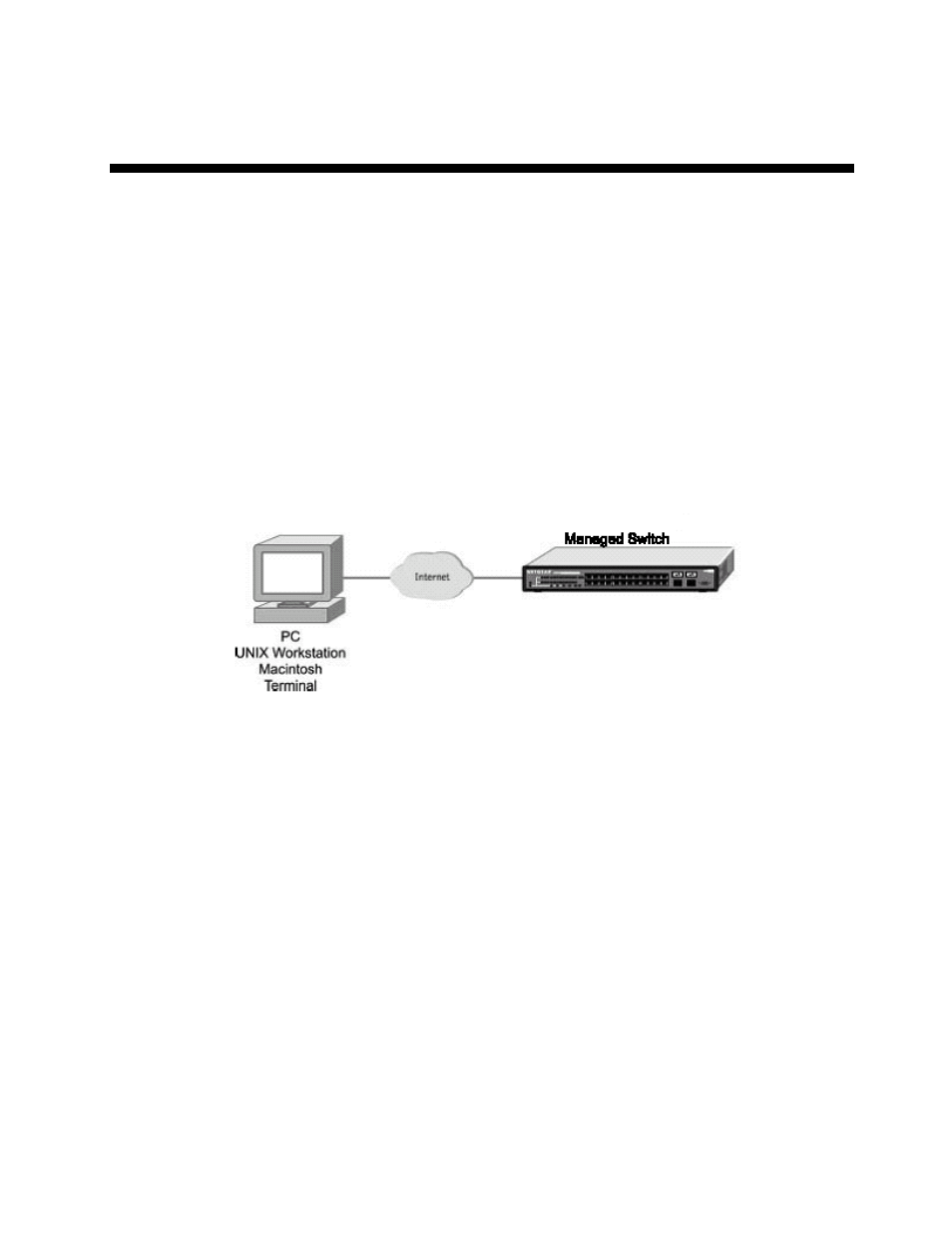
41
3 Web-Based Management Interface
3.1 Overview
The Fortinet FortiSwitch-100 Managed Switch provides a built-in browser interface that
lets you configure and manage it remotely using a standard Web browser such as Microsoft
Internet Explorer 5.0 or later or Netscape Navigator 6.0 or later. This interface also allows for
system monitoring and management of the switch. The ‘help’ page covers many of the basic
functions and features of the switch and its Web interface. When you configure the switch for
the first time from the console, you can assign an IP address and subnet mask to the switch.
Thereafter, you can access the switch’s Web interface directly using your Web browser by
entering the switch’s IP address into the address bar. In this way, you can use your Web
browser to manage the switch from a central location, just as if you were directly connected
to the switch’s console port. Figure 4-1 shows this management method.
Figure 4-1: Web Management Method
3.2 How to log in
The Fortinet FortiSwitch-100 Managed Switch can be configured remotely from Microsoft
Internet Explorer (version 5.0 or above), or Netscape Navigator (version 4.78 or above).
1. Determine the IP address of your managed switch.
2. Open your Web browser.
3. Log in to the managed switch using whatever IP address the unit is currently configured
with.
Use the default user name of admin and default of no password, or whatever LAN address
and password you have set up.
A login window opens:
Click the Login link.
A user name and password dialog box opens.
