5 set up your switch using console access – Fortinet MR1 User Manual
Page 39
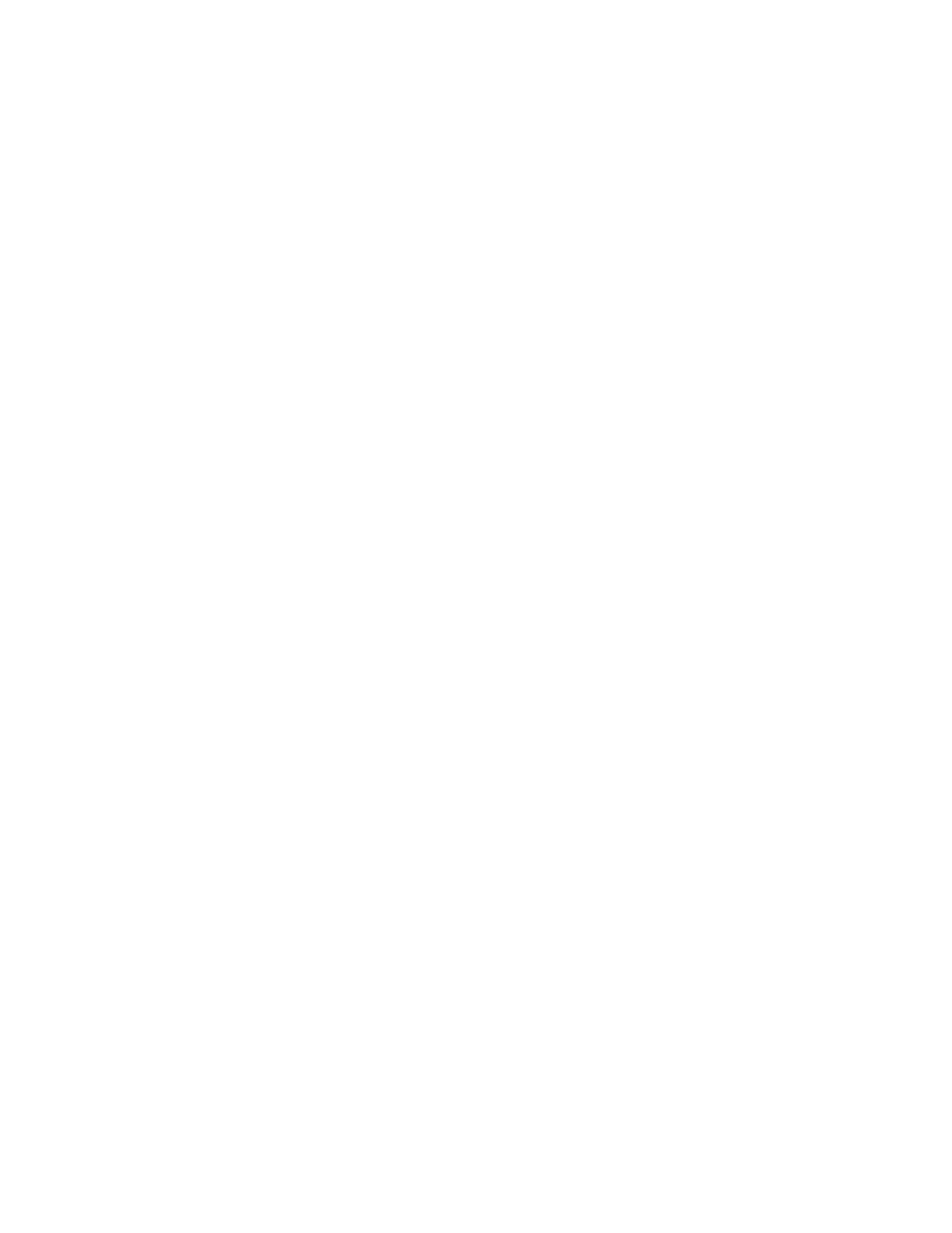
39
• If there is no response from the TFTP server, verify the IP settings by typing show ip
interface to ensure that the IP address and default gateway have been entered
correctly.
• If the settings are correct but there is still no response from the TFTP server, ensure
that the TFTP server is connected to a network which the FortiSwitch can access.
The network connection must be made through one of the front ports of the
FortiSwitch switch which belongs to VLAN 1.
wit to be an active part of a manageable network. These components include a CPU,
memory for data storage, other related hardware, and SNMP agent firmware. Activities on
the switch can be monitored with these components, while the switch can be manipulated to
carry out specific tasks.
2.5 Set Up your Switch Using Console
Access
Out-of-band management requires connecting a terminal, such as a VT-100 or a PC running
a terminal-emulation program (such as HyperTerminal, which is automatically installed with
Microsoft Windows) to the RS-232 DCE console port of the switch. Switch management
using the RS-232 DCE console port is called Local Console Management to differentiate it
from management done via management platforms, such as DView or HP OpenView.
Make sure the terminal or PC you are using to make this connection is configured to match
these settings. If you are having problems making this connection on a PC, make sure the
emulation is set to VT-100 or ANSI. If you still don’t see anything, try pressing
refresh the screen.
First-time configuration must be carried out through a console, that is, either (a) a
VT100-type serial data terminal, or (b) a computer running communications software set to
emulate a VT100. The console must be connected to the Diagnostics port. This is an RS-232
port with a 9-socket D-shell connector and DCE-type wiring. Make the connection as follows:
1. Obtain suitable cabling for the connection.
You can use a null-modem RS-232 cable or an ordinary RS-232 cable and a null-modem adapter. One
end of the cable (or cable/adapter combination) must have a 9-pin D-shell connector suitable for the
Diagnostics port; the other end must have a connector suitable for the console’s serial communications
port.
2. Power down the devices, attach the cable (or cable/adapter combination) to the correct ports, and
restore power.
3. Set the console to use the following communication parameters for your terminal:
. The console port is set for the following configuration:
. Baud rate: 115200
. Data width: 8 bits
. Parity: none
. Stop bits: 1
. Flow Control none
A typical console connection is illustrated below:
