3 ftp/tftp configuration examples – PLANET XGS3-24040 User Manual
Page 70
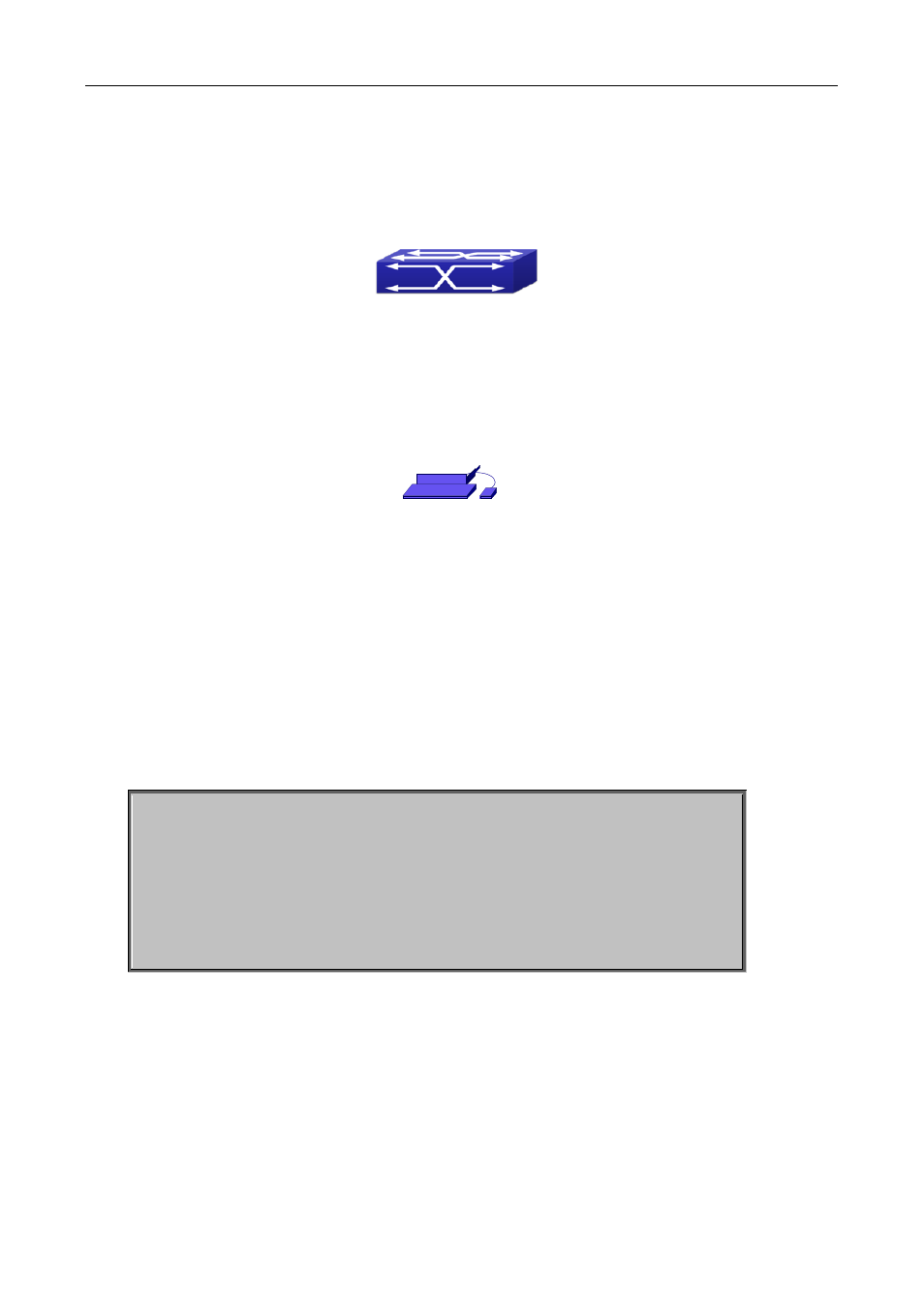
Chapter 4 Basic Switch Configuration
4-21
4.5.3.3 FTP/TFTP Configuration Examples
It is the same configuration switch for IPv4 addresses and IPv6 addresses. The example only for the IPv4
addresses configuration.
Figure 2-3 Download nos.img file as FTP/TFTP client
Scenario 1: The switch is used as FTP/TFTP client. The switch connects from one of its ports to a computer,
which is a FTP/TFTP server with an IP address of 10.1.1.1; the switch acts as a FTP/TFTP client, the IP
address of the switch management VLAN is 10.1.1.2. Download “nos.img” file in the computer to the switch.
FTP Configuration
Computer side configuration:
Start the FTP server software on the computer and set the username “Switch”, and the password “switch”.
Place the “12_30_nos.img” file to the appropriate FTP server directory on the computer.
The configuration procedures of the switch are listed below:
Switch(config)#interface vlan 1
Switch(Config-if-Vlan1)#ip address 10.1.1.2 255.255.255.0
Switch(Config-if-Vlan1)#no shut
Switch(Config-if-Vlan1)#exit
Switch(config)#exit
Switch#copy ftp: //Switch:[email protected]/12_30_nos.img nos.img
With the above commands, the switch will have the “nos.img” file in the computer downloaded to the FLASH.
TFTP Configuration
Computer side configuration:
Start TFTP server software on the computer and place the “nos.img” file to the appropriate TFTP server
directory on the computer.
10.1.1.2
10.1.1.1
