PLANET FGSW-2840 User Manual
Package contents, Requirements, Starting web management
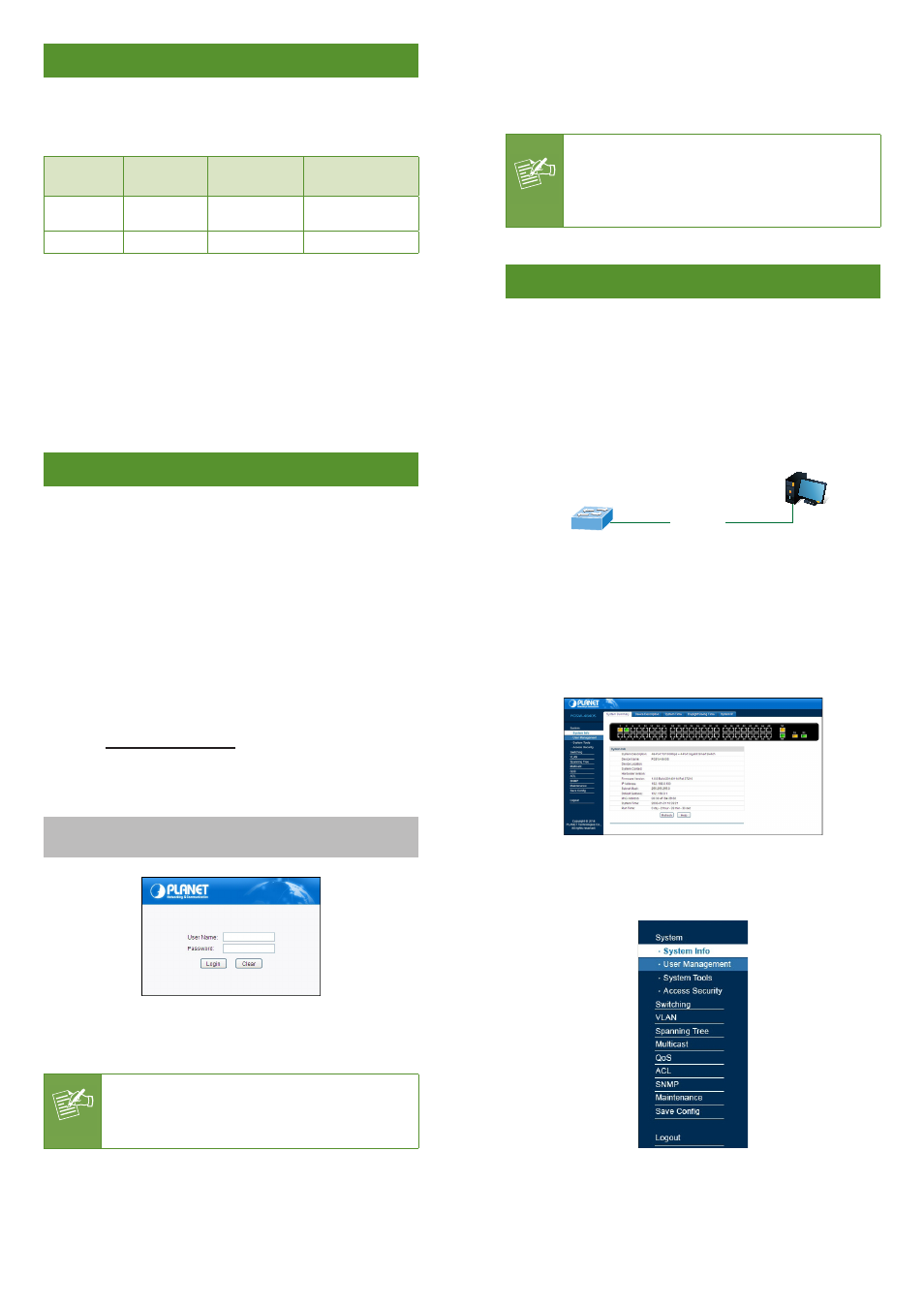
– 1 –
– 2 –
– 3 –
– 4 –
1. Package Contents
Thank you for purchasing PLANET 24 / 48-Port 10/100TX + 4-Port
Gigabit Managed Switch, FGSW-2840/FGSW-4840S. “Managed
Switch” mentioned in this quick installation guide refers to the
FGSW-2840/FGSW-4840S.
Model
Name
10/100TX
Copper Ports
10/100/1000T
Copper Ports
SFP Fiber Optical
Interface
FGSW-2840
24
4
2 (Combo port
27/28)
FGSW-4840S
48
2
2
Open the box of the Managed Switch and carefully unpack it. The
box should contain the following items:
The FGSW-2840 or FGSW-4840S x 1 (With SFP Dust Cap x 2)
Quick Installation Guide x 1
Power Cord x 1
Rubber Feet x 4
Two 19” Rack-mounting Brackets Kit x 1
If any item is found missing or damaged, please contact your local
reseller for replacement.
2. Requirements
Workstations running Windows XP/2003/Vista/7/8/2008, MAC OS
X or later, Linux, UNIX, or other platforms are compatible with
TCP/IP protocols.
Workstations are installed with Ethernet NIC (Network Interface
Card)
Ethernet Port Connection
Network cables -- Use standard network (UTP) cables with
RJ-45 connectors.
The above PC is installed with Web browser and JAVA runtime
environment plug-in.
Note
It is recommended to use Internet Explore 8.0 or
above to access the Managed Switch. If the Web
interface of the Managed Switch is not accessible,
please turn off the anti-virus software or firewall and
then try it again.
3. Starting Web Management
The following shows how to start up the Web Management of the
Managed Switch. Note the Managed Switch is configured through an
Ethernet connection. Please make sure the manager PC must be set
on the same IP subnet address.
For example, the default IP address of the Managed Switch
is 192.168.0.100; then the manager PC should be set at
192.168.0.x (where x is a number between 1 and 254, except
100) and the default subnet mask is 255.255.255.0.
PC / Workstation
with Web Browser
192.168.0.x
Managed Switch
RJ-45/UTP Cable
IP Address: 192.168.0.100
Figure 3-1: IP Management Diagram
Logging in to the Managed Switch
1. Use Internet Explorer 8.0 or above Web browser and enter IP
address eb interface.
2. When the following dialog box appears, please enter the default
user name and password “admin”. The login screen in Figure
3-2 appears.
Default Username: admin
Default Password: admin
Figure 3-2: Web Login Screen
3. After entering the password, the main screen appears as Figure
3-3 shows.
Note
The following web screen based on FGSW-4840S, for
FGSW-2840 the display will be the same to FGSW-
4840S.
Figure 3-3: Web Main Screen of Managed Switch
The Switch Menu on the left of the Web page lets you access all the
commands and statistics the Managed Switch provides.
Figure 3-4: Switch Menu
Now, you can use the Web management interface to continue the
Switch management. Please refer to the user’s manual for more.
