PLANET XGS3-24040 User Manual
Page 64
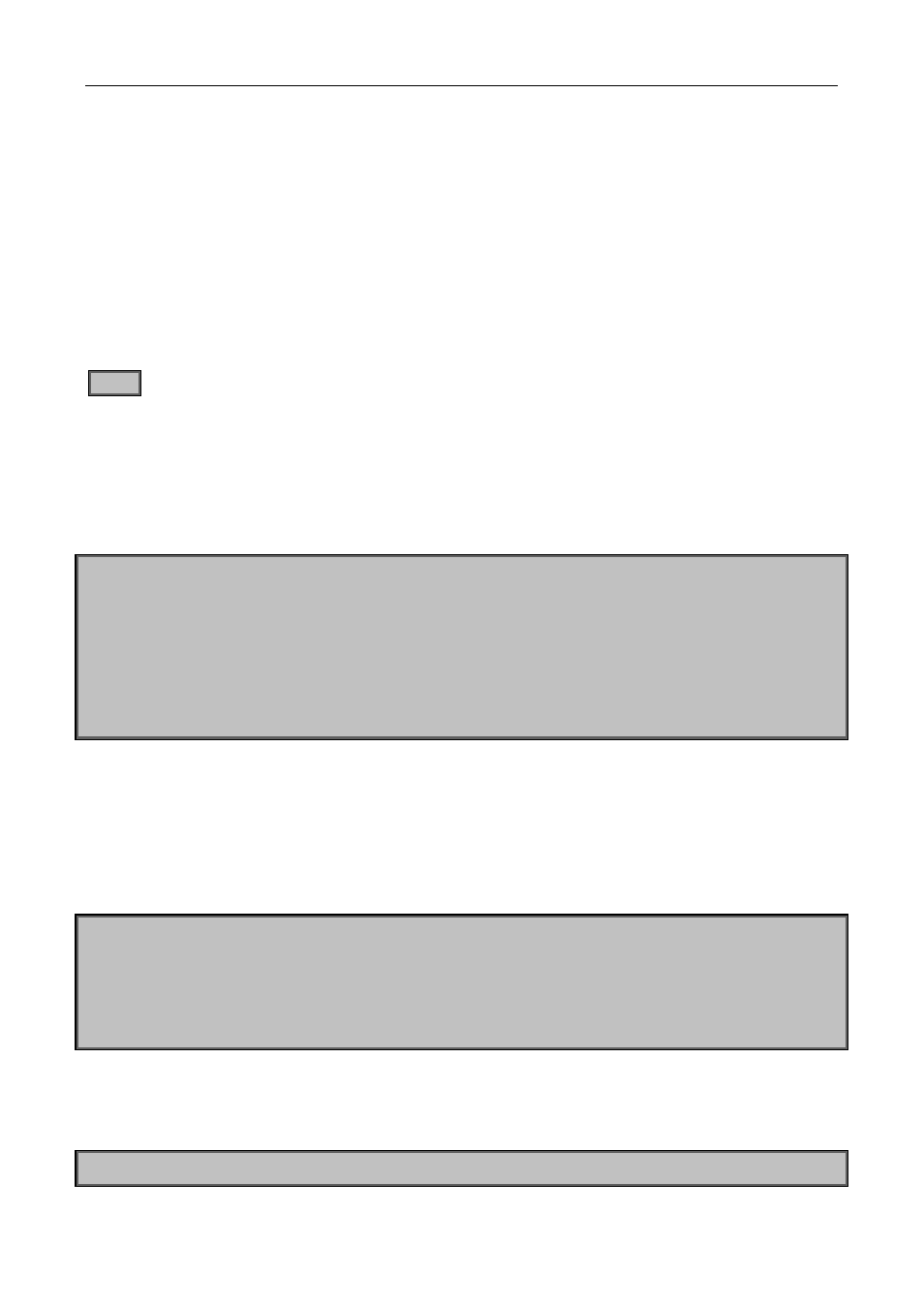
Chapter 4 Basic Switch Configuration
4-15
The upgrade procedures are listed below:
Step 1:
As shown in the figure, a PC is used as the console for the switch. A console cable is used to connect PC to
the management port on the switch. The PC should have FTP/TFTP server software installed and has the
image file required for the upgrade.
Step 2:
Press “ctrl+b” on switch boot up until the switch enters BootROM monitor mode. The operation result is shown
below:
[Boot]:
Step 3:
Under BootROM mode, run “setconfig” to set the IP address and mask of the switch under BootROM mode,
server IP address and mask, and select TFTP or FTP upgrade. Suppose the switch address is 192.168.1.2,
and PC address is 192.168.1.66, and select TFTP upgrade, the configuration should like:
[Boot]: setconfig
Host IP Address: [10.1.1.1] 192.168.1.2
Server IP Address: [10.1.1.2] 192.168.1.66
FTP(1) or TFTP(2): [1] 2
Network interface configure OK.
[Boot]
Step 4:
Enable FTP/TFTP server in the PC. For TFTP, run TFTP server program; for FTP, run FTP server program.
Before start downloading upgrade file to the switch, verify the connectivity between the server and the switch
by ping from the server. If ping succeeds, run “load” command in the BootROM mode from the switch; if it fails,
perform troubleshooting to find out the cause. The following is the configuration for system update image file.
[Boot]: load nos.img
Loading...
Loading file ok!
Step 5:
Execute “write nos.img” in BootROM mode. The following saves the system update image file.
[Boot]: write nos.img
