PLANET FNSW-2401 User Manual
Package content, Product specifications, Installing the switch
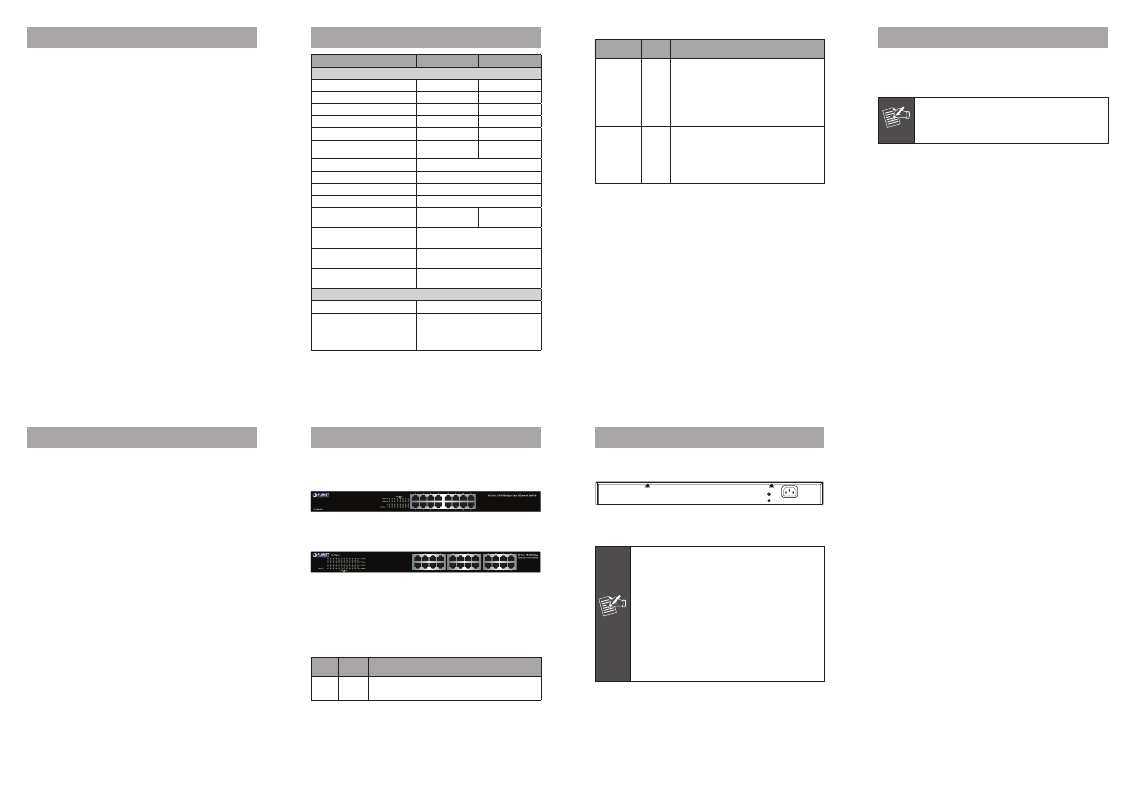
- 1 -
- 2 -
- 3 -
- 4 -
- 5 -
- 6 -
- 7 -
- 8 -
1. Package Content
Thank you for purchasing PLANET 16/24-Port 10/100Mbps
Unmanaged Fast Ethernet Switch, FNSW-1601 / FNSW-
2401. The term “Fast Ethernet Switch” mentioned in this
user’s manual refers to the FNSW-1601 / FNSW-2401.
The box should contain the following items:
The Fast Ethernet Switch x 1
User’s Manual x 1
Power Cord x 1
Rubber Feet x 4
Two rack-mounting brackets with attachment screws x 8
If any of these are missing or damaged, please contact
your dealer immediately; if possible, retain the carton
including the original packing material, and use them again
to repack the product in case there is a need to return it to
us for repair.
3. Product Specifications
Model
FNSW-1601
FNSW-2401
Hardware Specifications
Hardware Version
V8
V10
10/100BASE-TX MDI/MDIX Ports 16
24
Throughput (packet per second)
2.38Mpps
3.57Mpps
Switch Fabric
3.2Gbps
4.8Gbps
Weight
1.6kg
1.7kg
Power Consumption / Dissipation 1.3 watts /
4.4BTU
1.9 watts /
6.4BTU
Power Requirements
100~240V AC, 50/60Hz, 0.3A
Dimensions (W x D x H)
440 x 180 x 44mm, 1U height
Switch Processing Scheme
Store-and-Forward
Address Table
8K entries
Power Green Ethernet
10m ~ 50m:
Saving up to 22%
10m ~ 50m:
Saving up to 12%
Flow Control
Back pressure for half duplex, IEEE
802.3x pause frame for full duplex
Temperature
Operating: 0~50 degrees C
Storage: -10~70 degrees C
Humidity:
5% to 90%, Storage: 5% to 90%
(non-condensing)
Standards Conformance
Regulation Compliance
FCC Part 15 Class A, CE
Standards Compliance
IEEE 802.3 (Ethernet)
IEEE 802.3u (Fast Ethernet)
IEEE 802.3x (Full-Duplex Flow Control)
IEEE 802.1p (Class of Service)
6. Installing the Switch
This part describes how to install your Fast Ethernet Switch
and make connections to it. Please read the following topics
and perform the procedures in the order being presented.
Note
This Fast Ethernet Switch does not need
software configuration.
Desktop Installation
To install the Fast Ethernet Switch on desktop, simply follow
the following steps:
Step 1: Attach the rubber feet to the recessed areas on
the bottom of the Fast Ethernet Switch.
Step 2: Place the Fast Ethernet Switch on desktop near an
AC power source.
Step 3: Keep enough ventilation space between the Fast
Ethernet Switch and the surrounding objects.
Per 10/100Mbps Port
LED
Color
Function
LNK / ACT Green
Lights to indicate the link through that
port is established successfully.
Blinks to indicate that the Switch is
actively sending or receiving data over
that port.
100Mbps
Green
Lights to indicate the port is runing at
100Mbps.
Lights off to indicate that the port is
operating at 10Mbps.
2. Product Features
Physical Port
16 / 24 10/100Mbps Fast Ethernet ports
Supports auto MDI/MDI-X function
Layer 2 Features
Complies with IEEE 802.3, 10BASE-T, IEEE 802.3u
100BASE-TX Ethernet standard
Supports powerful Green Ethernet for power saving
Features Store-and-Forward mode with wire-speed
filtering and forwarding rates
Hardware based 10/100Mbps, half / full duplex mode,
flow control, auto-negotiation
Complies with IEEE 802.3x flow control for full duplex
operation and back pressure for half duplex operation
Complies with IEEE 802.1p Class of Service
Integrated address look-up engine, supporting 8K abso-
lute MAC addresses
Automatic address learning and address aging
Supports CSMA/CD protocol
Hardware Features
100~240V AC, 50~60Hz, 0.3A Universal Power Input
FCC, CE Class A compliant
4. Switch Front Panel
Figures 1 & 2 show the front panels of Fast Ethernet
Switches.
Figure 1: FNSW-1601 Front Panel
Figure 2: FNSW-2401 Front Panel
LED Indicators
FNSW-1601 / FNSW-2401
System
LED Color
Function
PWR Green
Lights to indicate that the Switch has
power.
5. Switch Rear Panel
Figure 3 shows the rear panel of Fast Ethernet Switch.
100-240V~ 50/60Hz 0.3A
Figure 3: FNSW-1601 / FNSW-2401 Rear Panel
Power
Note
1. The device is a power-required device,
meaning, it will not work till it is powered. If
your networks should be active all the time,
please consider using UPS (Uninterrupted
Power Supply) for your device. It will
prevent you from network data loss or
network downtime.
2. In some area, installing a surge suppression
device may also help to protect your Fast
Ethernet Switch from being damaged by
unregulated surge or current to the Switch
or the power adapter.
Step 4: Connect your Fast Ethernet Switch to network
devices.
A. Connect one end of a standard network cable to
the 10/100 RJ45 ports on the front of the Fast
Ethernet Switch.
B. Connect the other end of the cable to the network
devices such as printer servers, workstations or
routers, etc.
Step 5: Supply power to the Fast Ethernet Switch.
A. Connect one end of the power cable to the Fast
Ethernet Switch.
B. Connect the power plug of the power cable to a
standard wall outlet.
When the Fast Ethernet Switch receives power, the Power
LED should remain solid Green.
