PLANET FGSW-2624SF User Manual
Package content, Requirements, Start web management
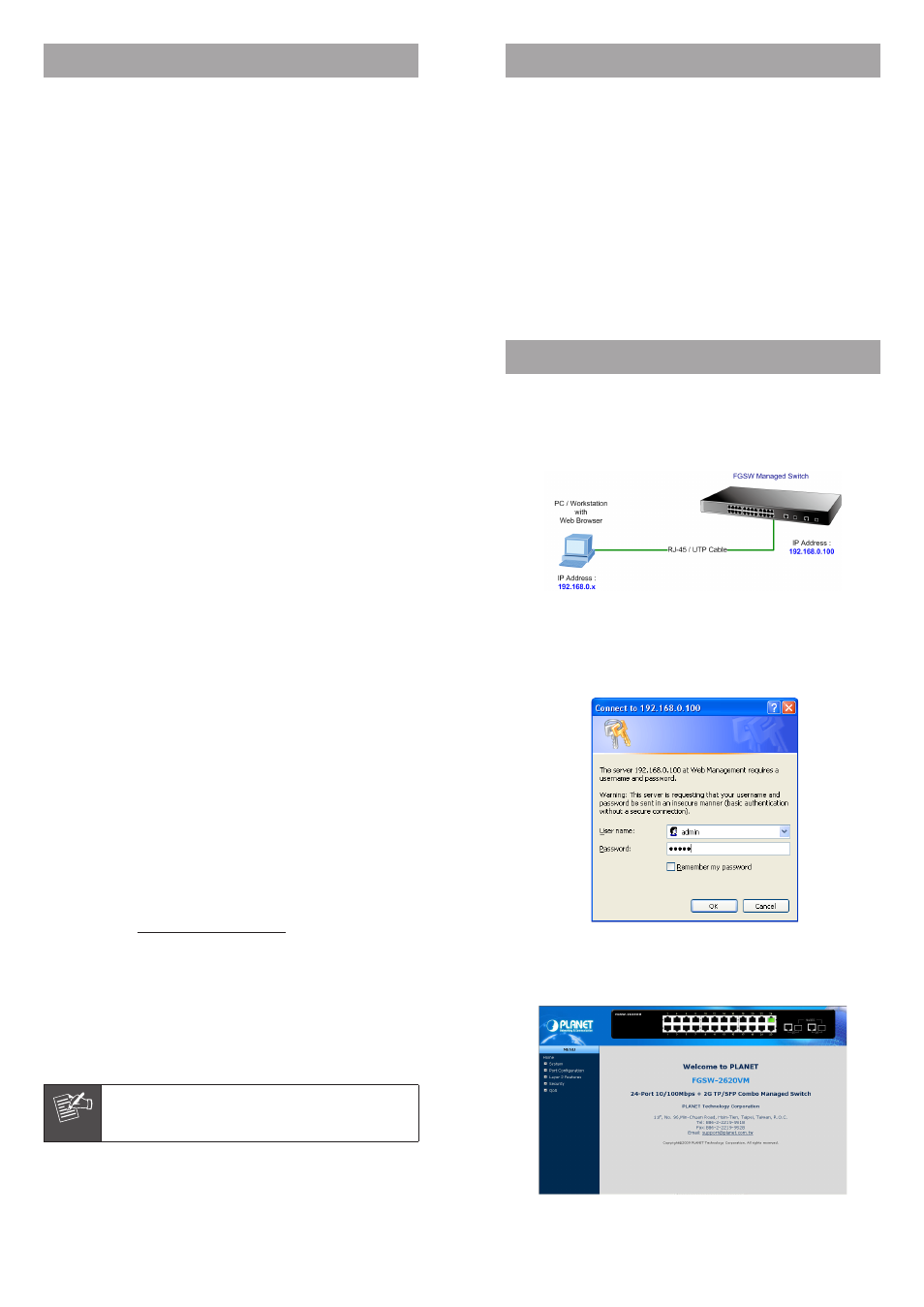
– 1 –
– 2 –
– 3 –
– 4 –
1. Package Content
Thank you for purchasing PLANET 24-Port 10/100Mbps +
2 Gigabit TP/SFP Combo Managed Switch, FGSW-2620VM
/ FGSW-2624SF. Terms of “Switch” in following section
of this Quick installation guide means the FGSW-2620VM /
FGSW-2624SF.
Upon open the box of the Switch and carefully unpack it.
The box should contain the following items:
l The Switch x 1
l This Quick Installation Guide x 1
l User’s manual CD x 1
l Power Cord x 1
l Rubber feet x 4
l Two rack-mounting brackets with attachment screws x1
If any item is found missing or damaged, please contact
your local reseller for replacement.
2. Requirements
The FGSW-2620VM / FGSW-2624SF provide remote
Web interface for manage; the following equipments are
necessary for further management.
l Network cables:
Use standard network (UTP) cables with RJ45 connectors.
l Subscriber PC installed with Ethernet NIC (Network Card)
l The operate system of subscriber PC that running
Windows 98/ME, NT4.0, 2000/XP, MAC OS9 or later,
Linux, UNIX or other platform compatible with TCP/IP
protocols.
3. Start Web Management
The PLANET FGSW-2620VM / FGSW-2624SF provide a
built-in browser interface. You can manage the Switch
remotely by having a remote host with Web browser, such
as Microsoft Internet Explorer, Netscape Navigator or Mozilla
Firefox.
The following shows how to startup the Web Management
of the Switch, please note the Switch is configured through
an Ethernet connection, make sure the manager PC must
be set on the same IP subnet address.
For example, the default IP address of the Switch is
192.168.0.100 (the factory-default IP address), then the
manager PC should be set at 192.168.0.x (where x is a
number between 1 and 254, except 100), and the default
subnet mask is 255.255.255.0.
Login the Managed Switch
1. Use Internet Explorer 6.0 or above Web browser, enter
IP address http://192.168.0.100 (the factory-default
IP address or that you have just changed in console) to
access the Web interface.
2. When the following dialog box appears, please enter the
default user name "admin" and password “admin”. The
login screen in Figure 1 appears.
Default User name: admin
Default Password: admin
Note
The following screen based on FGSW-2620VM,
for FGSW-2624SF the display will be the same
to FGSW-2620VM.
Figure 1. Web Login Screen of FGSW-2620VM
3. After entering the user name and password, the Web
main screen appears as Figure 2.
Figure 2. Web Main Screen of FGSW-2620VM
