Basic operation, General test procedure, 2 basic operation – AMETEK Compact i/iX Series Software Manual User Manual
Page 9
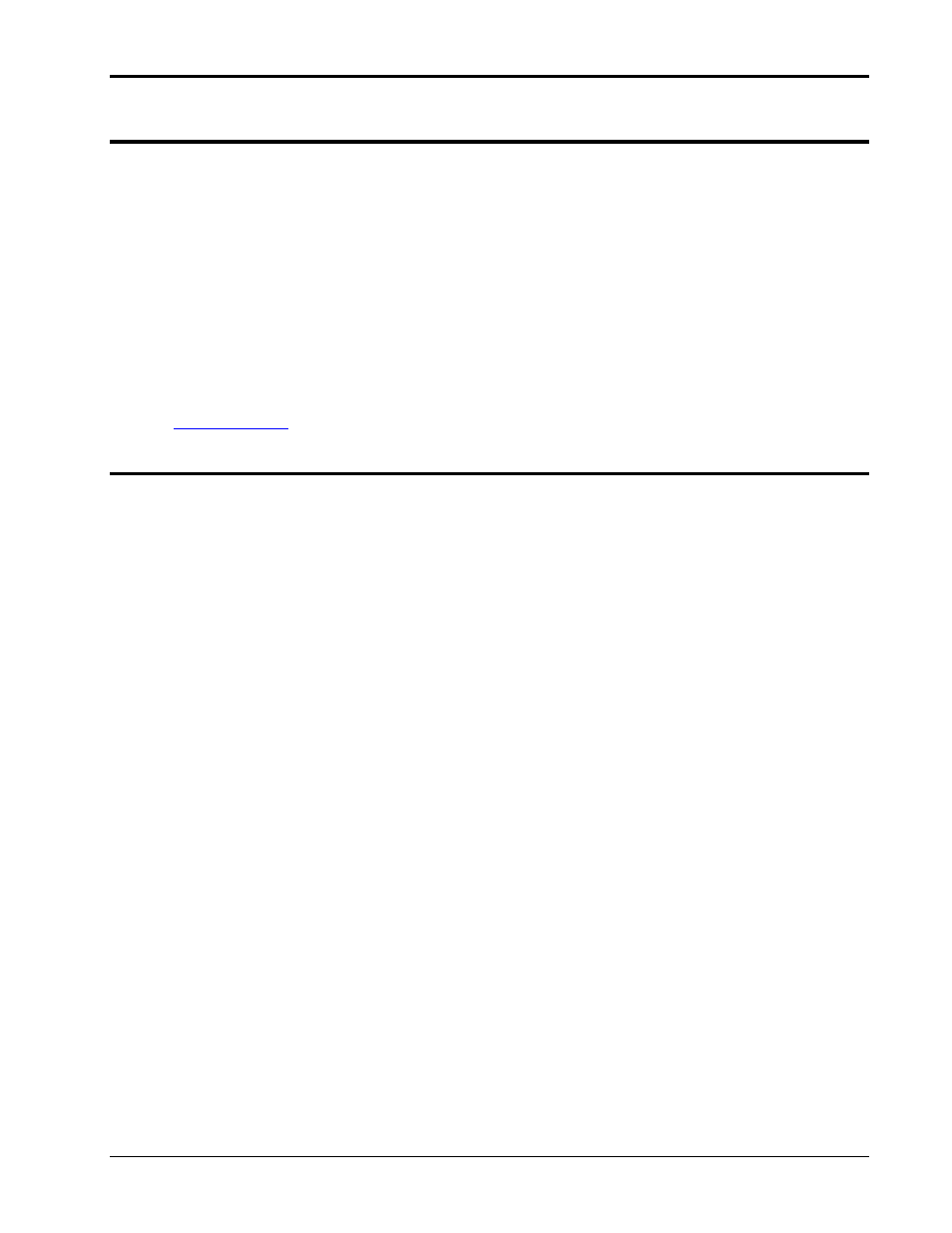
User Manual - Rev H
California Instruments
Avionics Software
9
2 Basic Operation
This section explains how to use features of the avionics software packages that are common to all of
the options. These options can only be used in conjunction with the provided Gui Windows
application software due to the amount of selections and data presentation involved. As such, these
tests require the use of a PC running Windows XP / 2000 and cannot be operated from the front
panel. PC system requirements are the same that are called out to run the gui program, however a
3GHz or higher processor and 512 MB of RAM or more is recommended if generating reports due to
the high processing power required. Use of Windows Vista is possible but not recommended.
The avionics software options are completely data file driven to allow a large degree of customization
by the end-user if needed so many changes can be supported without the need for software updates.
If purchasing an option after purchasing a unit, the Gui may need to be updated to run the optional
software. If the option and the power source are purchased at the same time, no update will be
needed to run the software. The Gui program is supplied with all systems free of charge on CD ROM
CIC496. It can also be downloaded or updated from the California Instruments web site
2.1 General Test Procedure
Generally, the following steps are needed to perform an avionics test on an EUT.
1. Connect the EUT to the power source.
2. Select the correct mode of operation for the EUT, AC or DC mode, single or three-phase
mode (if applicable).
3. Program the relevant nominal voltage and frequency using the Gui main screen.
4. Apply power by closing the output relay. This can be done at a later stage or will be done
automatically after prompting the operator when a test is started.
5. Open the avionics option control screen from the Applications menu or click on the
appropriate toolbar icon.
6. Select the correct test revision or use the default.
7. Select the correct Power Group Test Category.
8. Select a test from the test table displayed in the bottom part of this screen. You can select a
test by clicking on a row. The selected row will be highlighted.
9. Switch to the Test Control tab (middle tab along the top of the screen).
10. Verify that the test sequence and description shown in the table on the Test Control screen is
indeed the desired test.
11. Click the Start button to initiate the test.
12. Observe the test progress monitor at the top of the window and observe the EUT.
13. Wait for test completion. You can Abort a test in progress by clicking the Abort button.
14. Select the EUT Performance Measurements tab (Right tab along top of the screen).
15. Click the Update Meas. Button located in the top center of the screen. This will initiate a
measurement cycle. Measurements in three-phase mode may take some time to complete.
16. Use the tabs located along the top of the measurement tab (Parameters, Waveforms, Curr
Graph and Curr Spectrum) to review the EUT data. Any anomalies can be noted in the
observations tab located on the Parameters screen. This information will be included in the
test report.
