Adobe Dreamweaver CS3 User Manual
Page 88
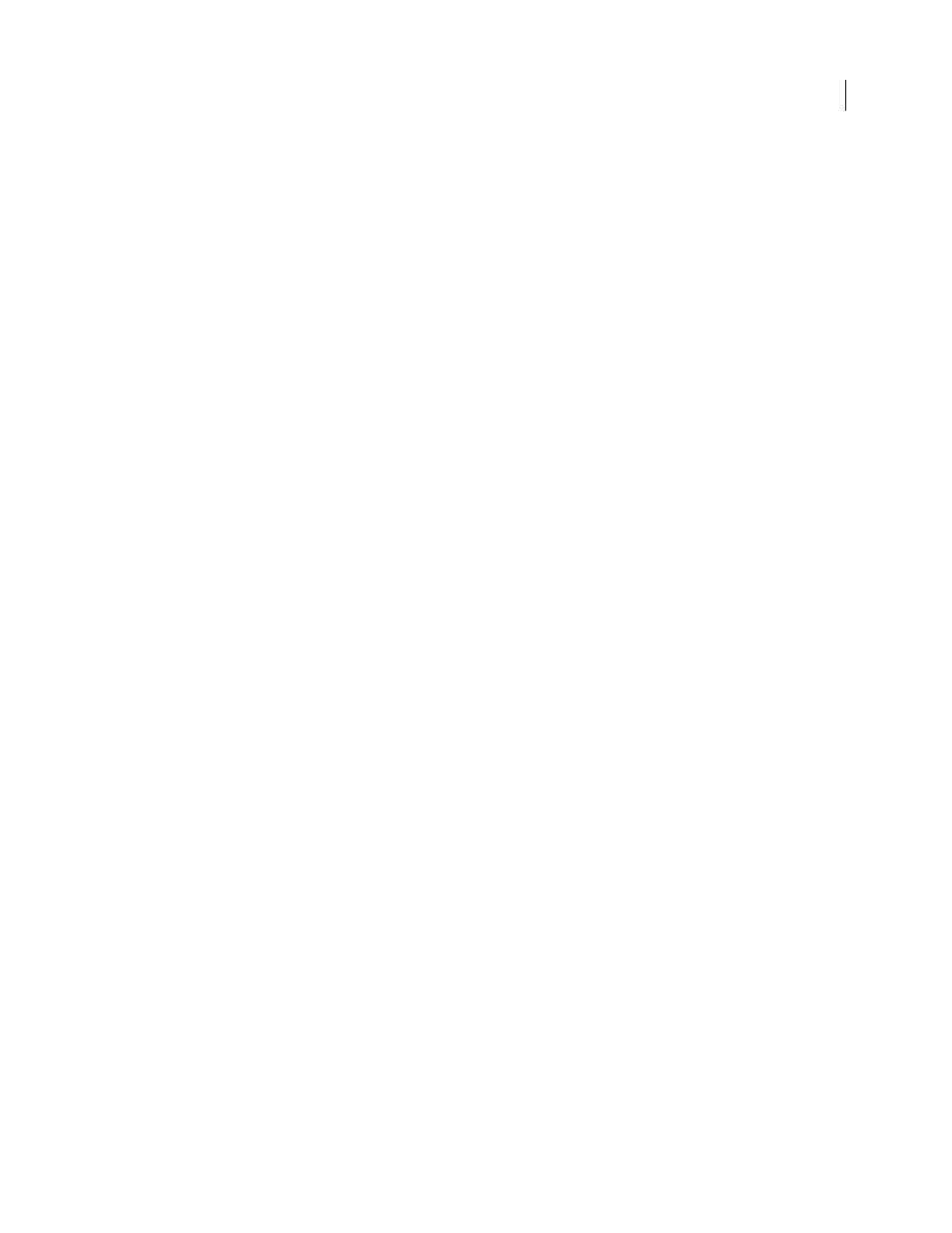
DREAMWEAVER CS3
User Guide
81
Open a file
1
In the Files panel (Window > Files), select a site, server, or drive from the pop-up menu (where the current site,
server, or drive appears).
2
Navigate to the file you want to open.
3
Do one of the following:
•
Double-click the file’s icon.
•
Right-click (Windows) or Control-click (Macintosh) the file’s icon, then select Open.
Dreamweaver opens the file in the Document window.
Create a file or folder
1
In the Files panel (Window > Files), select a file or folder.
Dreamweaver will create the new file or folder inside the currently selected folder, or in the same folder as the
currently selected file.
2
Right-click (Windows) or Control-click (Macintosh), then select New File or New Folder.
3
Enter a name for the new file or folder.
4
Press Enter (Windows) or Return (Macintosh).
Delete a file or folder
1
In the Files panel (Window > Files), select the file or folder you want to delete.
2
Right-click (Windows) or Control-click (Macintosh), then select Delete.
Rename a file or folder
1
In the Files panel (Window > Files), select the file or folder you want to rename.
2
Do one of the following to activate the name of the file or folder:
•
Click in the filename, pause, then click again.
•
Right-click (Windows) or Control-click (Macintosh) the file’s icon, then select Rename.
3
Type the new name over the existing name.
4
Press Enter (Windows) or Return (Macintosh).
Move a file or folder
1
In the Files panel (Window > Files), select the file or folder you want to move.
2
Do one of the following:
•
Copy the file or folder, then paste it in a new location.
•
Drag the file or folder to a new location.
3
Refresh the Files panel to see the file or folder in its new location.
Refresh the Files panel
❖
Do one of the following:
•
Right-click (Windows) or Control-click (Macintosh) any file or folder, then select Refresh.
•
(Dreamweaver sites only) Click the Refresh button in the Files panel toolbar (this option refreshes both panes).
September 4, 2007
