Adobe Dreamweaver CS3 User Manual
Page 408
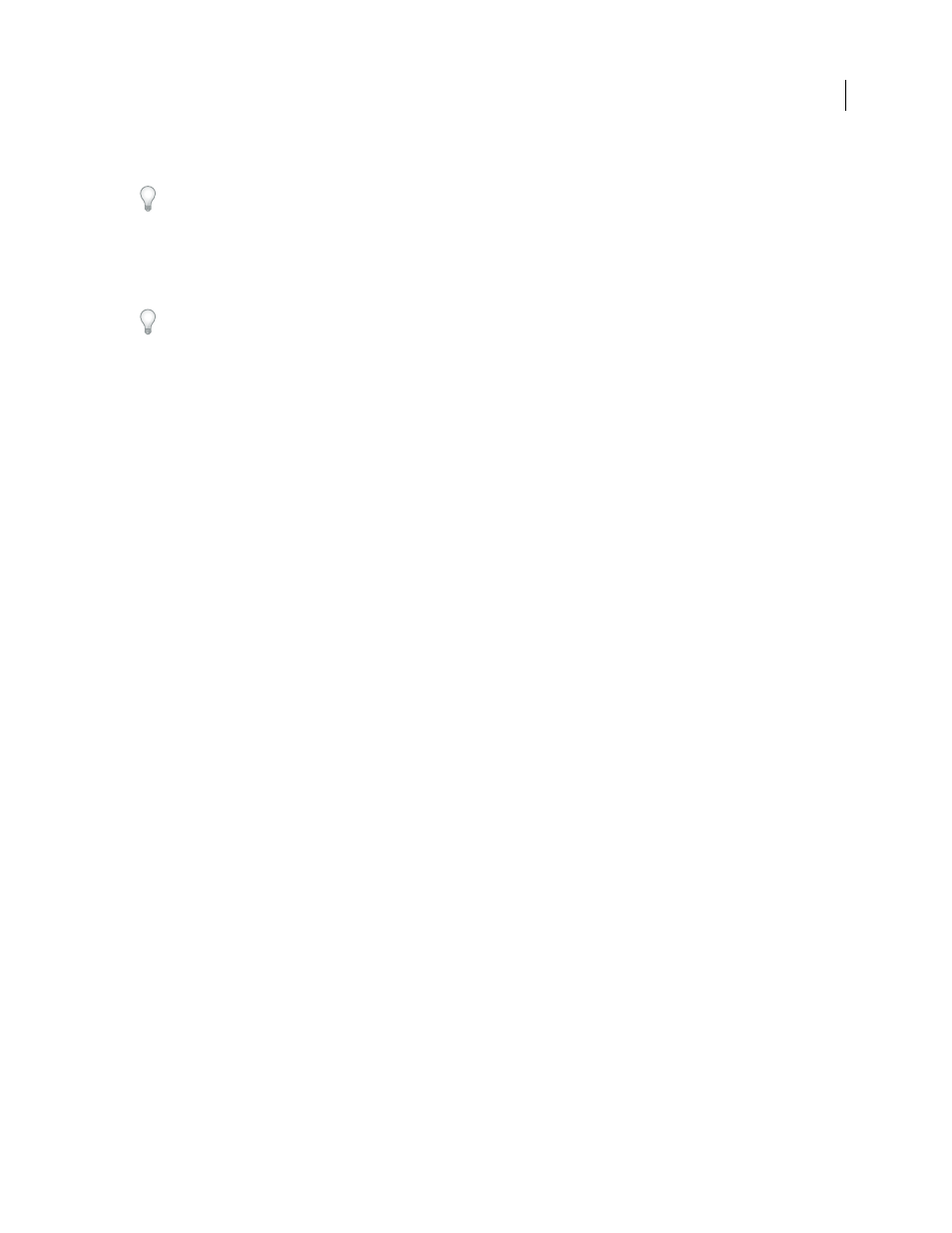
DREAMWEAVER CS3
User Guide
401
Cell Spacing
Determines the number of pixels between adjacent table cells.
If you don’t explicitly assign values for cell padding and cell spacing, most browsers display the table as if cell padding
were set to 1 and cell spacing were set to 2. To ensure that browsers display the table with no padding or spacing, set
Cell Padding and Cell Spacing to 0.
Width
Specifies the width of the table in pixels, or as a percentage of the browser window’s width.
Border
Specifies the width, in pixels, of the table’s borders.
If you don’t explicitly assign a value for border, most browsers display the table as if the border were set to 1. To ensure
that browsers display the table with no border, set Border to 0. To view cell and table boundaries when the border is
set to 0, select View > Visual Aids > Table Borders.
Repeat Rows of the Table
Specify which rows in the table are included in the repeating region.
Starting Row
Sets the row number entered as the first row to include in the repeating region.
Ending Row
Sets the row number entered as the last row to include in the repeating region.
Region Name
Lets you set a unique name for the repeating region.
Set alternating background colors in a repeating table
After you insert a repeating table in a template, you can customize it by alternating the background color of the table
rows.
1
In the Document window, select a row in the repeating table.
2
Click the Show Code View or Show Code And Design Views button in the Document toolbar so you can access
the code for the selected table row.
3
In Code view, edit the
tag to include the following code:
You can replace the #
FFFFFF
and #
CCCCCC
hexadecimal values with other color choices.
4
Save the template.
The following is a code example of a table that includes alternating background table row colors:
| Name | Phone Number | Email Address |
|---|---|---|
| name | phone |
September 4, 2007
