Format paragraphs, Change the color of text – Adobe Dreamweaver CS3 User Manual
Page 246
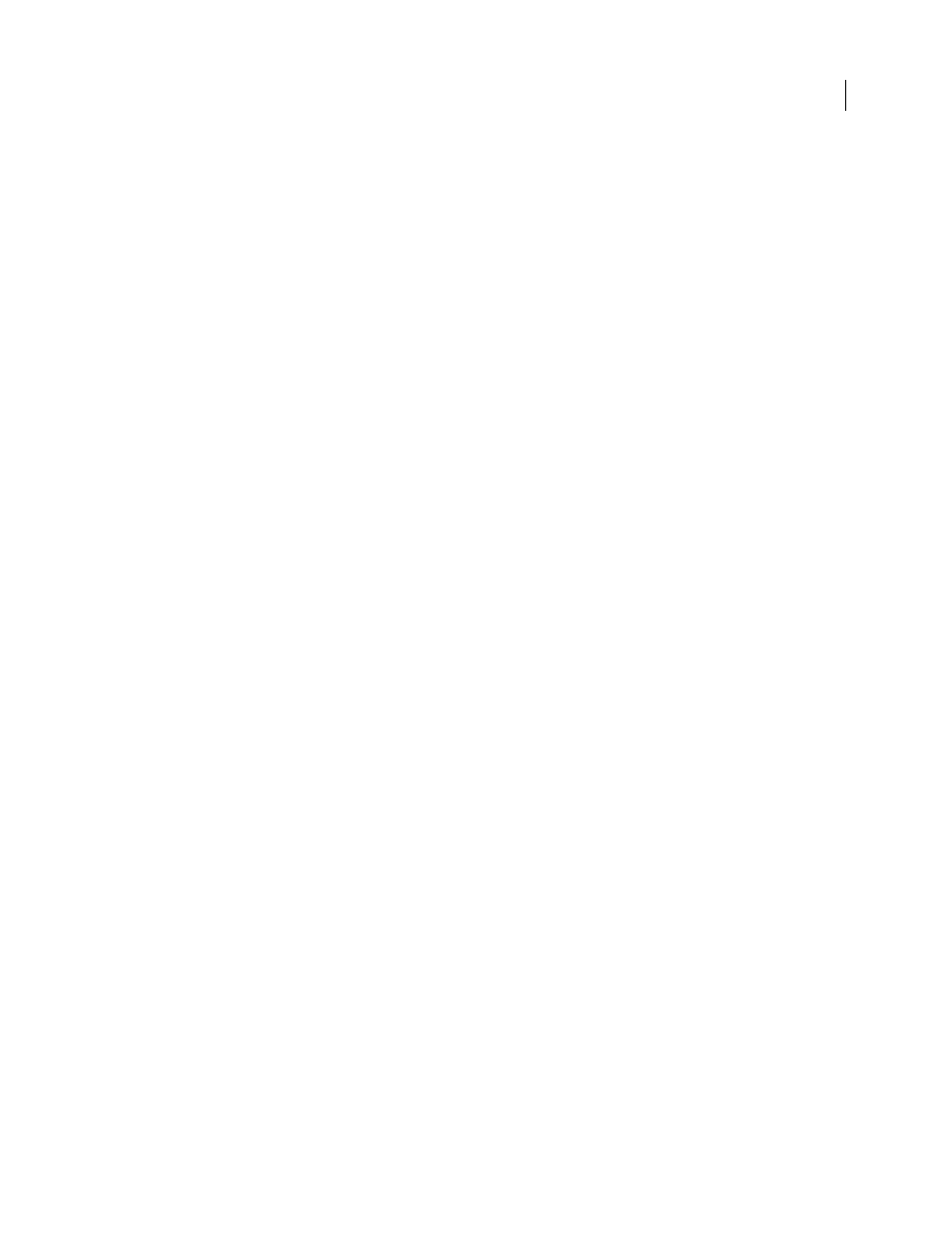
DREAMWEAVER CS3
User Guide
239
•
_top
loads the linked file in the full browser window, thereby removing all frames.
Unordered List
Creates a bulleted list of the selected text. If no text is selected, a new bulleted list is started.
Ordered List
Creates a numbered list of the selected text. If no text is selected, a new numbered list is started.
List Item
Opens the List Properties dialog box.
Indent and Outdent
Indent or remove indentation from the selected text by applying or removing the
blockquote
tag. In a list, indenting creates a nested list and removing the indentation unnests the list.
Format paragraphs
Dreamweaver supports all of the web standards used in page- and object-formatting.
Use the Format pop-up menu in the Property inspector or the Text > Paragraph Format submenu to apply the
standard paragraph and heading tags.
1
Place the insertion point in the paragraph, or select some of the text in the paragraph.
2
Using the Text > Paragraph Format submenu or the Format pop-up menu in the Property inspector, select an
option:
•
Select a paragraph format (for example, Heading 1, Heading 2, Preformatted Text, and so on). The HTML tag
associated with the selected style (for example,
h1
for Heading 1,
h2
for Heading 2,
pre
for Preformatted text, and
so on) is applied to the entire paragraph.
•
Select None to remove a paragraph format.
When you apply a heading tag to a paragraph, Dreamweaver automatically adds the next line of text as a standard
paragraph. To change this setting, select Edit > Preferences (Windows) or Dreamweaver > Preferences (Macintosh);
then in the General category, under Editing Options, make sure Switch To Plain Paragraph After Heading is not
selected.
See also
“Set text properties in the Property inspector” on page 237
“Set CSS properties” on page 129
Change the color of text
You can change the default color of all the text in a page, or you can change the color of selected text in the page.
See also
“Use the color picker” on page 223
Define default text colors for a page
❖
Select Modify > Page Properties > Appearance or Links, and then select colors for the Text Color, Link Color,
Visited Links, and Active Links options.
Note: The active link color is the color that a link changes to while it’s being clicked. Some web browsers may not use the
color you specify.
September 4, 2007
