Set window size and connection speed, Reports in dreamweaver – Adobe Dreamweaver CS3 User Manual
Page 33
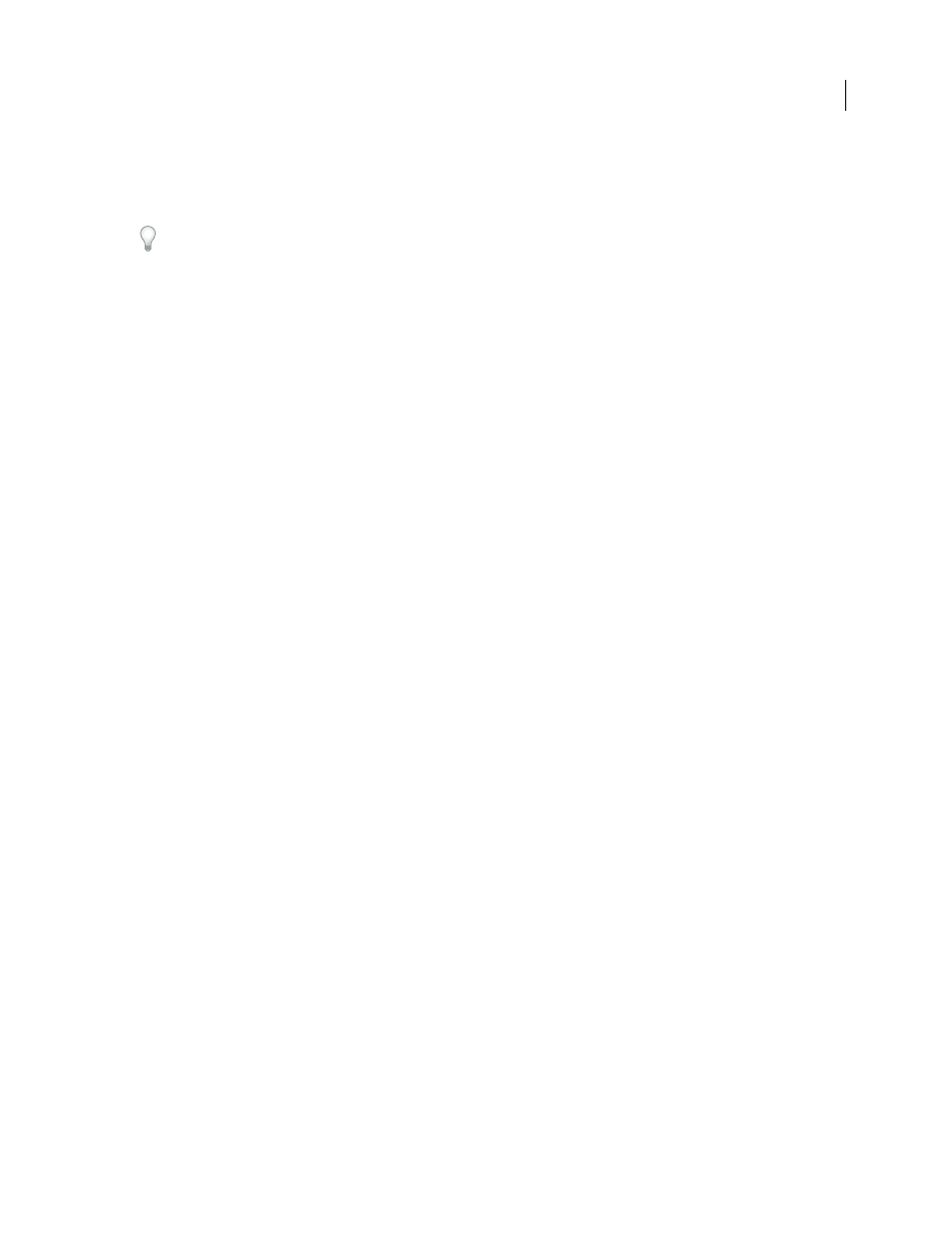
DREAMWEAVER CS3
User Guide
26
The window size shown reflects the inside dimensions of the browser window, without borders; the monitor size is
listed in parentheses. For example, you would use the size “536 x 196 (640 x 480, Default)” if your visitors are likely
to be using Microsoft Internet Explorer or Netscape Navigator in their default configurations on a 640 x 480 monitor.
For less precise resizing, use your operating system’s standard methods of resizing windows, such as dragging the
lower-right corner of a window.
Change the values listed in the Window Size pop-up menu
1
Select Edit Sizes from the Window Size pop-up menu.
2
Click any of the width or height values in the Window Sizes list, and type a new value.
To make the Document window adjust only to a specific width (leaving the height unchanged), select a height value
and delete it.
3
Click the Description box to enter descriptive text about a specific size.
Add a new size to the Window Size pop-up menu
1
Select Edit Sizes from the Window Size pop-up menu.
2
Click the blank space below the last value in the Width column.
3
Enter values for Width and Height.
To set the Width or Height only, simply leave one field empty.
4
Click the Description field to enter descriptive text about the size you added.
For example, you might type SVGA or average PC next to the entry for an 800 x 600 pixel monitor, and 17-in. Mac
next to the entry for an 832 x 624 pixel monitor. Most monitors can be adjusted to a variety of pixel dimensions.
Set window size and connection speed
1
Select Edit > Preferences (Windows) or Dreamweaver > Preferences (Macintosh).
2
Select Status Bar from the Category list on the left.
3
Set any of the following options:
Window Sizes
lets you customize the window sizes that appear in the status bar’s pop-up menu.
Connection Speed
determines the connection speed (in kilobits per second) used to calculate the download size.
The download size for the page is displayed in the status bar. When an image is selected in the Document window,
the image’s download size is displayed in the Property inspector.
See also
“Status bar overview” on page 18
“Resize the Document window” on page 25
Reports in Dreamweaver
You can run reports in Dreamweaver to find content, troubleshoot, or test content. You can generate the following
types of reports:
Search
Lets you search for tags, attributes, and specific text within tags.
Validation
Lets you check for code or syntax errors.
September 4, 2007
