Install internet information server (windows), Test internet information server (iis), Start the macintosh web server – Adobe Dreamweaver CS3 User Manual
Page 507
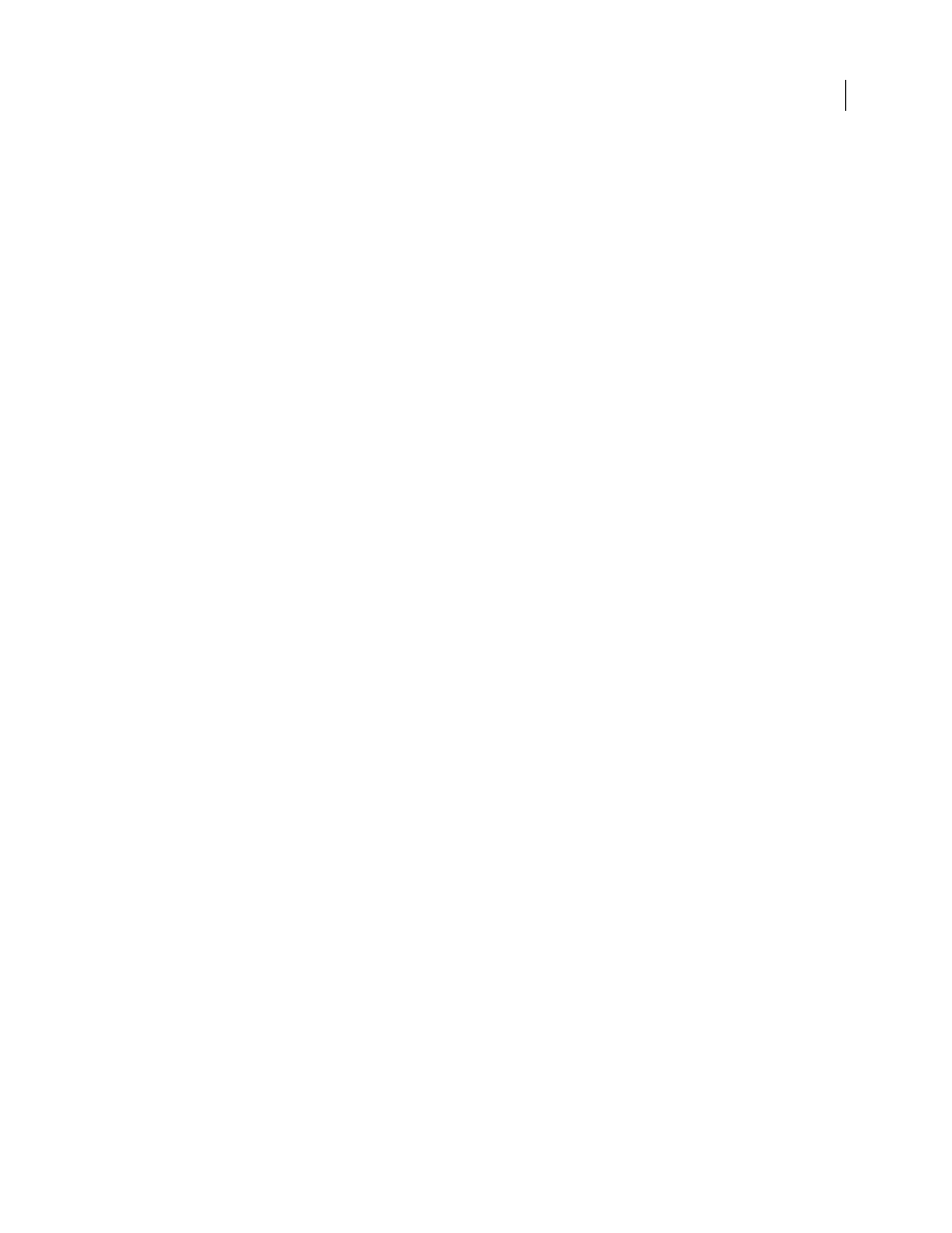
DREAMWEAVER CS3
User Guide
500
For the Mac OS, you can use a web hosting service or install the required software on a remote computer. You can
also develop PHP sites locally using the Apache web server and PHP application server installed with your operating
system.
For information on installing and configuring other web servers, see the server vendor’s documentation or your
system administrator.
Install Internet Information Server (Windows)
Windows XP Professional users can install Internet Information Server (IIS).
Note: If you want to develop ColdFusion applications, you can instead use the web server installed with the developer
edition of the ColdFusion MX 7.
If you’re a Windows XP Professional user, check whether IIS is already installed and running on your system. The
way to do this is to look for the C:\Inetpub folder. If it doesn’t exist, IIS is probably not installed on your system.
1
Select Start > Settings > Control Panel > Add or Remove Programs, or Start > Control Panel > Add or Remove
Programs.
2
Select Add/Remove Windows Components.
3
Select Internet Information Services (IIS) and click Next.
4
Follow the installation instructions and test the web server.
Test Internet Information Server (IIS)
1
Create a simple HTML page called myTestFile.html, and save it in the Inetpub\wwwroot folder on the computer
where the web server is running. The HTML page can consist of a single line:
My web server is working.
2
Open the test page in a web browser with an HTTP request. If IIS is running on your local computer, enter the
following URL in your web browser:
http://localhost/myTestFile.html
3
If IIS is running on a networked computer, use the networked computer’s name as the domain name. For example,
if the name of the computer running IIS is rockford-pc, enter the following URL in your browser:
http://rockford-pc/myTestFile.html
4
If the browser displays your page, the web server is running normally.
If the browser fails to display the page, make sure the server is running. If the page still fails to open, make sure your
test page is located in the Inetpub\wwwroot folder and has a .htm or .html file extension.
Start the Macintosh web server
You can use the Apache web server already installed on your Macintosh to develop PHP or ColdFusion applications.
Note: If you want to develop ColdFusion applications, you can instead use the web server installed with the developer
edition of the ColdFusion MX 7.
1
Select Apple > System Preferences > Sharing.
2
Select the Personal Web Sharing option from the Services tab.
3
Click the Start button and test the web server.
September 4, 2007
