Change the order of menu items, Change the text of a menu item, Link a menu item – Adobe Dreamweaver CS3 User Manual
Page 462: Create a tool tip for a menu item, Assign a target attribute for a menu item
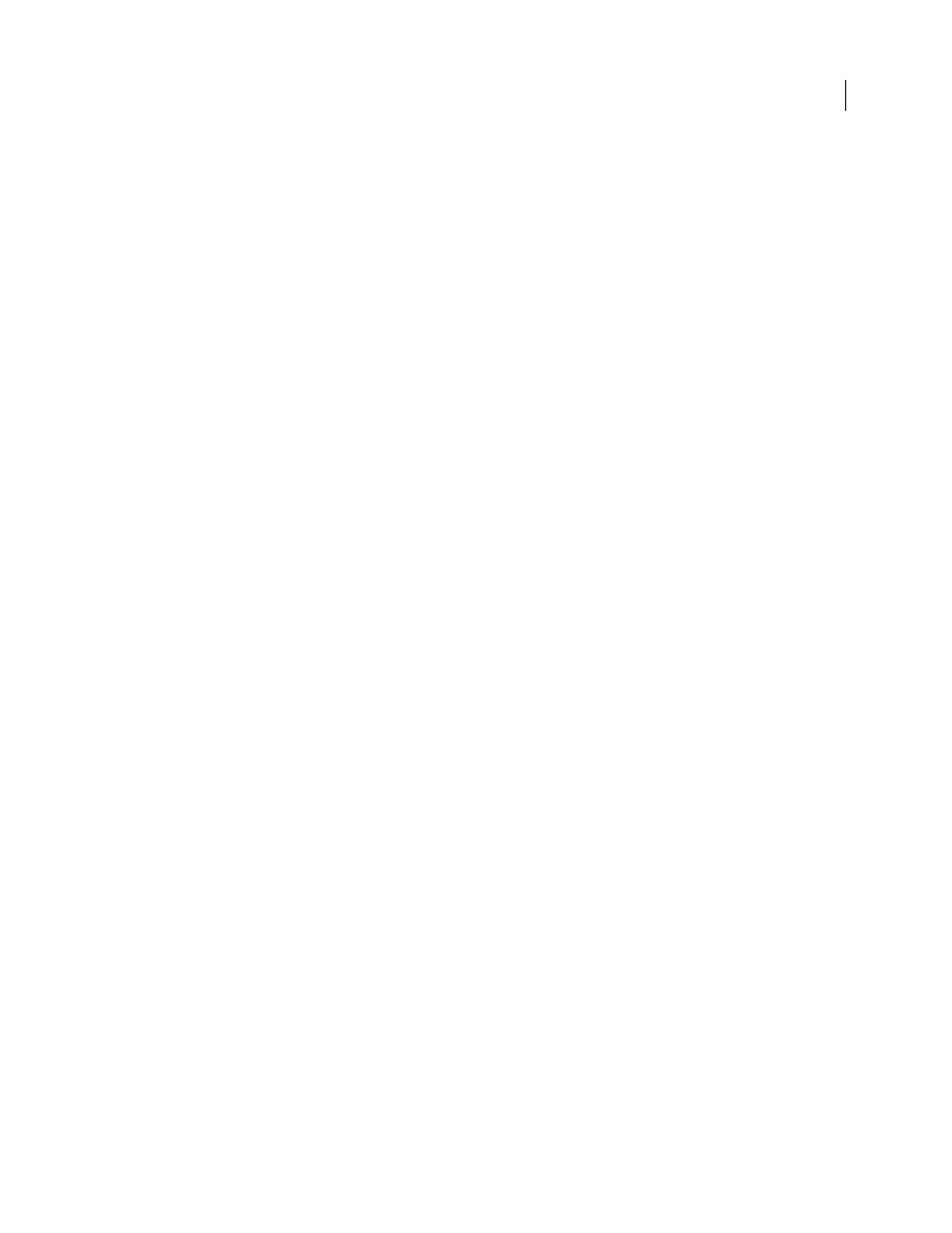
DREAMWEAVER CS3
User Guide
455
To add a submenu to a submenu, select the name of the submenu item to which you want to add another submenu
item, and click the plus button above the third column in the Property inspector.
Note: Dreamweaver only supports two levels of submenus in Design view, but you can add as many submenus as you
want in Code view.
Delete a main menu or submenu item
1
Select a Menu Bar widget in the Document window.
2
In the Property inspector, select the name of the main menu or submenu item you want to delete and click the
minus button.
Change the order of menu items
1
Select a Menu Bar widget in the Document window.
2
In the Property inspector (Window > Properties), select the name of the menu item you want to reorder.
3
Click the up or down arrows to move the menu item up or down.
Change the text of a menu item
1
Select a Menu Bar widget in the Document window.
2
In the Property inspector (Window > Properties) select the name of the menu item whose text you want to change.
3
Make your changes in the Text box.
Link a menu item
1
Select a Menu Bar widget in the Document window.
2
In the Property inspector (Window > Properties) select the name of the menu item to which you want to apply a link.
3
Type the link in the Link text box, or click the folder icon to browse to a file.
Create a tool tip for a menu item
1
Select a Menu Bar widget in the Document window.
2
In the Property inspector (Window > Properties) select the name of the menu item for which you want to create
a tool tip.
3
Type the text for the tool tip in the Title text box.
Assign a target attribute for a menu item
The target attribute specifies where to open a linked page. For example, you can assign a target attribute to a menu
item so that the linked page opens in a new browser window when the site visitor clicks the link. If you are using
framesets, you can also specify the name of a frame where you want the linked page to open.
1
Select a Menu Bar widget in the Document window.
2
In the Property inspector (Window > Properties), select the name of the menu item to which you want to assign
a target attribute.
3
Enter one of the four attributes in the Target box:
_blank
Opens the linked page in a new browser window.
September 4, 2007
