Adobe Dreamweaver CS3 User Manual
Page 628
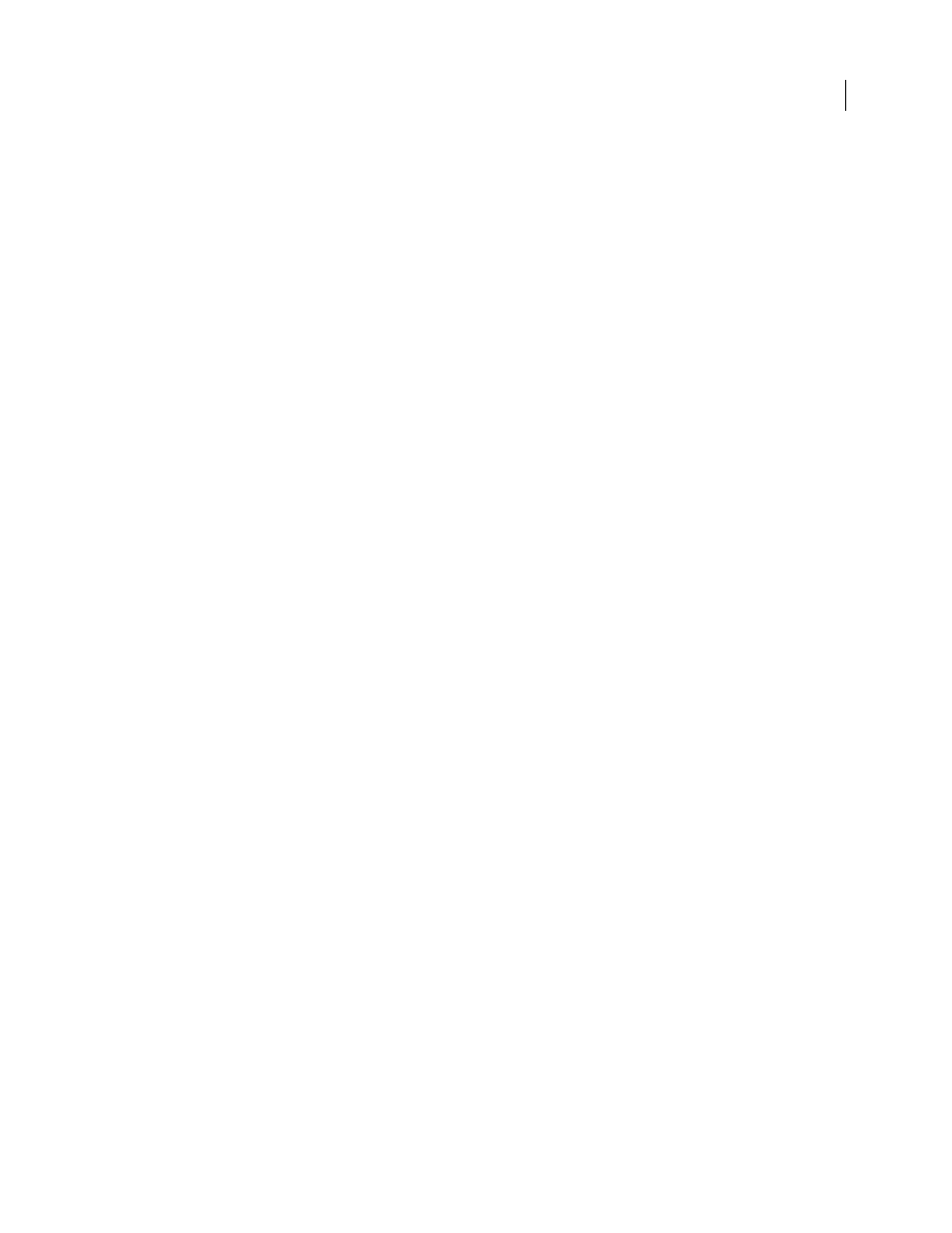
DREAMWEAVER CS3
User Guide
621
5
Complete the Filter section as to find and display the record specified in the URL parameter passed by the master
page:
•
From the first pop-up menu in the Filter area, select the column in the recordset containing values that match the
value of the URL parameter passed by the master page. For example, if the URL parameter contains a record ID
number, select the column containing record ID numbers. In the example discussed in the previous section, the
recordset column called CODE contains the values that match the value of the URL parameter passed by the
master page.
•
From the pop-up menu beside the first menu, select the equal sign (it should already be selected).
•
From the third pop-up menu, select URL Parameter. The master page uses a URL parameter to pass information
to the detail page.
•
In the fourth box, enter the name of the URL parameter passed by the master page.
6
Click OK. The recordset appears in the Bindings panel.
7
Bind the recordset columns to the detail page by selecting the columns in the Bindings panel (Window >
Bindings) and dragging them onto the page.
After uploading both the master and detail pages to the server, you can open the master page in a browser. After
clicking a detail link on the master page, the detail page opens with more information about the selected record.
See also
“Set up a testing server” on page 48
Create a link to open a related page (ASP, JSP)
You can create a link that opens a related page and that passes existing parameters to that page. The server behavior
is only available when using the ASP or JSP server models.
Before adding a Go To Related Page server behavior to a page, make sure the page receives form or URL parameters
from another page. The job of the server behavior is to pass these parameters to a third page. For example, you can
pass search parameters received by a results page to another page and save the user from entering the search param-
eters again.
Also, you can select text or an image on the page to serve as the link to the related page, or you can position your
pointer on the page without selecting anything, and the link text is inserted.
1
In the Go To Related Page box, click Browse and locate the related page file.
If the current page submits data to itself, enter the current page’s file name.
2
If the parameters you want to pass were received directly from an HTML form using the
GET
method, or are listed
in the page’s URL, select the URL Parameters option.
3
If the parameters you want to pass were received directly from an HTML form using the
POST
method, select the
Form Parameters option.
4
Click OK.
When the new link is clicked, the page passes the parameters to the related page using a query string.
See also
“Collecting data submitted by users” on page 532
September 4, 2007
