Make existing html form menus dynamic, Display dynamic content in html text fields, Set the dynamic text field dialog box options – Adobe Dreamweaver CS3 User Manual
Page 616
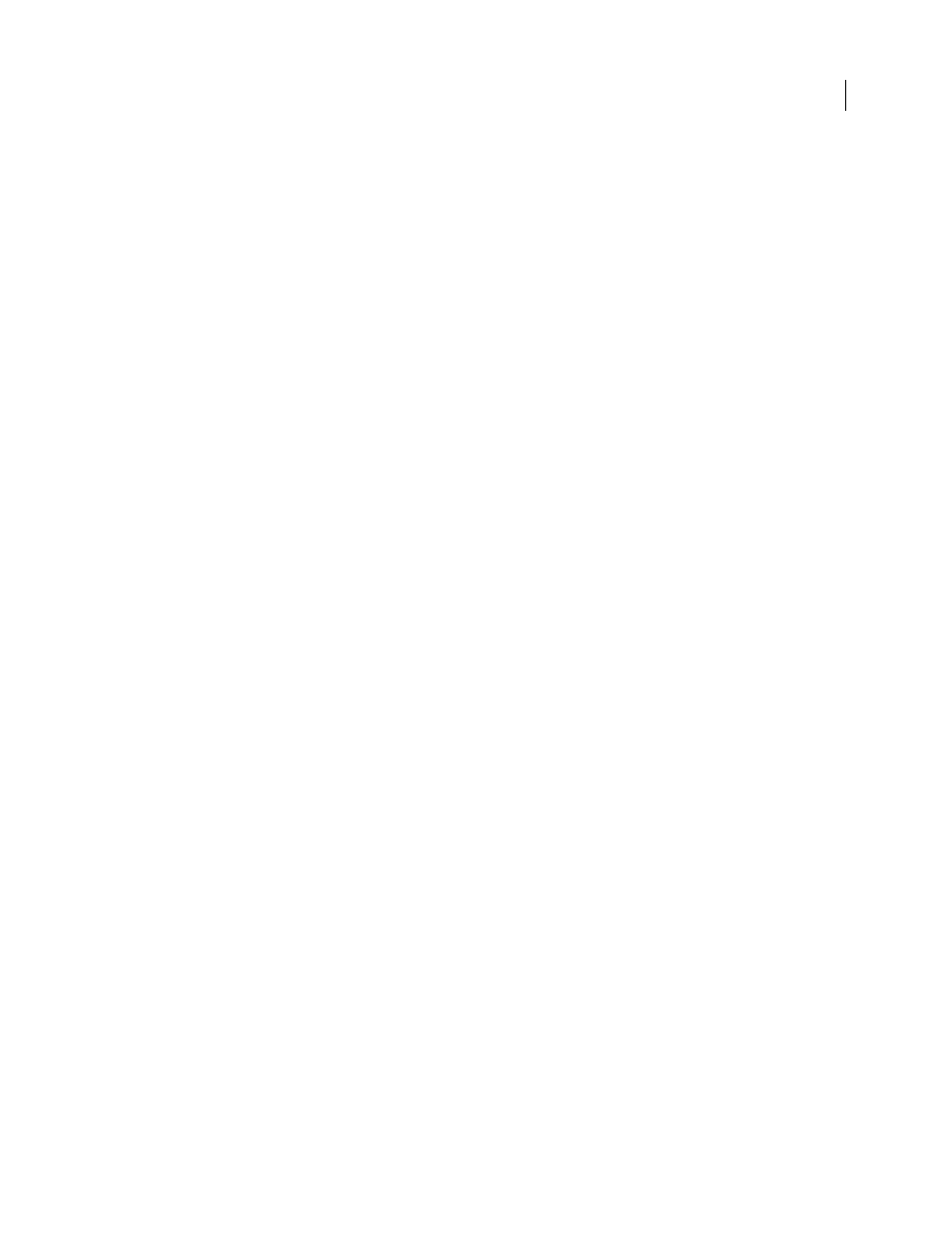
DREAMWEAVER CS3
User Guide
609
b
Select Insert > Form > List/Menu to insert the form object.
2
Do one of the following:
•
Select the new or an existing HTML List/Menu form object, and then click the Dynamic button in the Property
inspector.
•
Select Insert > Data Objects > Dynamic Data > Dynamic Select List.
3
Complete the Dynamic List/Menu dialog box, and click OK.
a
In the Options From Recordset pop-up menu, select the recordset to use as a content source. You also use this
menu to edit both static and dynamic list/menu items later.
b
In the Static Options area, enter a default item in the list or menu. Also, use this option to edit static entries in a
list/menu form object after adding dynamic content.
c
(Optional) Use the Plus (+) and Minus (–) buttons to add and remove items in the list. Items are in the same order
as in the Initial List Values dialog box. The first item on the list is the selected item when the page is loaded in a
browser. Use the up and down arrow buttons to rearrange items in the list.
d
In the Values pop-up menu, select the field containing the values of the menu items.
e
In the Labels pop-up menu, select the field containing the labels for the menu items.
f
(Optional) To specify that a particular menu item is selected when the page opens in a browser or when a record
is displayed in the form, enter a value equal to the menu item’s value, in the Select Value Equal To box.
You can enter a static value or you can specify a dynamic one by clicking the lightning bolt icon beside the box, and
selecting a dynamic value from the list of data sources. In either case, the value you specify should match one of the
menu item values.
Make existing HTML form menus dynamic
1
In Design view, select the list/menu form object.
2
In Property inspector, click the Dynamic button.
3
Complete the dialog box, and click OK.
Display dynamic content in HTML text fields
You can display dynamic content in HTML text fields when the form is viewed in a browser.
Note: For ASP.NET pages, you must use the ASP.NET TextBox control.
Before you begin, you must create the form in a ColdFusion, PHP, ASP, or JSP page, and you must define a recordset
or other source of dynamic content for the text field.
1
Select the text field in the HTML form on your page.
2
In the Property inspector, click the lightning bolt icon beside the Init Val box to display the Dynamic Data dialog box.
3
Select the recordset column that will supply a value to the text field, and then click OK.
Set the Dynamic Text Field dialog box options
1
Select the text field to make dynamic from the Text Field pop-up menu.
2
Click the lightning bolt icon beside the Set Value To box, select a data source from the list of data sources, and
click OK.
September 4, 2007
