Collapsing code, About collapsing code, Collapse and expand code fragments – Adobe Dreamweaver CS3 User Manual
Page 331
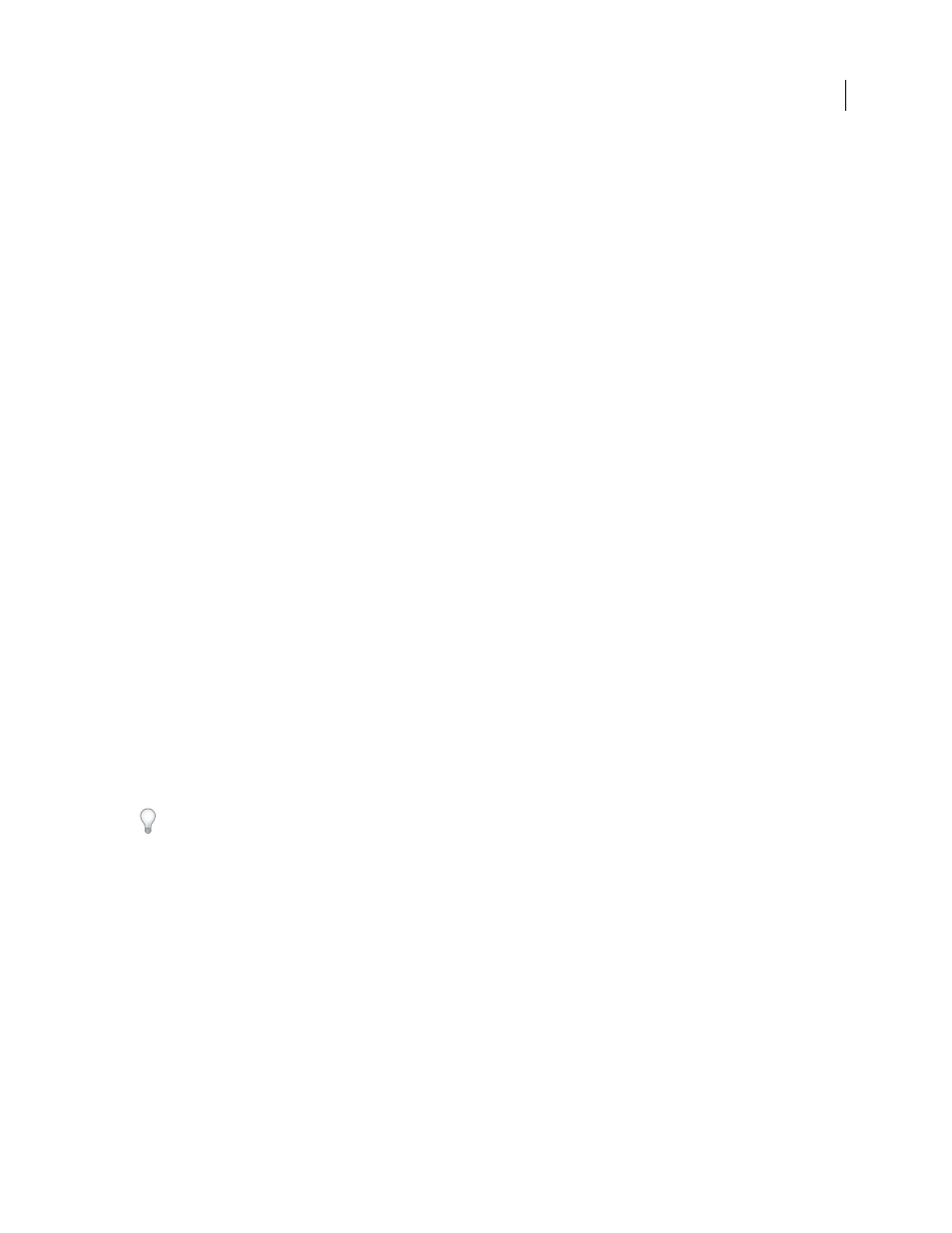
DREAMWEAVER CS3
User Guide
324
Collapsing code
About collapsing code
You can collapse and expand code fragments so that you can view different sections of your document without
having to use the scroll bar. For example, to see all of the CSS rules in the
head
tag that apply to a
div
tag farther
down the page, you can collapse everything between the
head
tag and the
div
tag so that you can see both sections
of code at once. Although you can select code fragments by making selections in Design view or Code view, you can
collapse code only in Code view.
Note: Files created from Dreamweaver templates display all code as fully expanded, even if the template file (.dwt)
contains collapsed code fragments.
See also
“Paste and move collapsed code fragments” on page 325
“Insert code with the Coding toolbar” on page 316
Collapse and expand code fragments
When you select code, a set of collapse buttons is displayed next to the selection (Minus symbols in Windows;
vertical triangles on the Macintosh). Click the buttons to collapse and expand the selection. When the code is
collapsed, the collapse buttons change to an expand button (a Plus button in Windows; a horizontal triangle on the
Macintosh).
Sometimes, the exact fragment of code that you selected is not collapsed. Dreamweaver uses “smart collapse” to
collapse the most common and visually pleasing selection. For example, if you selected an indented tag and then
selected the indented spaces before the tag as well, Dreamweaver would not collapse the indented spaces, because
most users would expect their indentations to be preserved. To disable smart collapse and force Dreamweaver to
collapse exactly what you selected, hold down the Control key before collapsing your code.
Also, a warning icon on collapsed code fragments is displayed if a fragment contains errors or code that is unsup-
ported by certain browsers.
You can also collapse the code by Alt-clicking (Windows) or Option-clicking (Macintosh) one of the collapse buttons,
or by clicking the Collapse Selection button in the Coding toolbar.
1
Select some code.
2
Select Edit > Code Collapse, and select any of options.
See also
“Change code selections” on page 321
“Insert code with the Coding toolbar” on page 316
Select a collapsed code fragment
❖
In Code view, click the collapsed code fragment.
September 4, 2007
