Fix broken links – Adobe Dreamweaver CS3 User Manual
Page 303
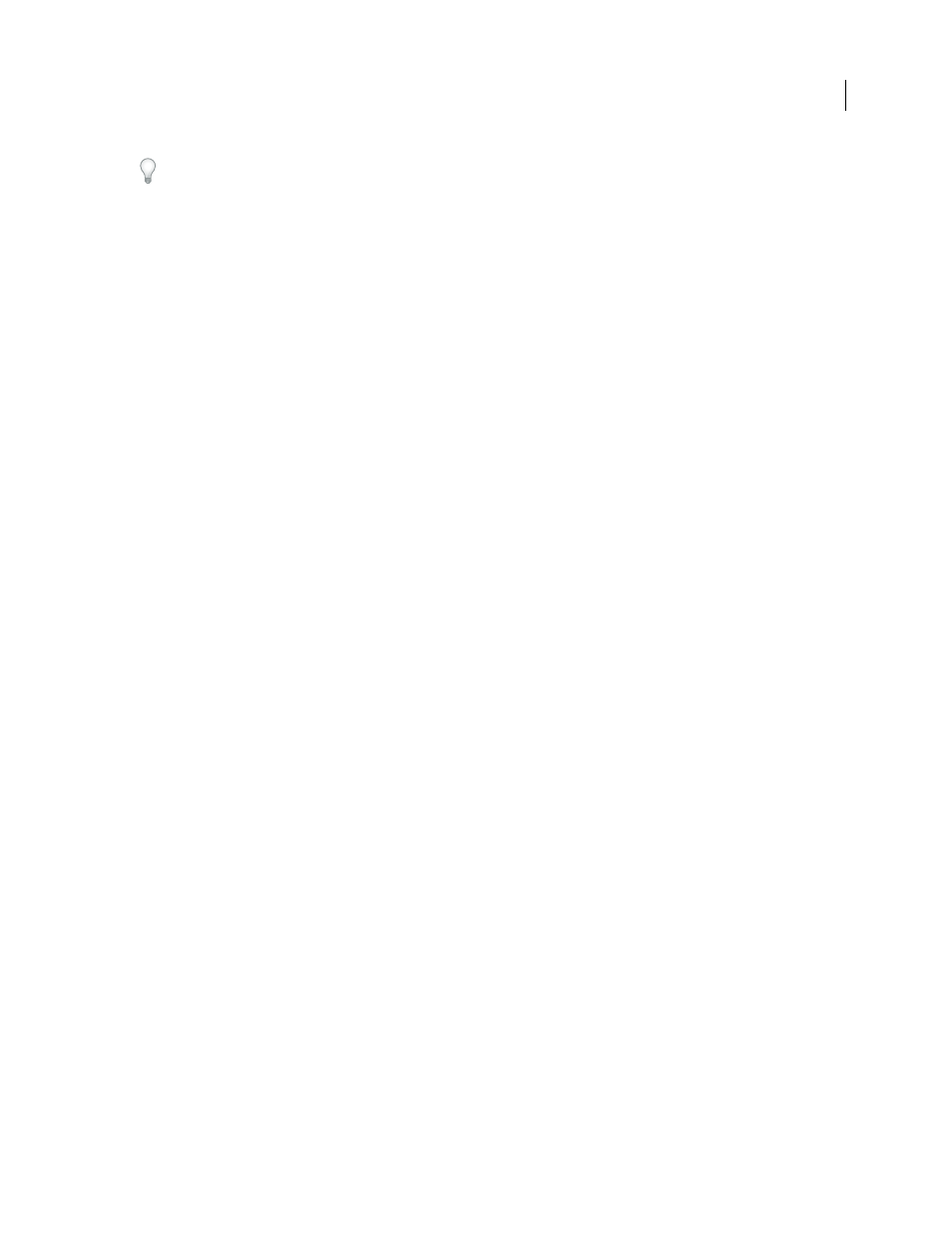
DREAMWEAVER CS3
User Guide
296
You can check for orphaned files when you check links across an entire site.
5
To save a report, click the Save Report button in the Link Checker panel.
Check links across the entire site
1
In the Files panel, select a site from the Current Sites pop-up menu.
2
Select Site > Check Links Sitewide.
The Broken Links report appears in the Link Checker panel (in the Results panel group).
3
In the Link Checker panel, select External Links or Orphaned Files from the Show pop-up menu to view another
report.
A list of files that fit the report type you selected appears in the Link Checker panel.
Note: If you select Orphaned Files as your report type, you can delete orphaned files from the Link Checker panel directly
by selecting a file from the list and pressing the Delete key.
4
To save a report, click the Save Report button in the Link Checker panel.
Fix broken links
After you run a links reports, you can fix broken links and image references directly in the Link Checker panel, or
you can open files from the list and fix links in the Property inspector.
Fix links in the Link Checker panel
1
Run a link check report.
2
In the Broken Links column (not the Files column) of the Link Checker panel (in the Results panel group), select
the broken link.
A folder icon appears next to the broken link.
3
Click the folder icon next to the broken link and browse to the correct file, or type the correct path and filename.
4
Press Tab or Enter (Windows) or Return (Macintosh).
If there are other broken references to this same file, you are prompted to fix the references in the other files as well.
Click Yes to have Dreamweaver update all the documents on the list that reference this file. Click No to have
Dreamweaver update the current reference only.
Note: If Enable File Check In And Check Out is enabled for the site, Dreamweaver attempts to check out files that require
changes. If it cannot check out a file, Dreamweaver displays a warning dialog box and leaves broken references
unchanged.
Fix links in the Property inspector
1
Run a link check report.
2
In the Link Checker panel (in the Results panel group), double-click an entry in the File column.
Dreamweaver opens the document, selects the broken image or link, and highlights the path and filename in the
Property inspector. (If the Property inspector is not visible, select Window > Properties to open it.)
3
To set a new path and filename in the Property inspector, click the folder icon to browse to the correct file, or type
over the highlighted text.
September 4, 2007
