Using the coder-oriented workspace (windows only), Customizing keyboard shortcuts, Open files in code view by default – Adobe Dreamweaver CS3 User Manual
Page 315: Customizing the coding environment, About coding preferences
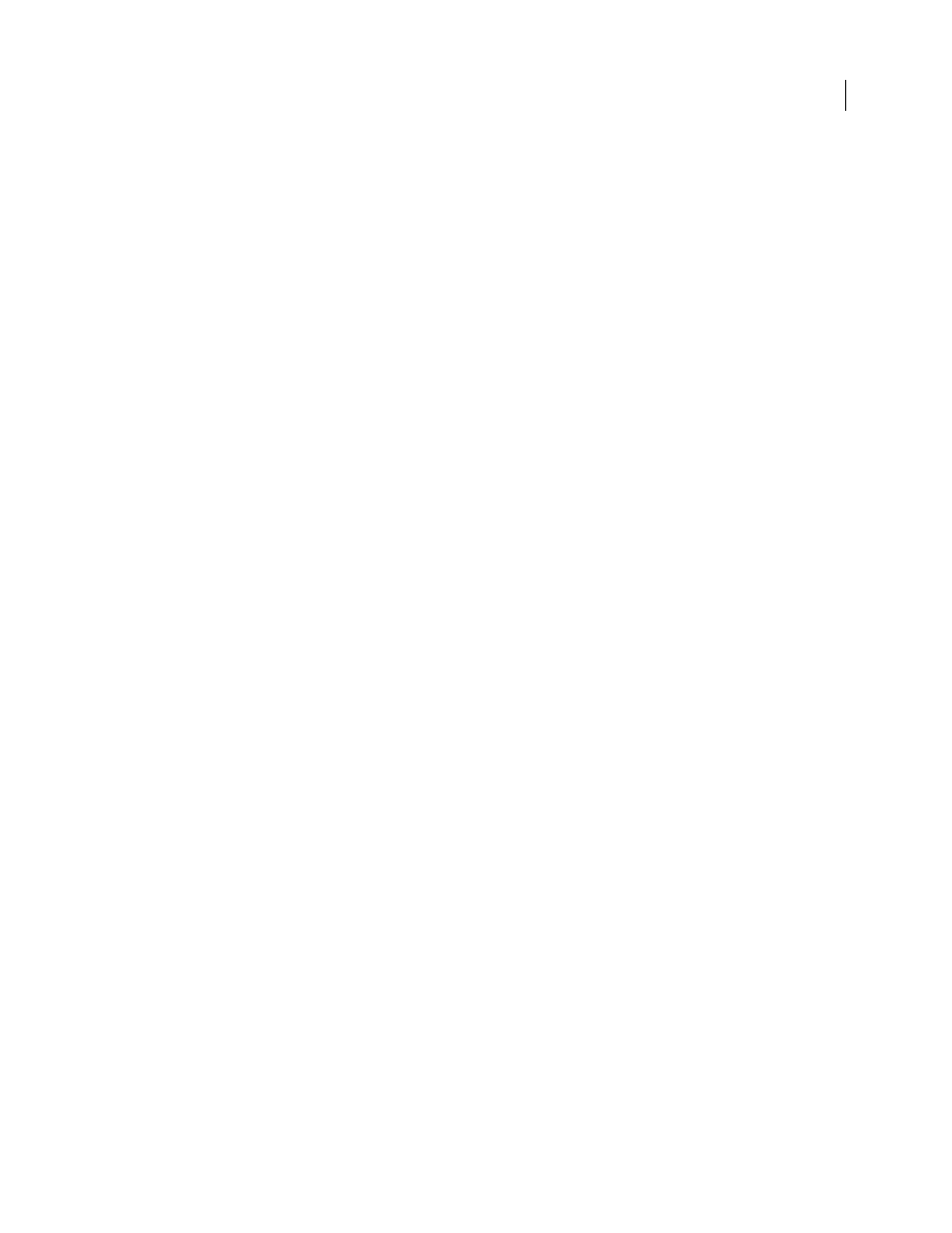
DREAMWEAVER CS3
User Guide
308
To use the Coding toolbar along the left side of the window, see “Insert code with the Coding toolbar” on page 316.
Using the coder-oriented workspace (Windows only)
In Windows, you can use a workspace that looks similar to the workspace in Macromedia® HomeSite® from Adobe,
with the panel groups docked on the left side of the main window instead of on the right side. In this workspace
layout, the Property inspector is collapsed by default, and the Document window appears in Code view by default.
See also
“Choose the workspace layout (Windows)” on page 34
Customizing keyboard shortcuts
You can use your favorite keyboard shortcuts in Dreamweaver. If you’re accustomed to using specific keyboard
shortcuts—for example, Control+Enter to add a line break, Control+G to go to a specific position in the code, or
Shift+F6 to validate a file—you can add them to Dreamweaver using the Keyboard Shortcut Editor. For instructions,
see “Customize keyboard shortcuts” on page 708.
See also
“Work with code snippets” on page 315
Open files in Code view by default
When you open a file type that normally doesn’t contain any HTML (for example, a JavaScript file), the file opens in
Code view (or Code inspector) instead of Design view. You can specify which file types open in Code view.
1
Select Edit > Preferences (Windows) or Dreamweaver > Preferences (Macintosh).
2
Select File Types/Editors from the Category list on the left.
3
In the Open In Code View box, add the filename extension of the file type you want to open automatically in Code view.
Type a space between filename extensions. You can add as many extensions as you like.
See also
“Use an external editor” on page 313
“Find coding errors with the Validator” on page 326
Customizing the coding environment
About coding preferences
You can customize the Dreamweaver coding environment to meet your specific needs, by setting preferences for
code formatting, rewriting, and coloring, among others.
Note: To set advanced preferences, use the Tag Library editor (see “Managing tag libraries” on page 343).
September 4, 2007
