Set image placeholder properties – Adobe Dreamweaver CS3 User Manual
Page 255
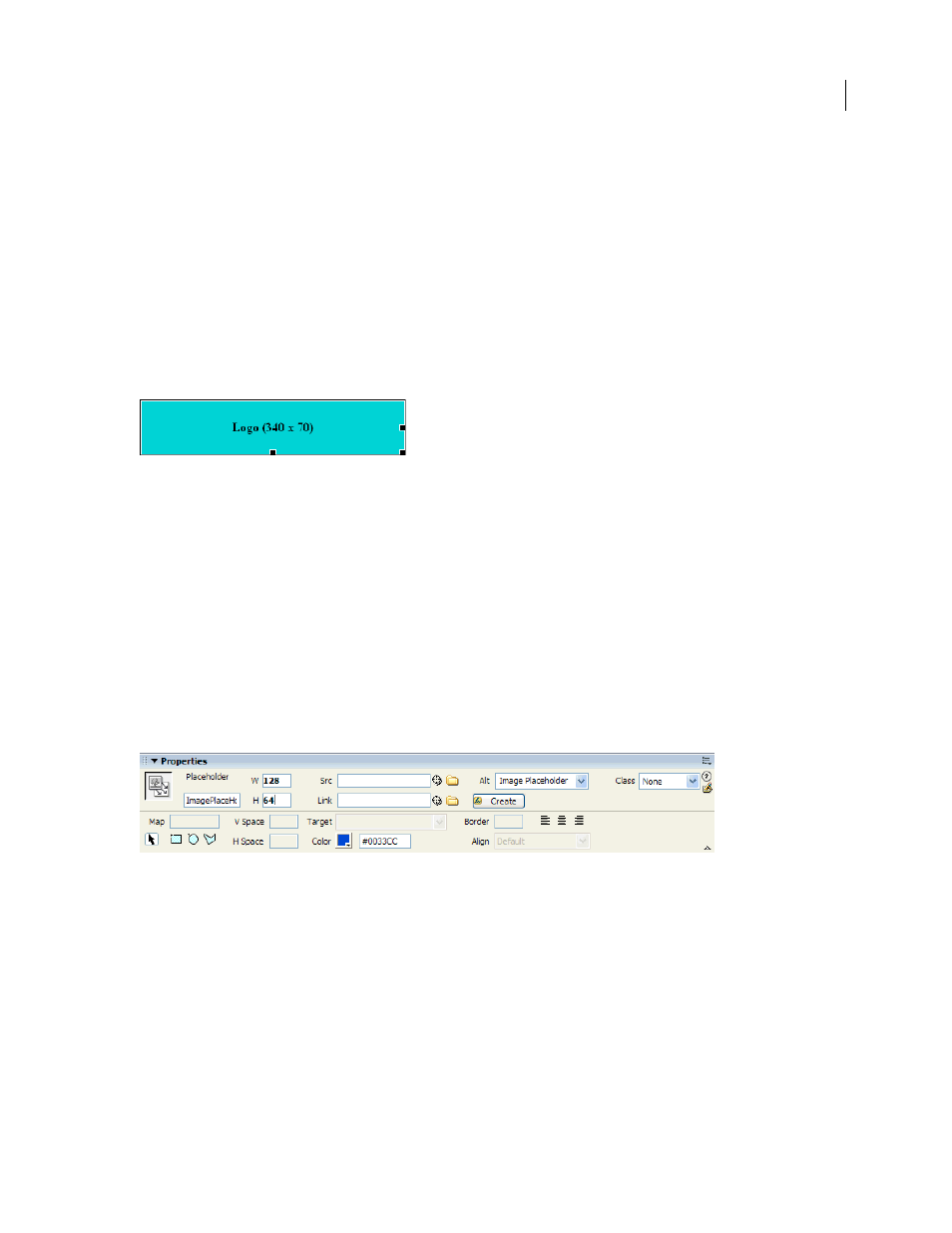
DREAMWEAVER CS3
User Guide
248
4
For Width and Height (Required), type a number to set the image size in pixels.
5
For Color (Optional), do one of the following to apply a color:
•
Use the color picker to select a color.
•
Enter the color’s hexadecimal value (for example, #FF0000).
•
Enter a web-safe color name (for example, red).
6
For Alternate Text (Optional), enter text to describe the image for viewers using a text-only browser.
Note: An image tag is automatically inserted into the HTML code containing an empty
src
attribute.
7
Click OK.
The placeholder’s color, size attributes, and label appear as follows:
When viewed in a browser, the label and size text do not appear.
See also
“Visually resize an image” on page 250
“Use Fireworks to modify Dreamweaver image placeholders” on page 368
Set image placeholder properties
To set properties for an image placeholder, select the placeholder in the Document window; then select Window >
Properties to display the Property inspector. To see all properties, click the expander arrow in the lower-right corner.
Use the Property inspector to set a name, width, height, image source, alternate text description, alignment and color
for a placeholder image.
In the placeholder Property inspector, the gray text box and the Align text box are disabled. You can set these
properties in the image Property inspector when you replace the placeholder with an image.
❖
Set any of the following options:
W and H
Set the width and height of the image placeholder, in pixels.
Src
Specifies the source file for the image. For a placeholder image, this text box is empty. Click the Browse button
to select a replacement image for the placeholder graphic.
Link
Specifies a hyperlink for the image placeholder. Drag the Point-to-File icon to a file in the Files panel, click the
folder icon to browse to a document on your site, or manually type the URL.
September 4, 2007
