Set the code colors, E “set the – Adobe Dreamweaver CS3 User Manual
Page 319
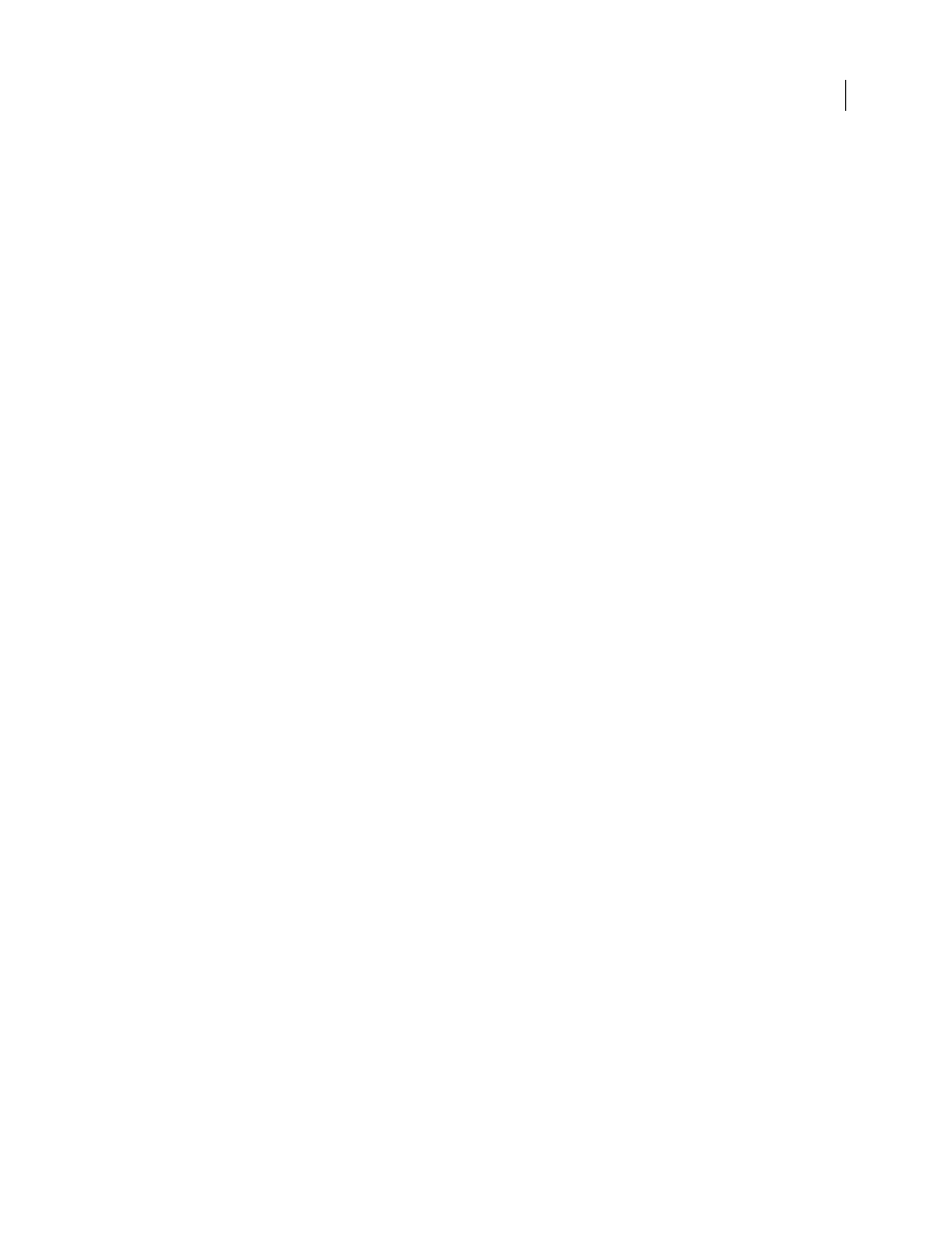
DREAMWEAVER CS3
User Guide
312
3
Set any of the following options:
Fix Invalidly Nested and Unclosed Tags
Rewrites overlapping tags. For example,
text
is rewritten
as
text.
This option also inserts closing quotation marks and closing brackets if they are missing.
Rename Form Items When Pasting
Ensures you don’t have duplicate names for form objects. This option is enabled
by default.
Note: Unlike the other options in this preferences dialog box, this option does not apply when you open a document, only
when you copy and paste a form element.
Remove Extra Closing Tags
Deletes closing tags that have no corresponding opening tag.
Warn When Fixing Or Removing Tags
Displays a summary of technically invalid HTML that Dreamweaver
attempted to correct. The summary notes the location of the problem (using line and column numbers) so that you
can find the correction and ensure that it’s rendering as intended.
Never Rewrite Code: In Files With Extensions
Allows you to prevent Dreamweaver from rewriting code in files with
the specified filename extensions. This option is particularly useful for files that contain third-party tags.
Encode <, >, &, And " In Attribute Values Using &
Ensures that attribute values that you enter or edit using
Dreamweaver tools such as the Property inspector contain only legal characters. This option is enabled by default.
Note: This option and the following options do not apply to URLs that you type in Code view. Also, they do not cause
existing code already in a file to change.
Do Not Encode Special Characters
Prevents Dreamweaver from changing URLs to use only legal characters. This
option is enabled by default.
Encode Special Characters In URL Using &#
Ensures that when you enter or edit URLs using Dreamweaver tools
such as the Property inspector, those URLs contain only legal characters.
Encode Special Characters In URL Using %
Operates the same way as the preceding option, but uses a different
method of encoding special characters. This encoding method (using the percent sign) may be more compatible with
older browsers, but doesn’t work as well with characters from some languages.
Insert Using Browser-safe Scripts
Ensures that active content that you insert with Dreamweaver uses tags that will
display the content correctly in the latest versions of Internet Explorer. By default, Dreamweaver only uses browser-
safe scripts for Flash and Shockwave active content. The feature is extensible, however, and allows you to use third-
party extensions to insert other kinds of active content correctly.
Convert Tags To Scripts On File Open
Renders
,
, and
tags null and adds the appro-
priate JavaScript tags upon opening files that contain active content.
See also
“Clean up Microsoft Word HTML files” on page 76
Set the code colors
Use the code coloring preferences to specify colors for general categories of tags and code elements, such as form-
related tags or JavaScript identifiers. To set color preferences for a specific tag, edit the tag definition in the Tag
Library editor.
1
Select Edit > Preferences (Windows) or Dreamweaver > Preferences (Macintosh).
2
Select Code Coloring from the Category list on the left.
3
Select a default background color for Code view and the Code inspector.
September 4, 2007
