Import custom asp.net tags, Import jsp tags from a file or server (web.xml), Import jrun tags – Adobe Dreamweaver CS3 User Manual
Page 353
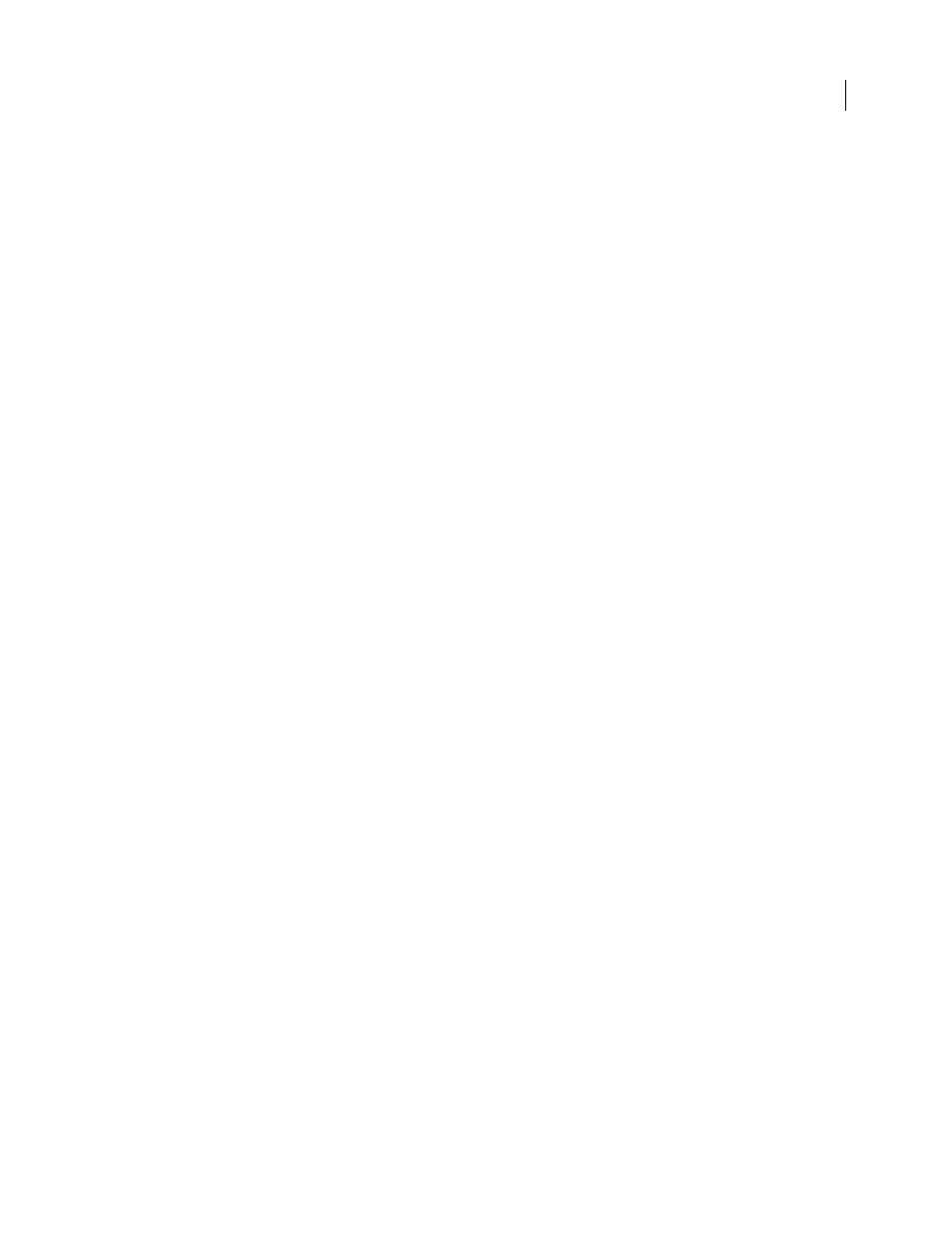
DREAMWEAVER CS3
User Guide
346
Import custom ASP.NET tags
You can import custom ASP.NET tags into Dreamweaver.
Before you begin, make sure that the custom tag is installed on the testing server defined in the Site Definition dialog
box (see “Set up a testing server” on page 48). Compiled tags (DLL files) must be placed in the site root’s /bin folder.
Noncompiled tags (ASCX files) can reside in any virtual directory or subdirectory on the server. For more infor-
mation, see the Microsoft ASP.NET documentation.
1
Open an ASP.NET page in Dreamweaver.
2
Open the Tag Library editor (Edit > Tag Libraries).
3
Click the Plus (+) button, select one of the following options, and click OK:
•
To import all the ASP.NET custom tags from the application server, select ASP.NET > Import All ASP.NET
Custom Tags.
•
To import only certain custom tags from the application server, select ASP.NET > Import Selected ASP.NET
Custom Tags. Control-click (Windows) or Command-click (Macintosh) tags from the list.
Import JSP tags from a file or server (web.xml)
Import a JSP tag library into Dreamweaver from a variety of file types or a JSP server.
1
Open a JSP page in Dreamweaver.
2
Open the Tag Library editor (Edit > Tag Libraries).
3
Click the Plus (+) button, and select JSP > Import From File (*.tld, *.jar, *.zip), or JSP > Import from Server
(web.xml.)
4
Click the Browse button or enter a filename for the file that contains the tag library.
5
Enter a URI to identify the tag library.
The URI (Uniform Resource Identifier) often consists of the URL of the organization maintaining the tag library.
The URL is not used to view the organization’s website; it is used to uniquely identify the tag library.
6
(Optional) Enter the prefix to be used with the tags. Some tag libraries use a prefix to identify a tag in the code as
part of a particular tag library.
7
Click OK.
Import JRun tags
If you use Macromedia® JRun™ from Adobe, you can import your JRun tags into Dreamweaver.
1
Open a JSP page in Dreamweaver.
2
Open the Tag Library editor (Edit > Tag Libraries).
3
Click the Plus (+) button and select JSP > Import JRun Server Tags From Folder.
4
Enter a folder name for the folder that contains the JRun tags.
5
Enter a URI to identify the tag library.
The URI (Uniform Resource Identifier) often consists of the URL of the organization maintaining the tag library.
The URL is not used to view the organization’s website; it is used to uniquely identify the tag library.
6
(Optional) Enter the prefix to be used with the tags. Some tag libraries use a prefix to identify a tag in the code as
part of a particular tag library.
7
Click OK.
September 4, 2007
