Adobe Dreamweaver CS3 User Manual
Page 383
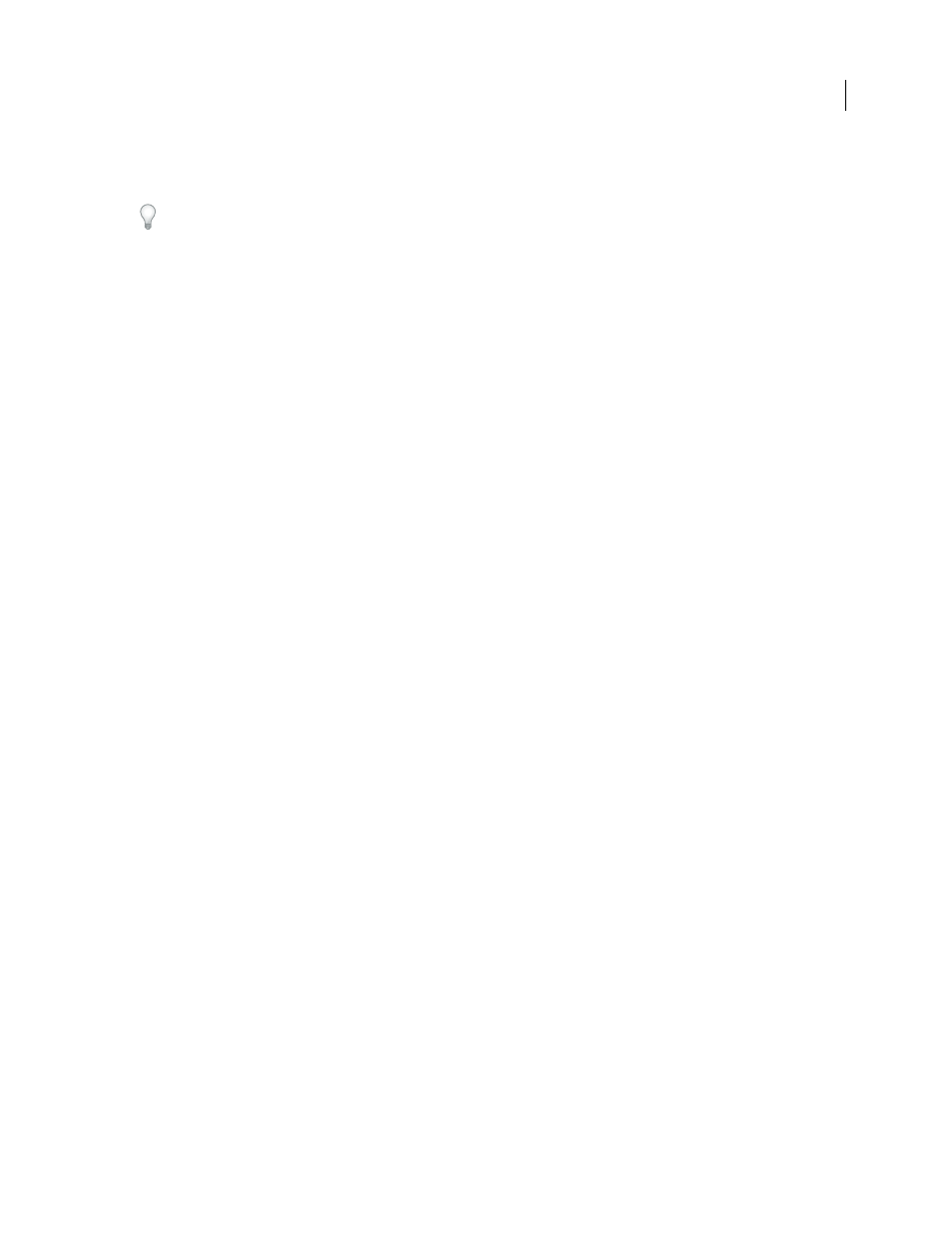
DREAMWEAVER CS3
User Guide
376
•
Copy a slice by using the Slice Select tool to select the slice, and then choose Edit > Copy. This flattens and copies
all the slice’s active and lower layers into the clipboard.
You can choose Select > All to quickly select all of an image for copying.
2
In Dreamweaver (Design or Code view), place the insertion point on your page where you want the image
inserted.
3
Select Edit > Paste.
4
In the Image Preview dialog box, adjust optimization settings as needed and click Export.
5
Save the web-ready image file to a location within your website’s root folder.
•
If you have a default images folder and you save the file to a location outside your root folder, the file is saved to
that location and also copied to your default images folder.
•
If you do not have a default images folder and you save the file to a location outside your root folder, Dreamweaver
saves it to that location and also asks if you want a copy of the file saved in your root folder. Typically you will
choose to accept this option. If you cancel at this point, the file is not placed in the Dreamweaver page, although
the web-ready image is saved to the external location you chose.
Dreamweaver defines the image according to your optimization settings and places a web-ready version of your
image in your page. Information about the image, such as the location of the original PSD source file, is saved in a
Design Note, regardless of whether you have enabled Design Notes for your site. The Design Note allows you to
return to edit the original Photoshop file from Dreamweaver.
For a tutorial on copying and pasting between different applications, including Dreamweaver and Photoshop, see
.
See also
“Dreamweaver and accessibility” on page 704
“Choose image optimization settings” on page 378
Use Photoshop to edit images in Dreamweaver pages
After you place Photoshop images in your Dreamweaver pages, you can edit, in Photoshop, either the original PSD
source image or the web-ready JPEG, GIF, or PNG file that was displayed in the page. If you make changes to the
web-ready version of the file, the source PSD file is not updated and the two versions will diverge. It is recommended
that you make your edits to the source PSD file to maintain single sourcing.
Note: Make sure you have Photoshop set as your primary external image editor for the file type you want to edit.
See also
“Edit images in Dreamweaver” on page 247
“Use an external image editor” on page 253
“Choose image optimization settings” on page 378
“Reinsert a Photoshop image from Dreamweaver” on page 377
“Recopy a Photoshop image selection” on page 378
“Visually resize an image” on page 250
September 4, 2007
