Adobe Dreamweaver CS3 User Manual
Page 620
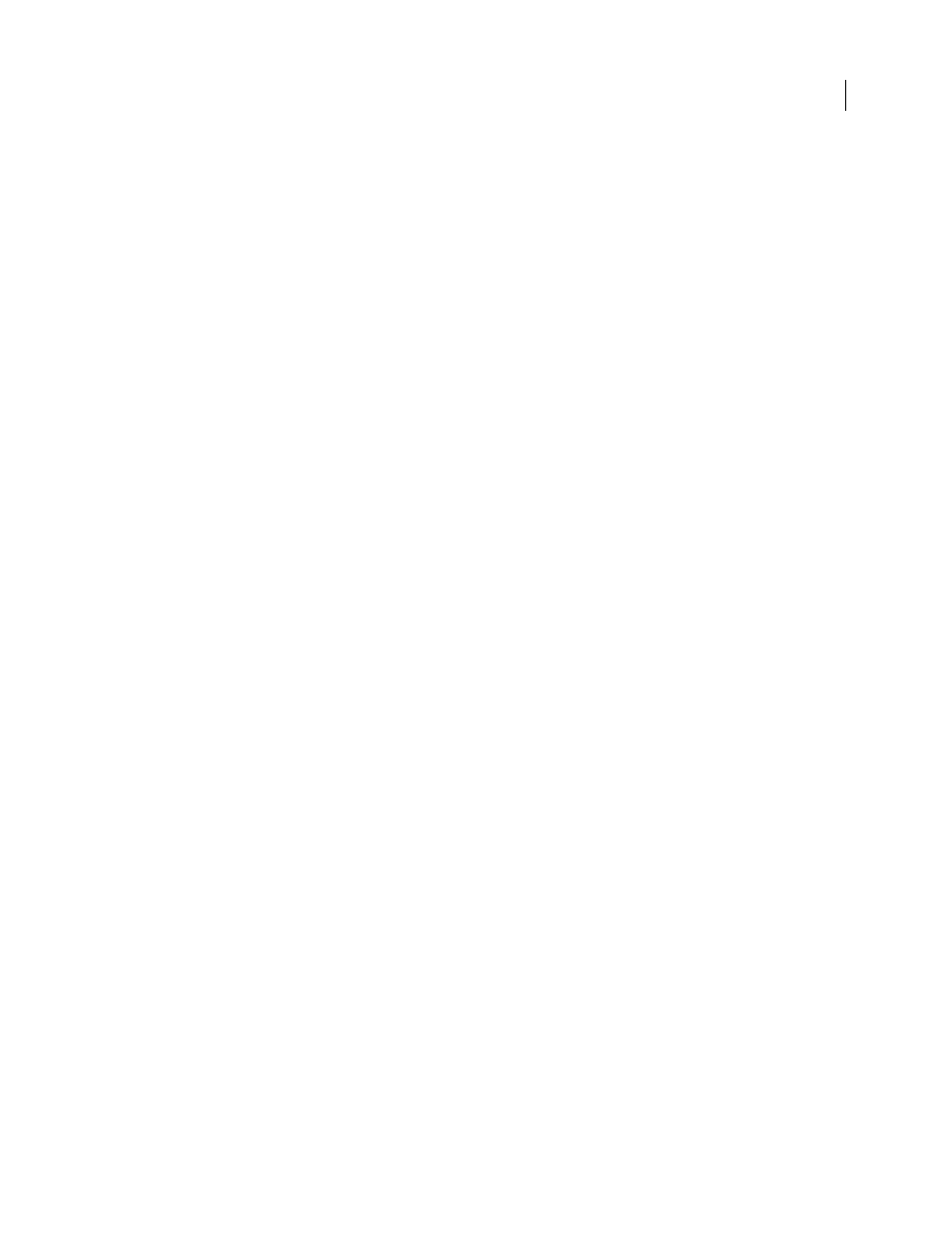
DREAMWEAVER CS3
User Guide
613
Note: The screen reader reads the name you enter as the Label attribute for the object.
ID
assigns an ID to the form field. This value can be used to refer to the field from JavaScript; it's also used as the
value of the
for
attribute if you choose the Attach Label Tag Using For option under the Style options.
Wrap With Label Tag
Wraps a label tag around the form item, as follows:
RadioButton1
Attach Label Tag Using For
Uses the
for
attribute to wrap a label tag around the form item, as follows:
This choice causes the browser to render text associated with a check box and radio button with a focus rectangle,
and enables the user to select the check box and radio button by clicking anywhere in the associated text instead of
just the check box or radio button control.
Note: This is the preferred option for accessibility; however, the functionality may vary depending on the browser.
No Label Tag
Does not use a label tag, as follows:
RadioButton3
Access Key
Uses a keyboard equivalent (one letter) and the Alt key (Windows) or the Control key (Macintosh) to
select the form object in the browser. For example, if you enter
B
as the Access Key, users with a Macintosh browser
could type Control+B to select the form object.
Tab Index
Specifies a tab order for the form objects. If you set tab order for one object, you must set the tab order for
all objects.
Setting a tab order is useful when you have other links and form objects on the page and need the user to tab through
them in a specific order.
5
Click Yes to insert a form tag.
The form object appears in the document.
Note: If you press Cancel, the form object appears in the document, but Dreamweaver does not associate accessibility
tags or attributes with it.
Edit accessibility values for a form object
1
In the Document window, select the object.
2
Do one of the following:
•
Edit the appropriate attributes in Code view.
•
Right-click (Windows) or Control-click (Macintosh), and then select Edit Tag.
September 4, 2007
