Install an asp.net application server, Installing a jsp application server, Creating a root folder for the application – Adobe Dreamweaver CS3 User Manual
Page 513
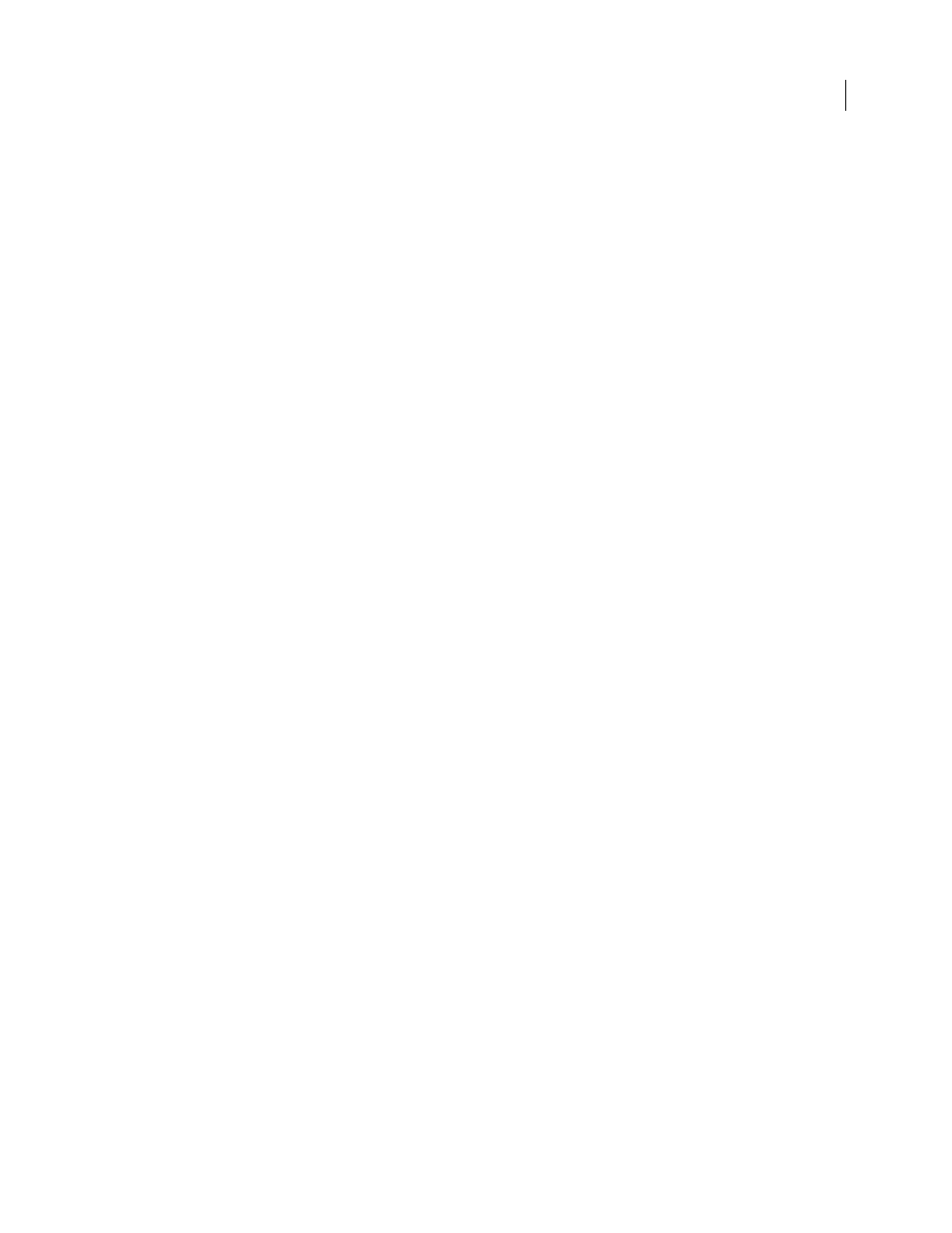
DREAMWEAVER CS3
User Guide
506
Install an ASP.NET application server
To develop and run ASP.NET pages, you need the following software:
•
A Windows 2000 or Windows XP Professional computer running IIS 5 or later
•
The Microsoft .NET Framework 1.1 and the Microsoft .NET Framework 1.1 Software Development Kit (SDK),
which you can download from the Microsoft website
Note: Make sure that both the Framework and the SDK are installed on a Windows 2000 or Windows XP Professional
system running IIS 5 or higher.
1
Check that the .NET Framework is installed on your system by reviewing the list of applications in the Add Or
Remove Programs dialog box (Start > Control Panel > Add Or Remove Programs). If Microsoft .NET Framework
1.1 is listed, the Framework is already installed and you can skip to step 3.
2
If the .NET Framework is not installed on your system, download and install the Microsoft .NET Framework 1.1
Redistributable package from the Microsoft website and follow the installation instructions on the website.
Note: You install the Framework as a Windows update.
3
Download the Microsoft .NET Framework 1.1 Software Development Kit (SDK) from the Microsoft website and
follow the installation instructions.
After installing the .NET Framework and SDK, you should also install the Microsoft Data Access Components
(MDAC) 2.8 package. You can download and install it for free from the Microsoft website at
Macintosh users can use a web hosting service with an ASP.NET plan or install the .NET Framework and SDK on a
remote Windows 2000 or Windows XP Professional computer running IIS 5 or later.
After installing the .NET Framework and SDK, create a root folder for your web application.
Installing a JSP application server
To run JSP pages, you need an application server that supports JavaServer Pages. Here are some popular choices:
•
Macromedia JRun for Windows, Mac OS X, Linux, Solaris, or UNIX. You can download a trial version of JRun
from the Adobe website at
•
Tomcat for Windows and UNIX (including Mac OS X). You can download a copy of Tomcat from the Jakarta
Project website at
For more information on installing Tomcat on a Macintosh, see the
Apple website at
.
After installing a JSP application server, create a root folder for your web application.
Creating a root folder for the application
After signing up with a web hosting company or setting up the server software yourself, create a root folder for your
web application on the computer running the web server. The root folder can be local or remote, depending on where
your web server is running.
The web server can serve any file in this folder or in any of its subfolders in response to an HTTP request from a web
browser. For example, on a computer running ColdFusion MX 7, any file in the \CFusionMX7\wwwroot folder or
any of its subfolders can be served to a web browser.
The following are the default root folders of selected web servers:
September 4, 2007
