Working with assets, Assets panel overview – Adobe Dreamweaver CS3 User Manual
Page 116
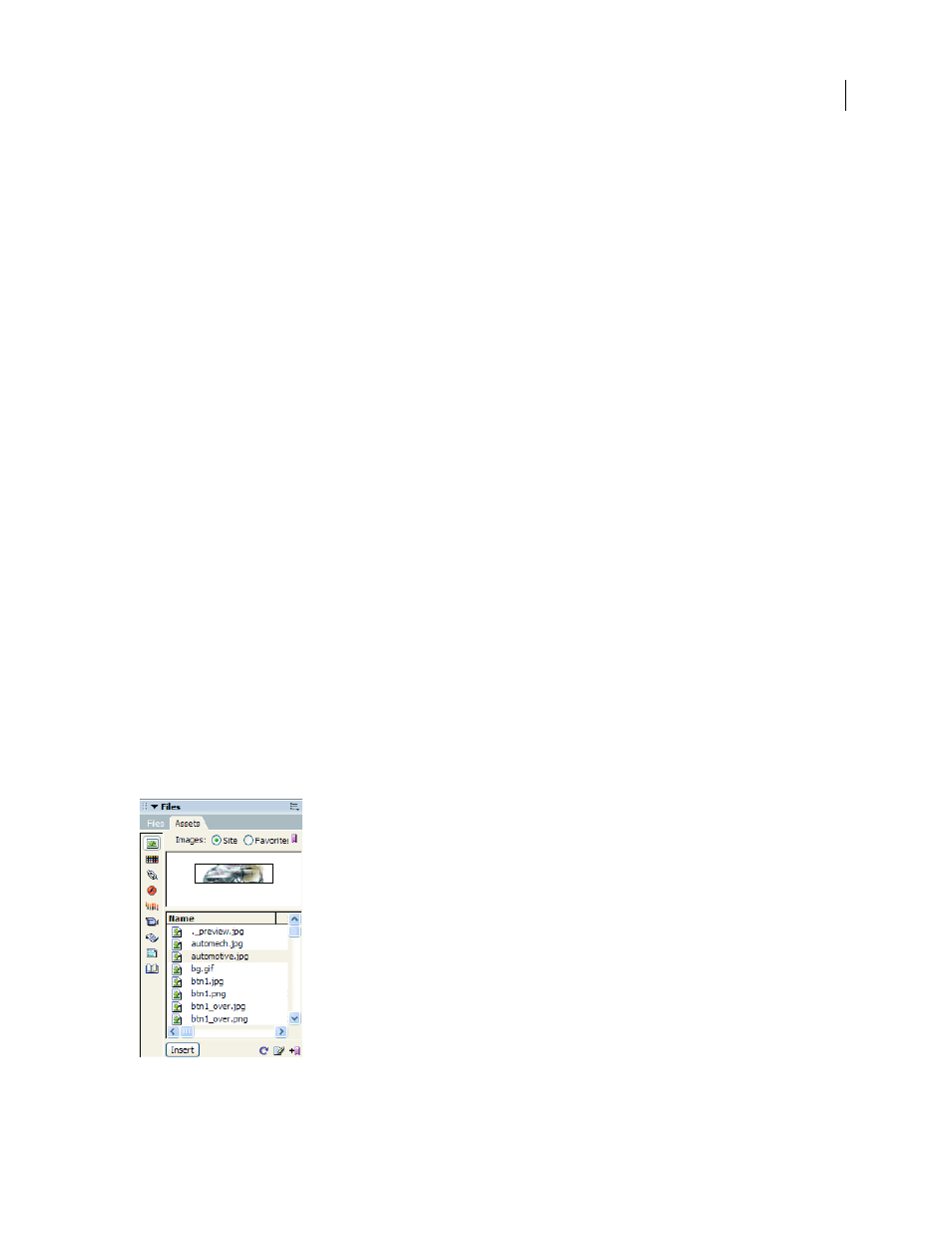
DREAMWEAVER CS3
User Guide
109
Note: If the library item contains links, the links may not work in the new site. Also, images in a library item aren’t copied
to the new site.
When you use a library item, Dreamweaver inserts a link to it, rather than the item itself, in the web page. That is,
Dreamweaver inserts a copy of the HTML source code for that item into the document and adds an HTML comment
containing a reference to the original, external item. It is this external reference that makes automatic updating
possible.
When you create a library item that includes an element with a Dreamweaver behavior attached to it, Dreamweaver
copies the element and its event handler (the attribute that specifies which event triggers the action, such as
onClick
,
onLoad
, or
onMouseOver
, and which action to call when the event occurs) to the library item file. Dreamweaver does
not copy the associated JavaScript functions into the library item. Instead, when you insert the library item into a
document, Dreamweaver automatically inserts the appropriate JavaScript functions into the
head
section of that
document (if they aren’t already there).
Note: If you hand-code JavaScript (that is, if you create it without using Dreamweaver behaviors), you can make it part
of a library item if you use the Call JavaScript behavior to execute the code. If you don’t use a Dreamweaver behavior to
execute the code, the code isn’t retained as part of the library item.
There are special requirements for editing the behaviors in library items. Library items cannot contain style sheets,
because the code for those elements is part of the
head
section.
See also
“Edit a behavior in a library item” on page 119
Working with assets
Assets panel overview
Use the Assets panel (Window > Assets) to manage assets in the current site. The Assets panel displays assets for the
site associated with the active document in the Document window.
Note: You must define a local site before you can view assets in the Assets panel.
Asset panel with Site list displayed. Category icons are at left, and preview area is above list.
September 4, 2007
