Adobe Dreamweaver CS3 User Manual
Page 646
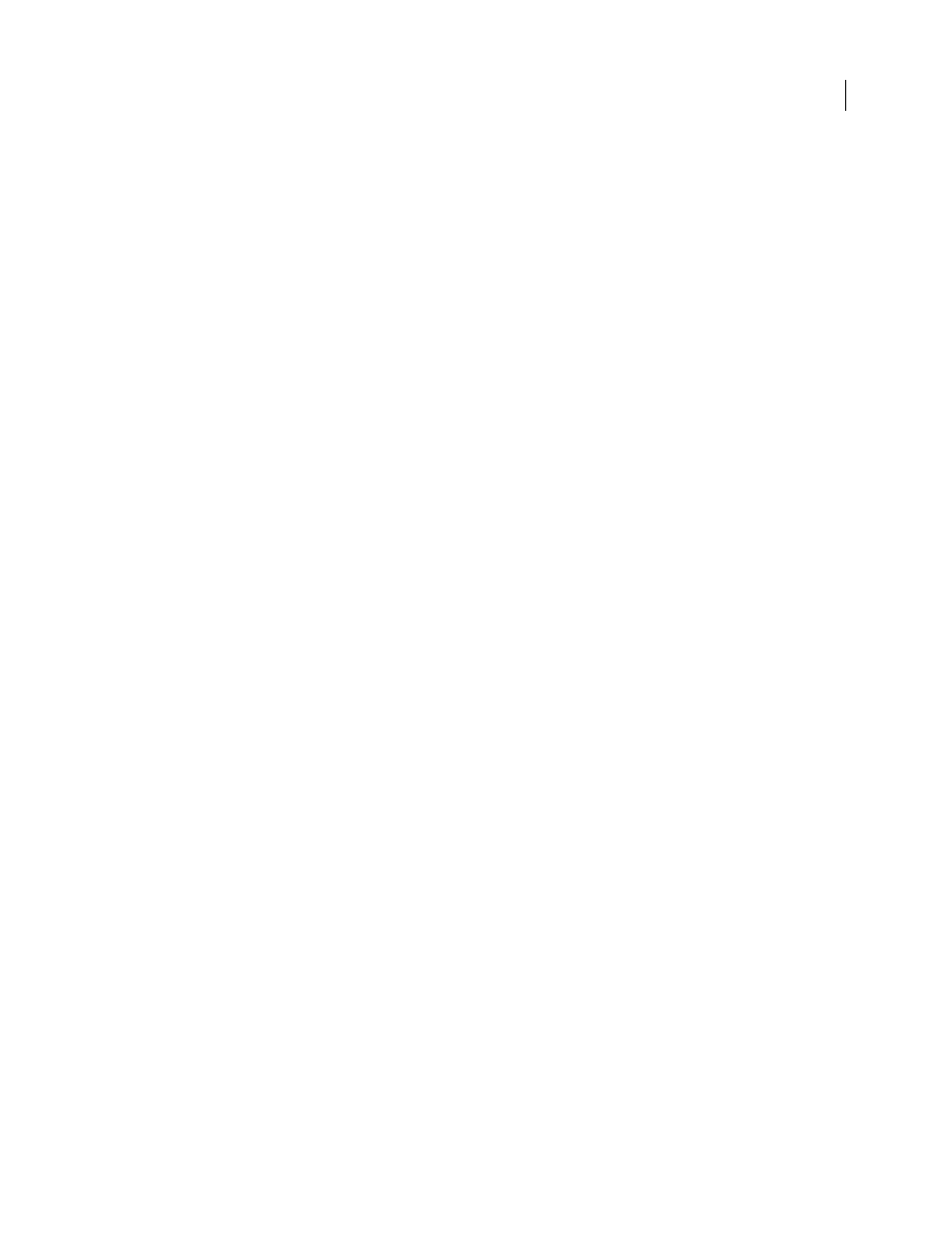
DREAMWEAVER CS3
User Guide
639
You can add the final two basic building blocks of an update page separately using the form tools and the Server
Behaviors panel.
See also
“Retrieve the record to update” on page 638
Add an HTML form to an update page
1
Create a page (File > New > Blank Page). This becomes your update page.
2
Lay out your page using the Dreamweaver design tools.
3
Add an HTML form by placing the insertion point where you want the form to appear and selecting Insert >
Form > Form.
An empty form is created on the page. You may have to enable Invisible Elements (View > Visual Aids > Invisible
Elements) to see the form’s boundaries, which are represented by thin red lines.
4
Name the HTML form by clicking the
This manual is related to the following products:
