Insert a java applet – Adobe Dreamweaver CS3 User Manual
Page 283
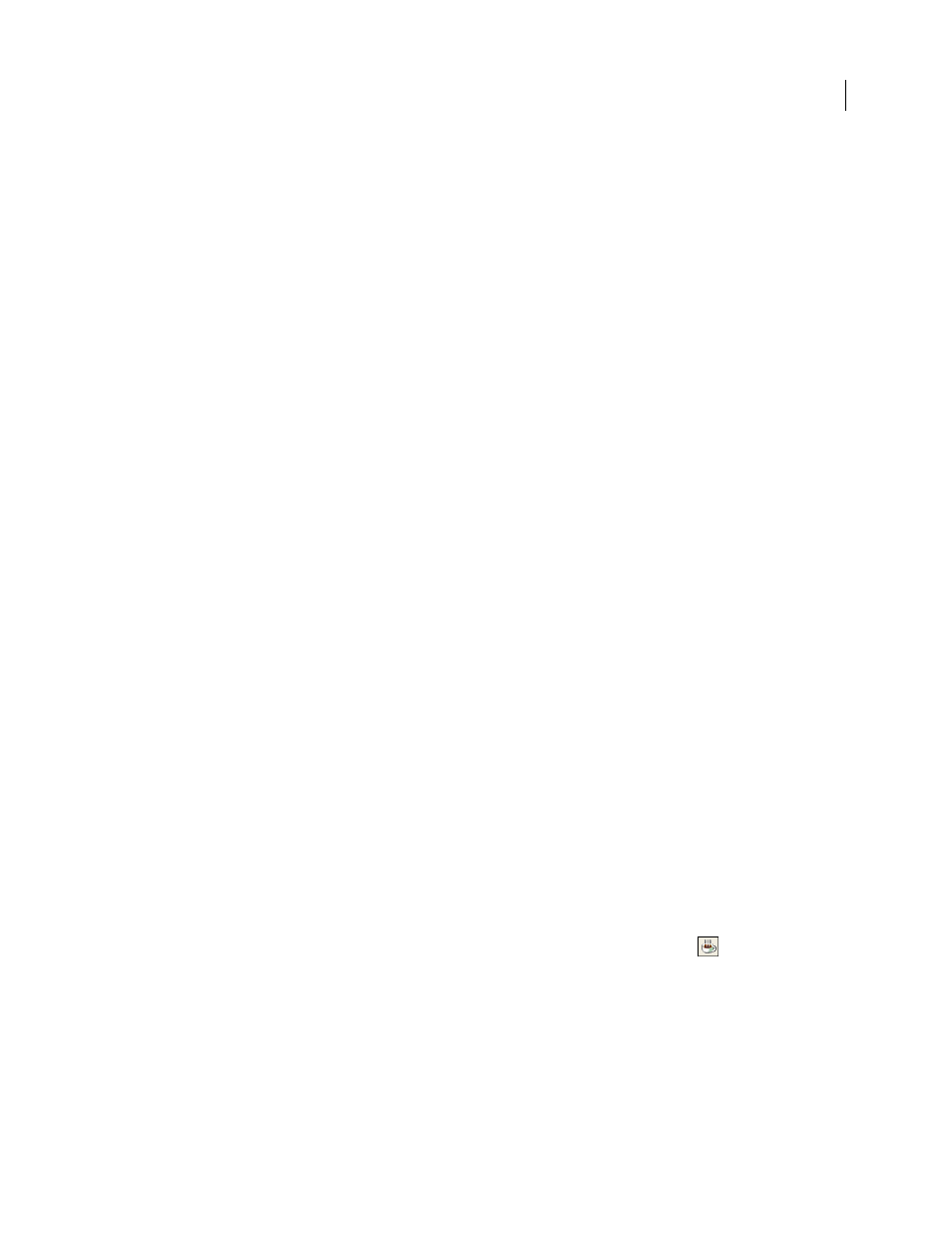
DREAMWEAVER CS3
User Guide
276
ActiveX properties
The Property inspector initially displays the most commonly used properties. Click the expander arrow in the
lower-right corner to see all properties.
Name
Specifies a name to identify the ActiveX object for scripting. Enter a name in the unlabeled text box on the
far left side of the Property inspector.
W and H
Specify the width and height of the object, in pixels.
Class ID
Identifies the ActiveX control to the browser. Enter a value or select one from the pop-up menu. When the
page is loaded, the browser uses the class ID to locate the ActiveX control required for the ActiveX object associated
with the page. If the browser doesn’t locate the specified ActiveX control, it attempts to download it from the location
specified in Base.
Embed
Adds an
embed
tag within the
object
tag for the ActiveX control. If the ActiveX control has a Netscape
Navigator plug-in equivalent, the
embed
tag activates the plug-in. Dreamweaver assigns the values you entered as
ActiveX properties to their Netscape Navigator plug-in equivalents.
Align
Determines how the object is aligned on the page.
Parameters
Opens a dialog box for entering additional parameters to pass to the ActiveX object. Many ActiveX
controls respond to special parameters.
Src
Defines the data file to be used for a Netscape Navigator plug-in if the Embed option is turned on. If you don’t
enter a value, Dreamweaver attempts to determine the value from the ActiveX properties entered already.
V Space and H Space
Specify the amount of white space, in pixels, above, below, and on both sides of the object.
Base
Specifies the URL containing the ActiveX control. Internet Explorer downloads the ActiveX control from this
location if it has not been installed in the visitor’s system. If you don’t specify a Base parameter and if your visitor
doesn’t already have the relevant ActiveX control installed, the browser can’t display the ActiveX object.
Alt Img
Specifies an image to be displayed if the browser doesn’t support the
object
tag. This option is available only
when the Embed option is deselected.
Data
Specifies a data file for the ActiveX control to load. Many ActiveX controls, such as Shockwave and RealPlayer,
do not use this parameter.
Insert a Java applet
You can insert a Java applet into an HTML document using Dreamweaver. Java is a programming language that
allows the development of lightweight applications (applets) that can be embedded in web pages.
After inserting a Java applet, use the Property inspector to set parameters. To view the following properties in the
Property inspector, select a Java applet.
1
In the Document window, place the insertion point where you want to insert the applet, and then do one of the
following:
•
In the Common category of the Insert bar, click the Media button and select the Applet icon
.
•
Select Insert > Media > Applet.
2
Select a file containing a Java applet.
September 4, 2007
