Document window overview, Document toolbar overview – Adobe Dreamweaver CS3 User Manual
Page 24
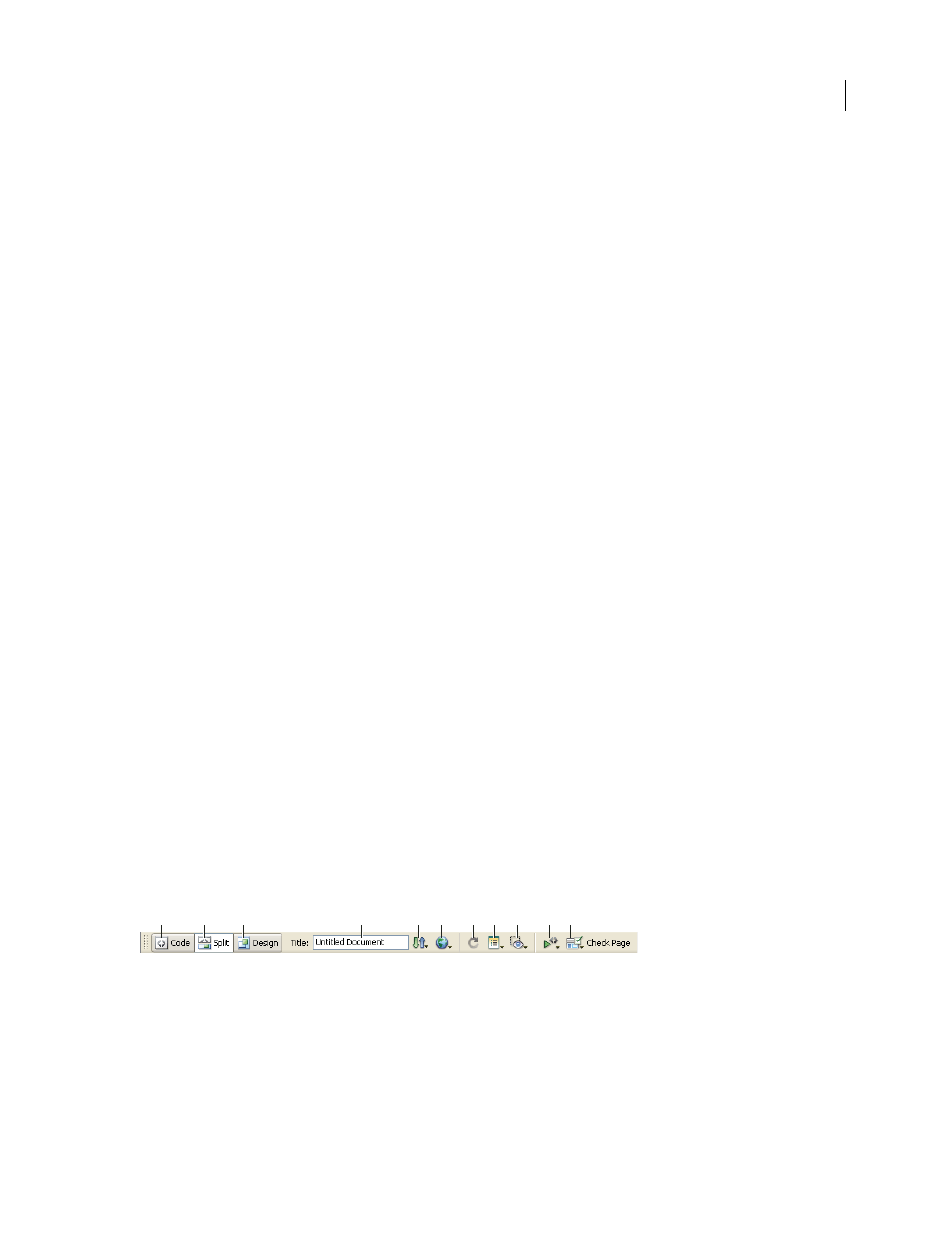
DREAMWEAVER CS3
User Guide
17
See also
“Working in the Document window” on page 24
“Using toolbars, inspectors, context menus, and panels” on page 27
“About panel groups” on page 31
Document window overview
The Document window shows the current document. You can select any of the following views:
Design view
A design environment for visual page layout, visual editing, and rapid application development. In this
view, Dreamweaver displays a fully editable, visual representation of the document, similar to what you would see
when viewing the page in a browser. You can configure the Design view to display dynamic content while you’re
working on the document.
Code view
A hand-coding environment for writing and editing HTML, JavaScript, server-language code—such
PHP or ColdFusion Markup Language (CFML)—and any other kind of code.
Code and Design view
Lets you see both Code view and Design view for the same document in a single window.
When the Document window has a title bar, the title bar displays the page title and, in parentheses, the file’s path and
filename. After the filename, Dreamweaver displays an asterisk if you’ve made changes that you haven’t saved yet.
When the Document window is maximized in the integrated workspace layout (Windows only), it has no title bar;
in that case the page title and the file’s path and filename appear in the title bar of the main workspace window.
When a Document window is maximized, tabs appear at the top of the Document window showing the filenames of
all open documents. To switch to a document, click its tab.
See also
“Working in the Document window” on page 24
“About coding in Dreamweaver” on page 301
“View live data in Design view” on page 579
Document toolbar overview
The Document toolbar contains buttons that let you toggle between different views of your document quickly: Code,
Design, and a split view that shows both Code and Design views.
The toolbar also contains some common commands and options related to viewing the document and transferring
it between the local and remote sites.
A. Show Code View B. Show Code and Design Views C. Show Design View D. Document Title E. File Management F. Preview/Debug in
Browser
G. Refresh Design View H. View Options I. Visual Aids J. Validate Markup K. Check Browser Compatibility
The following options appear in the Document toolbar:
Show Code View
Displays only the Code view in the Document window.
Show Code and Design Views
Splits the Document window between the Code and the Design views. When you
select this combined view, the option Design View on Top becomes available in the View Options menu.
A
B
C
D
E
F
G
H
I
J
K
September 4, 2007
