Quick tag editor overview, Edit code with the quick tag editor – Adobe Dreamweaver CS3 User Manual
Page 339
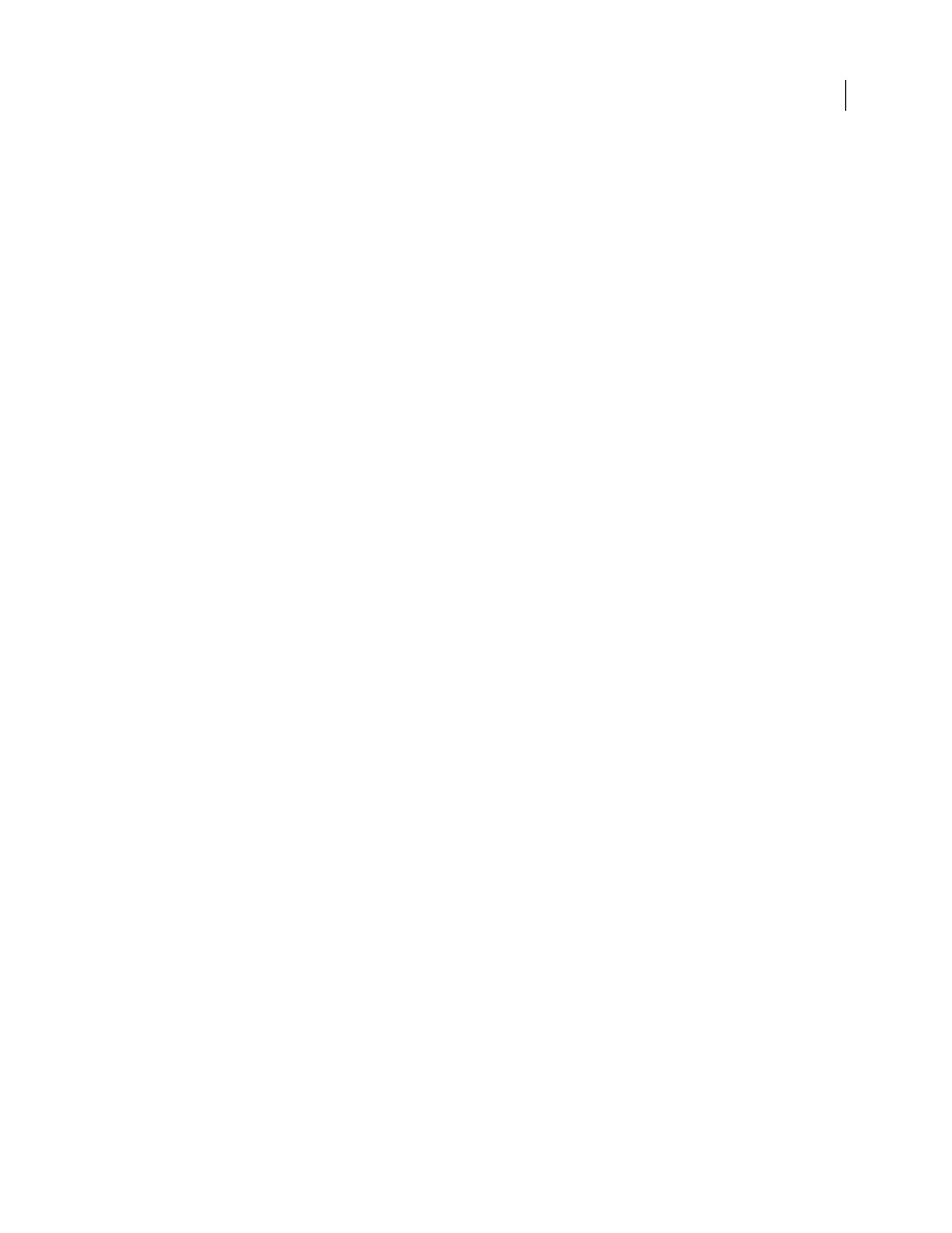
DREAMWEAVER CS3
User Guide
332
•
If the attribute takes a value from a source of dynamic content (such as a database), click the Dynamic Data button
to the right of the attribute-value column. Then select a source.
•
To delete the attribute’s value, select the value and press Backspace (Windows) or Delete (Macintosh).
•
To change the name of an attribute, select the attribute name and edit it.
Note: If you change the name of a standard attribute and then add a value for that attribute, the attribute and its new
value move to the appropriate category.
•
To add a new attribute not already listed, click in the empty space below the last listed attribute name and type a
new attribute name.
4
Press Enter (Windows) or Return (Macintosh), or click elsewhere in the Tag inspector, to update the tag in your
document.
See also
“Using JavaScript behaviors” on page 347
“Creating and managing CSS” on page 124
“Defining sources of dynamic content” on page 547
Quick Tag Editor overview
You use the Quick Tag Editor to quickly inspect, insert, and edit HTML tags without leaving Design view.
If you type invalid HTML in the Quick Tag Editor, Dreamweaver attempts to correct it for you by inserting closing
quotation marks and closing angle brackets where needed.
To set the Quick Tag Editor options, open the Quick Tag Editor by pressing Control-T (Windows) or Command-T
(Macintosh).
The Quick Tag Editor has three modes:
•
Insert HTML mode is used to insert new HTML code.
•
Edit Tag mode is used to edit an existing tag.
•
Wrap Tag mode is to wrap a new tag around the current selection.
Note: The mode in which the Quick Tag Editor opens depends on the current selection in Design view.
In all three modes, the basic procedure for using the Quick Tag Editor is the same: open the editor, enter or edit tags
and attributes, and then close the editor.
You can cycle through the modes by pressing Control+T (Windows) or Command+T (Macintosh) while the Quick
Tag Editor is active.
See also
“Use the hints menu in the Quick Tag Editor” on page 334
Edit code with the Quick Tag Editor
Use the Quick Tag Editor to quickly insert and edit HTML tags without leaving Design view.
September 4, 2007
