Adding and formatting text, About inserting text, Add text to a document – Adobe Dreamweaver CS3 User Manual
Page 233
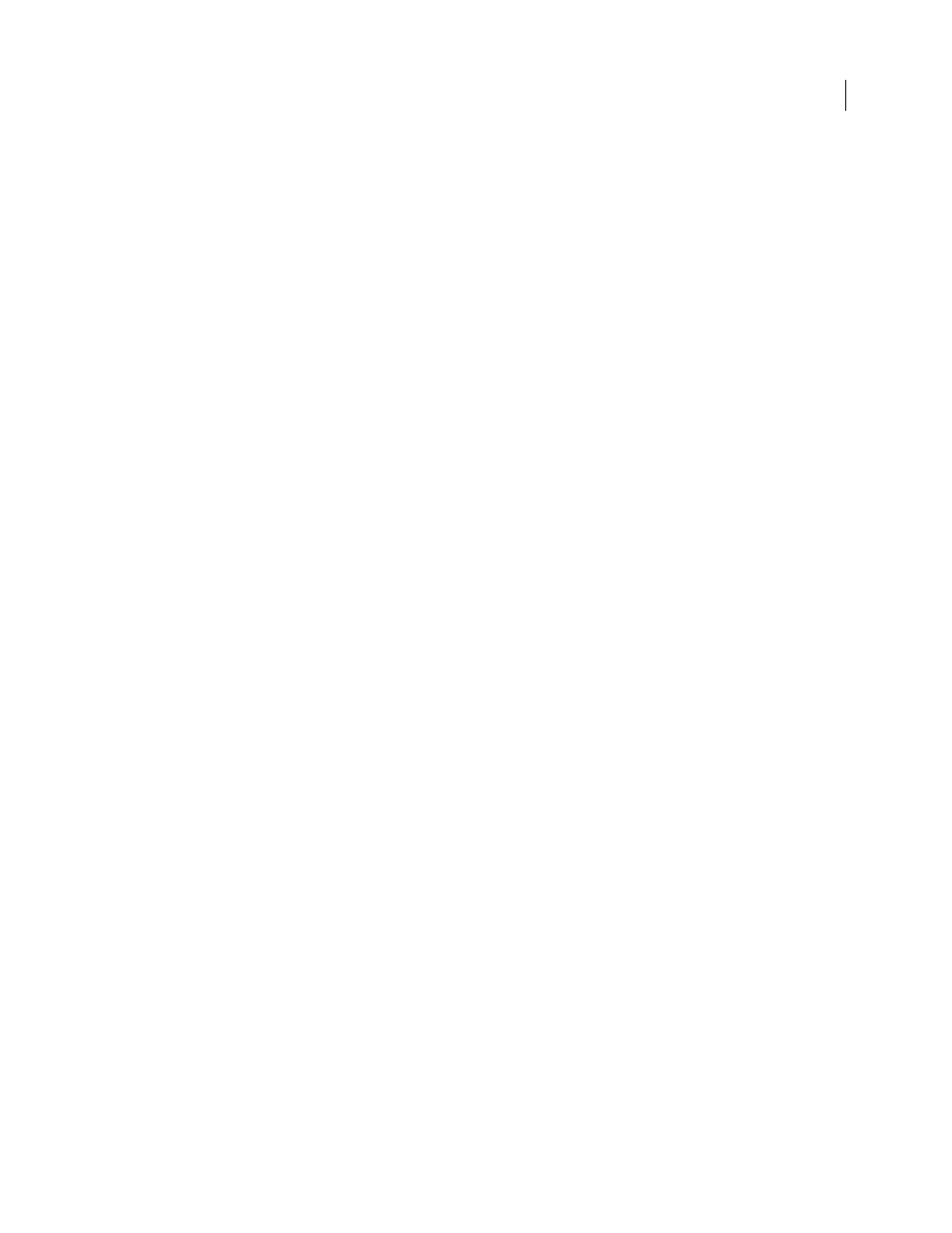
DREAMWEAVER CS3
User Guide
226
Save a document
1
Do one of the following:
•
To overwrite the current version on the disk, and save any changes you have made, select File > Save.
•
To save the file in a different folder or using a different name, select File > Save As.
2
In the Save As dialog box that appears, navigate to the folder where you want to save the file.
3
In the File Name text box, type a name for the file.
4
Click Save to save the file.
Save all open documents
1
Select File > Save All.
2
If there are any unsaved documents open, the Save As dialog box is displayed for each unsaved document.
In the dialog box that appears, navigate to the folder where you want to save the file.
3
In the File Name box, type a name for the file and click Save.
Revert to the last saved version of a document
1
Select File > Revert.
A dialog box asks if you want to discard your changes, and revert to the previously saved version.
2
Click Yes to revert to the previous version; click No to keep your changes.
Note: If you save a document, and then exit Dreamweaver, you cannot revert to the previous version of the document
when you restart Dreamweaver.
Adding and formatting text
About inserting text
Dreamweaver lets you add text to web pages by typing the text directly into a page, copying and pasting text from
another document, or dragging text from another application. You can also import text from or link to other
document types, including ASCII text files, rich format text files, and Microsoft Office documents.
Add text to a document
To add text to a Dreamweaver document, you can type text directly in the Document window, or you can cut and
paste text. You can also import text from other documents.
When you paste text into a Dreamweaver document, you can use either the Paste or the Paste Special command. The
Paste Special command lets you specify the format of pasted text in different ways. For example, if you wanted to
paste text from a formatted Microsoft Word document into your Dreamweaver document, but wanted to strip out
all of the formatting so that you could apply your own CSS style sheet to the pasted text, you could select the text in
Word, copy it to your Clipboard, and use the Paste Special command to select the option that lets you paste text only.
When using the Paste command to paste text from other applications, you can set paste preferences as default
options.
September 4, 2007
