Adobe Dreamweaver CS3 User Manual
Page 44
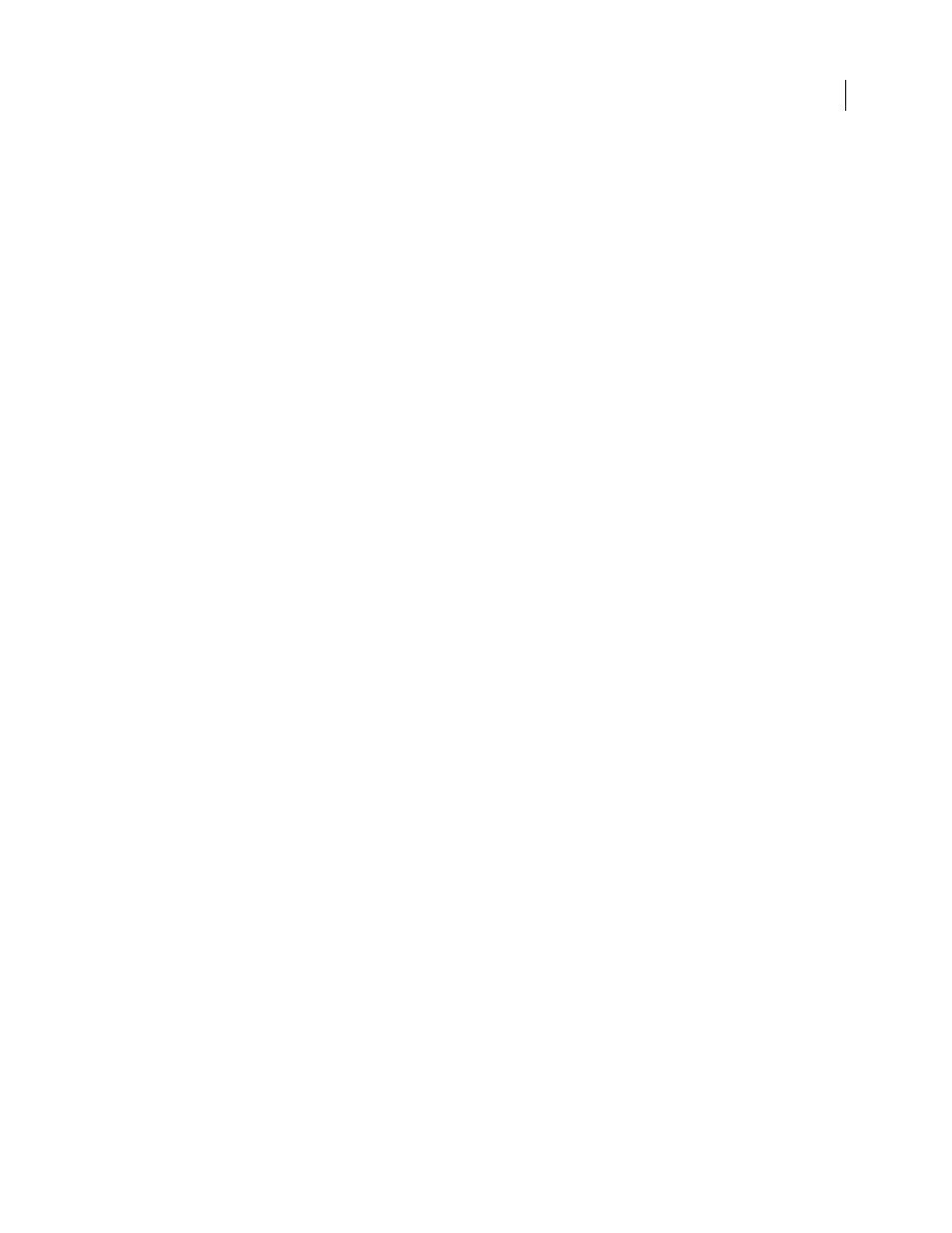
DREAMWEAVER CS3
User Guide
37
Switch To Plain Paragraph After Heading
Specifies that pressing Enter (Windows) or Return (Macintosh) at the end
of a heading paragraph in Design view creates a new paragraph tagged with a
p
tag. (A heading paragraph is one
that’s tagged with a heading tag such as
h1
or
h2
.) When the option is disabled, pressing Enter or Return at the end
of a heading paragraph creates a new paragraph tagged with the same heading tag (allowing you to type multiple
headings in a row and then go back and fill in details).
Allow Multiple Consecutive Spaces
Specifies that typing two or more spaces in Design view creates nonbreaking
spaces that appear in a browser as multiple spaces. (For example, you can type two spaces between sentences, as you
would on a typewriter.) This option is designed mostly for people who are used to typing in word processors. When
the option is disabled, multiple spaces are treated as a single space (because browsers treat multiple spaces as single
spaces).
Use and in Place of and
Specifies that Dreamweaver applies the
strong
tag whenever you
perform an action that would normally apply the
b
tag, and applies the
em
tag whenever you perform an action that
would normally apply the
i
tag. Such actions include clicking the Bold or Italic buttons in the text Property inspector
in HTML mode and choosing Text > Style > Bold or Text > Style > Italic. To use the
b
and
i
tags in your documents,
deselect this option.
Note: The World Wide Web Consortium discourages use of the
b
and
i
tags; the
strong
and
em
tags provide more
semantic information than the
b
and
i
tags do.
Use CSS Instead of HTML Tags
Specifies that Dreamweaver uses CSS styles instead of HTML tags when you format
text with the Property inspector. By default, Dreamweaver formats text by using CSS. Each time a font, size, or color
is defined for a text selection, a new document-specific style is created, which is then available from the Property
inspector’s Style pop-up menu. The only exceptions are for bold and italic fonts, for which Dreamweaver uses HTML
tags instead of CSS.
Even if the document links to an external style sheet, new style declarations are written to the head of the document,
not in the CSS file.
This general behavior may differ in the following situations:
•
If the document already formats everything using
font
tags, Dreamweaver uses
font
tags and modifies the
body
tag to use HTML code.
•
If the document’s
body
tag uses HTML to set the page’s appearance, but the page doesn’t exclusively use
font
tags,
Dreamweaver still uses CSS to format text.
If you deselect this option, Dreamweaver uses HTML tags such as
font
tags to format text, and HTML code in the
body
tag to set the page’s appearance.
Warn when placing editable regions within
or
tags
Specifies whether a warning message is
displayed whenever you save a Dreamweaver template that has an editable region within a paragraph or heading tag.
The message tells you that users will not be able to create more paragraphs in the region. It is enabled by default.
Centering
Specifies whether elements should be centered using
divalign="center"
or the
center
tag when you
click the Align Center button in the Property inspector.
Note: Both of these approaches to centering have been officially deprecated as of the HTML 4.01 specification; you should
use CSS styles to center text. Both of these approaches are still technically valid as of the XHTML 1.0 Transitional speci-
fication, but they’re no longer valid in the XHTML 1.0 Strict specification.
Maximum Number of History Steps
Determines the number of steps that the History panel retains and shows. (The
default value should be sufficient for most users.) If you exceed the given number of steps in the History panel, the
oldest steps are discarded. (For more information, see “Task automation” on page 698.)
September 4, 2007
