Insert the validation text area widget, Specify when validation occurs, Specify a minimum and maximum number of characters – Adobe Dreamweaver CS3 User Manual
Page 477: Add a character counter, Display widget states in design view
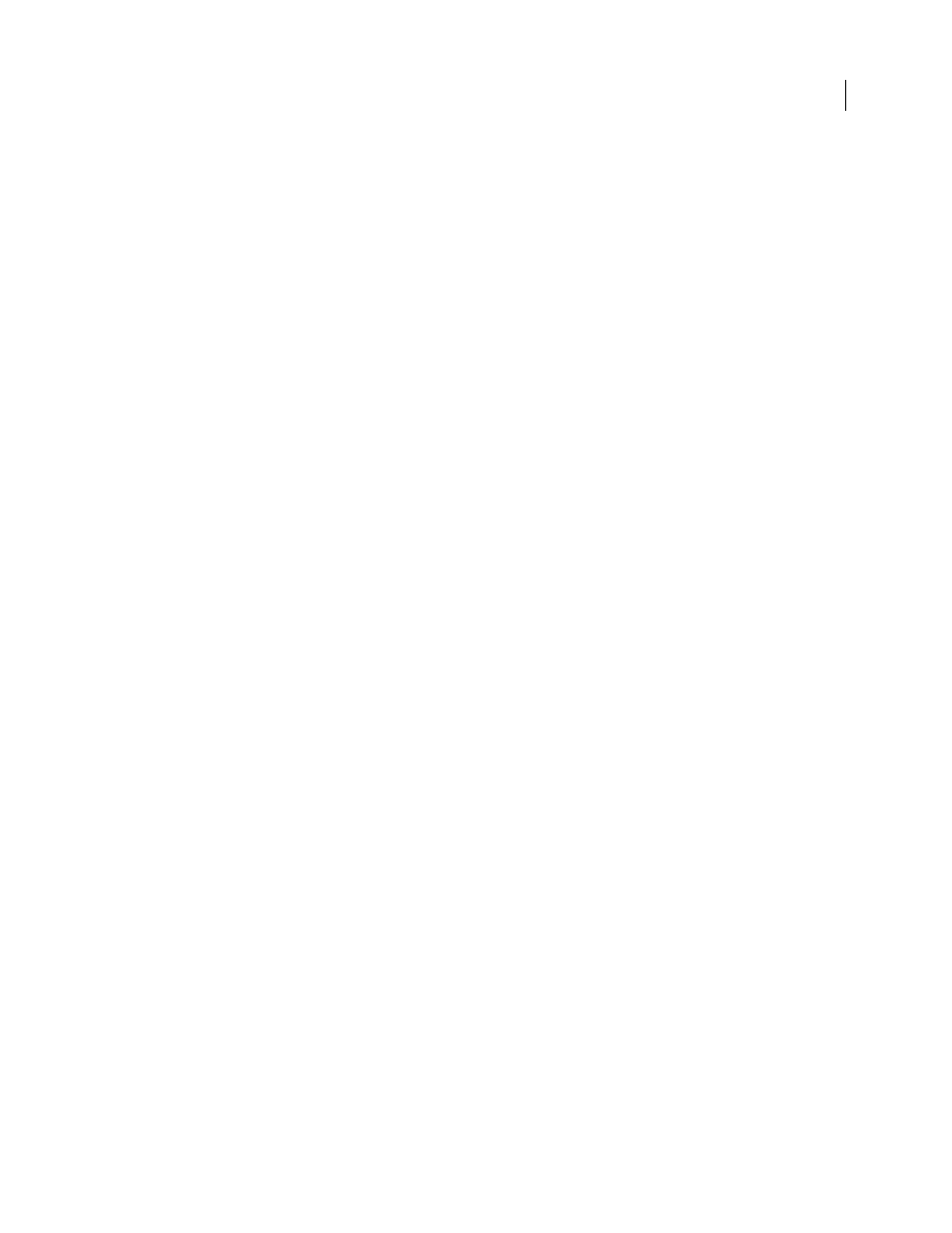
DREAMWEAVER CS3
User Guide
470
The default HTML for the Validation Text Area widget, usually inside of a form, comprises a container tag
that surrounds the
