Standard toolbar overview, Status bar overview – Adobe Dreamweaver CS3 User Manual
Page 25
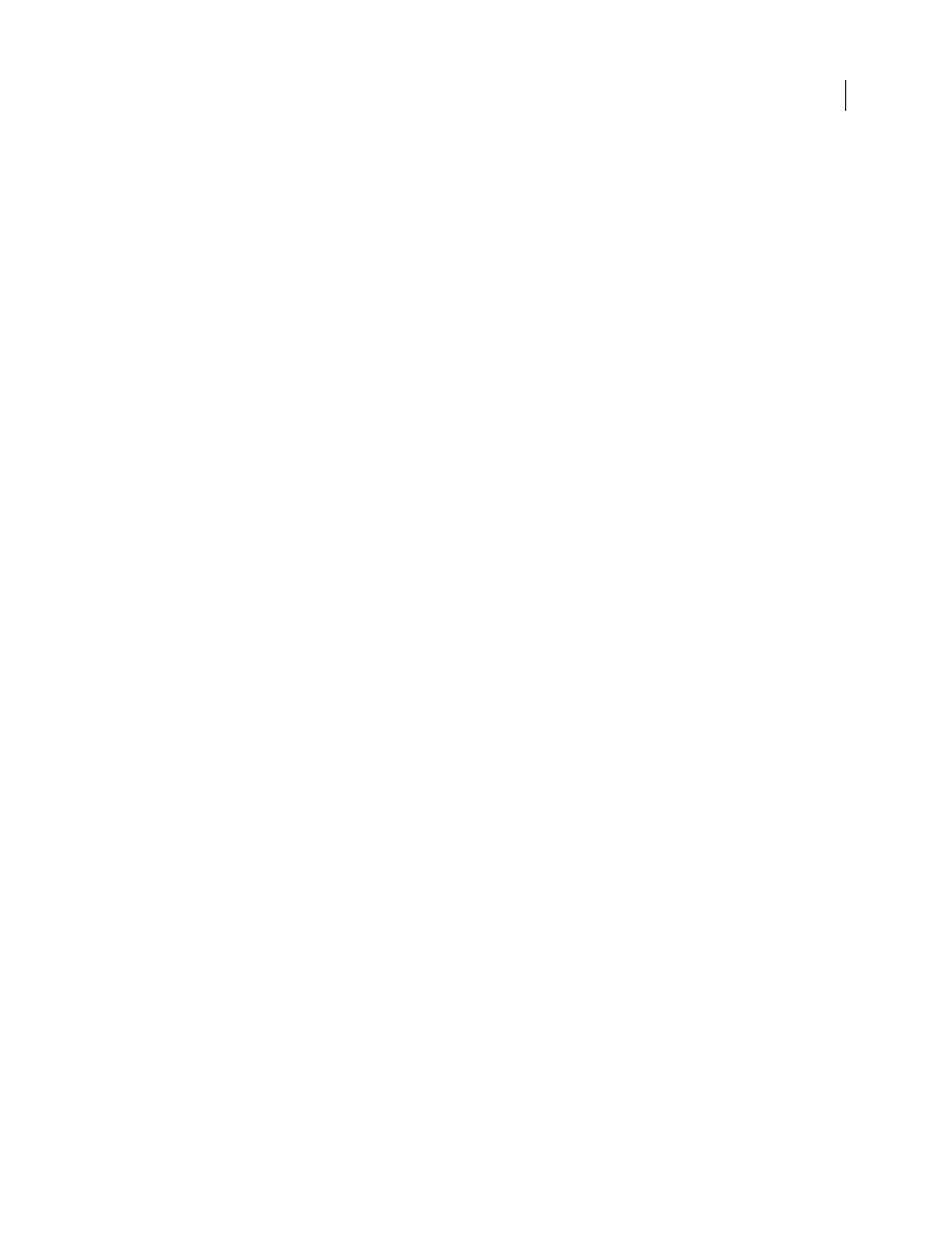
DREAMWEAVER CS3
User Guide
18
Show Design View
Displays only the Design view in the Document window.
Note: If you are working with XML, JavaScript, CSS, or other code-based file types, you cannot view the files in Design
view and the Design and Split buttons are dimmed out.
Document Title
Allows you to enter a title for your document, to be displayed in the browser’s title bar. If your
document already has a title, it appears in this field.
File Management
Displays the File Management pop-up menu.
Preview/Debug in Browser
Allows you to preview or debug your document in a browser. Select a browser from the
pop-up menu.
Refresh Design View
Refreshes the document’s Design view after you make changes in Code view. Changes you
make in Code view don’t automatically appear in Design view until you perform certain actions, such as saving the
file or clicking this button.
Note: Refreshing also updates code features that are DOM (Document Object Model) dependent, such as the ability to
select a code block’s opening or closing tags.
View Options
Allows you to set options for Code view and Design view, including which view should appear above
the other. Options in the menu are for the current view: Design view, Code view, or both.
Visual Aids
Lets you use different visual aids to design your pages.
Validate Markup
Lets you validate the current document or a selected tag.
Check Browser Compatibility
Lets you check if your CSS is compatible across different browsers.
See also
“Customizing the coding environment” on page 308
“View and edit head content” on page 337
“Using visual aids for layout” on page 173
Standard toolbar overview
The Standard toolbar contains buttons for common operations from the File and Edit menus: New, Open, Save, Save
All, Cut, Copy, Paste, Undo, and Redo. Use these buttons just as you would use the equivalent menu commands.
See also
“Creating and opening documents” on page 68
Status bar overview
The status bar at the bottom of the Document window provides additional information about the document you are
creating.
September 4, 2007
