Adobe Dreamweaver CS3 User Manual
Page 666
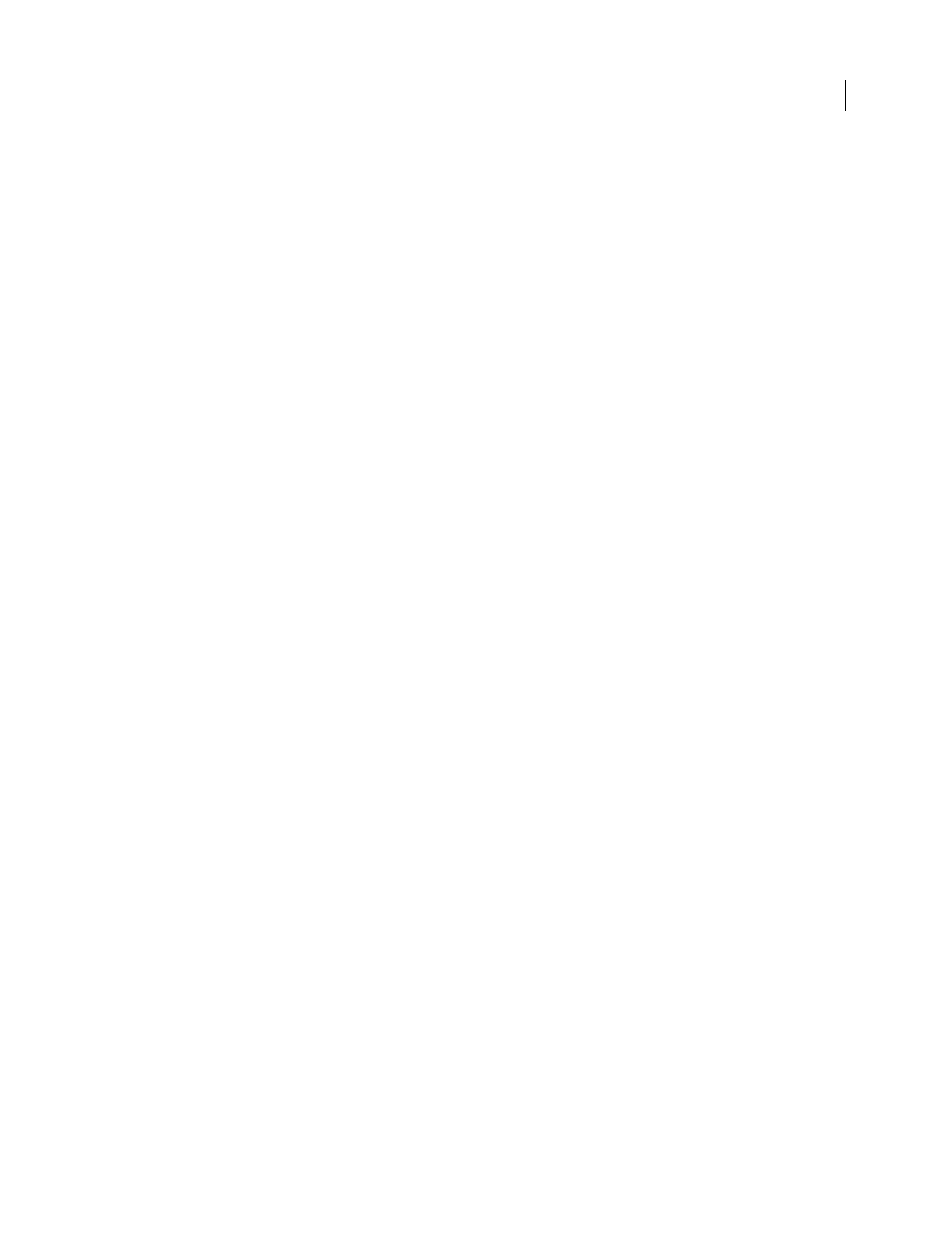
DREAMWEAVER CS3
User Guide
659
•
If you want to set a common password for all users of the site, configure your database application (Microsoft
Access, Microsoft SQL Server, Oracle, and so on) to enter the password in each new user record by default. In most
database applications, you can set a column to a default value each time a new record is created. Set the default
value to the password.
•
You can also use the database table to store other useful information about the user.
The next step in creating a registration page is to add an HTML form to the registration page to let users choose a
user name and password (if applicable).
See also
“Store access privileges in the user database (ColdFusion, ASP, JSP, PHP)” on page 664
Add an HTML form for selecting a user name and password (ColdFusion, ASP, JSP, PHP)
You add an HTML form to the registration page to let users select a user name and password (if applicable).
1
Create a page (File > New > Blank Page) and lay out your registration page using the Dreamweaver design tools.
2
Add an HTML form by placing the insertion point where you want the form to appear and selecting Form from
the Insert menu.
An empty form is created on the page. You may have to enable Invisible Elements (View > Visual Aids > Invisible
Elements) to see the form’s boundaries, which are represented by thin red lines.
3
Name the HTML form by clicking the
