Import tabular data, Import microsoft office documents (windows only) – Adobe Dreamweaver CS3 User Manual
Page 241
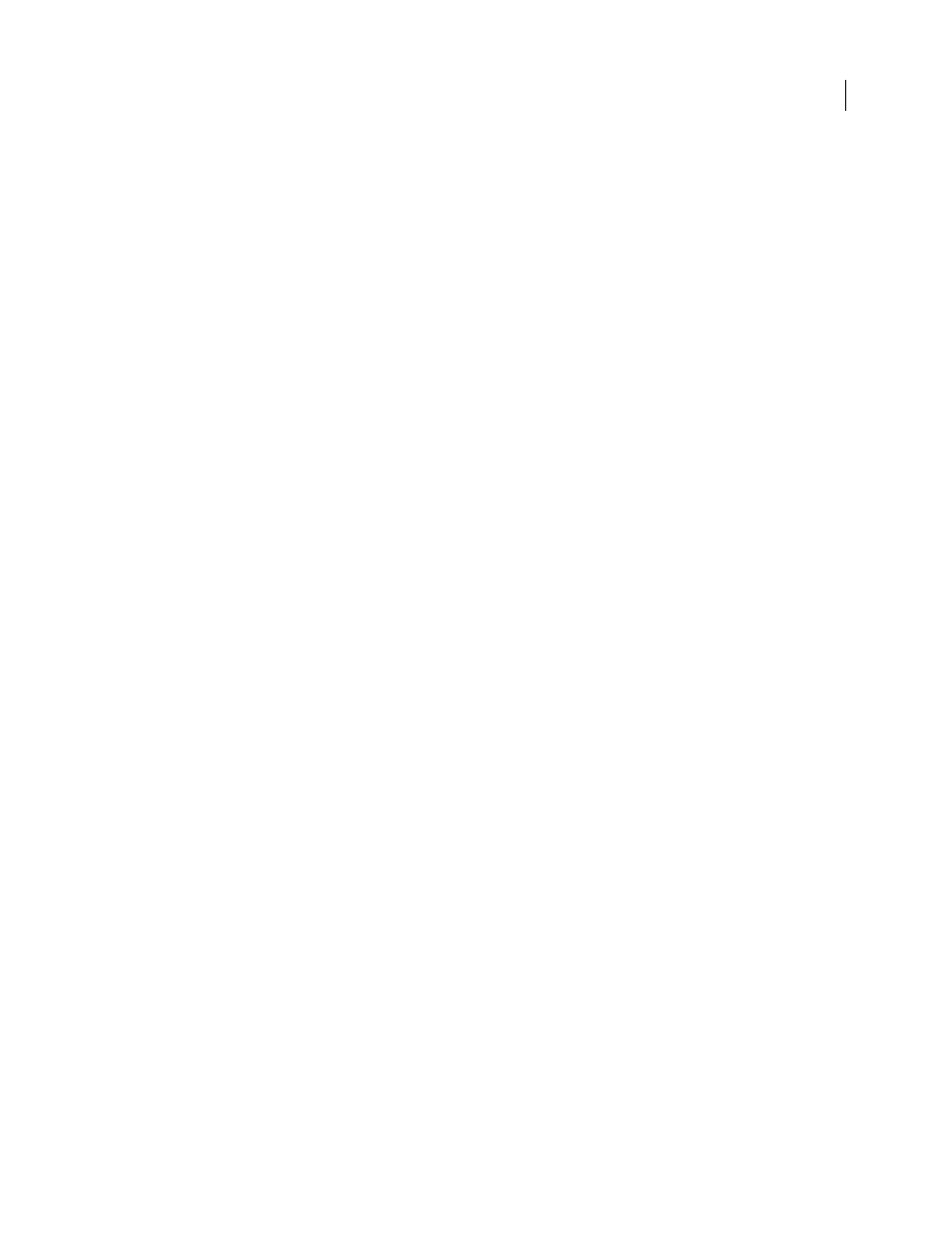
DREAMWEAVER CS3
User Guide
234
Import tabular data
You can import tabular data into your document by first saving the files (such as Microsoft Excel files or database
files) as delimited text files.
You can import and format tabular data and import text from Microsoft Word HTML documents.
You can also add text from Microsoft Excel documents to a Dreamweaver document by importing the contents of
the Excel file into a web page.
1
Select File > Import > Import Tabular Data, or Insert > Table Objects > Import Tabular Data.
2
Browse for the file you want or enter its name in the text box.
3
Select the delimiter used when the file was saved as delimited text. Your options are Tab, Comma, Semicolon,
Colon, and Other.
If you select Other, a blank field appears next to the option. Enter the character that was used as a delimiter.
4
Use the remaining options to format or define the table into which the data will be imported and click OK.
See also
“Open and edit existing documents” on page 75
“Import and export tabular data” on page 178
Import Microsoft Office documents (Windows only)
You can insert the full contents of a Microsoft Word or Excel document in a new or existing web page. When you
import a Word or Excel document, Dreamweaver receives the converted HTML and inserts it into your web page.
The file’s size, after Dreamweaver receives the converted HTML, must be less than 300K.
Instead of importing the entire contents of a file, you can also paste portions of a Word document and preserve the
formatting.
Note: If you use Microsoft Office 97, you cannot import the contents of a Word or Excel document; you must insert a
link to the document.
1
Open the web page into which you want to insert the Word or Excel document.
2
In Design view, do one of the following to select the file:
•
Drag the file from its current location to the page where you want the content to appear.
•
Select File > Import > Word Document or File > Import > Excel Document.
3
In the Insert Document dialog box, browse to the file you want to add, select any of the formatting options from
the Formatting pop-up menu at the bottom of the dialog box, and then click Open.
Text Only
Inserts unformatted text. If the original text is formatted, all formatting will be removed.
Text With Structure
Inserts text that retains structure, but does not retain basic formatting. For example, you can
paste text and retain the structure of paragraphs, lists, and tables, without retaining bold, italics, and other
formatting.
Text With Structure Plus Basic Formatting
Inserts both structured and simple HTML-formatted text (e.g.,
paragraphs and tables, as well as text formatted with the
b
,
i
,
u
,
strong
,
em
,
hr
,
abbr
, or
acronym
tag).
Text With Structure Plus Full Formatting
Inserts text that retains all structure, HTML formatting, and CSS styles.
September 4, 2007
